
How to add shadow in PS: First open the PS software and import the picture that needs to be shadowed; then select the "Magic Wand Tool" in the left toolbar and press the "Ctrl shift I" key to reverse Select the pattern; then right-click and select "Blending Options"; finally, in the "Layer Style" dialog box, check "Shadow".

The operating environment of this tutorial: Dell G3 computer, Windows 10 system, Adobe Photoshop CS6 software.
Recommendation: "ps tutorial"
Method:
Step one: Open the ps software and double-click the area marked by the red arrow.
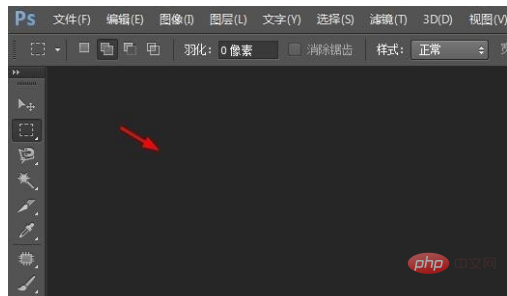
#Step 2: Select the picture that needs to be shadowed and click the "Open" button.
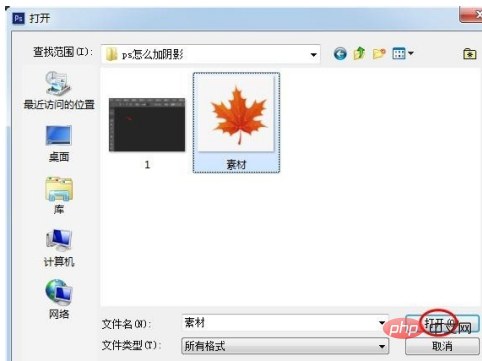
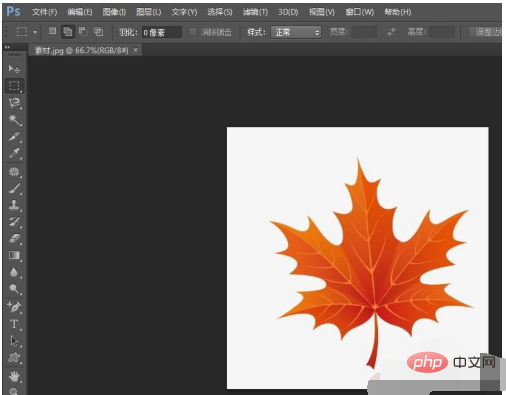
Step 3: Select the "Magic Wand Tool" in the left toolbar and click on the background area of the picture.
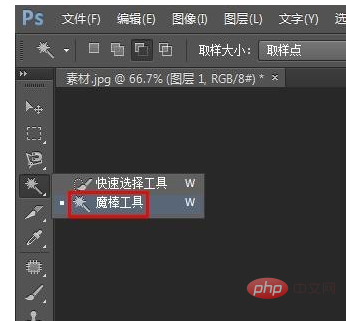
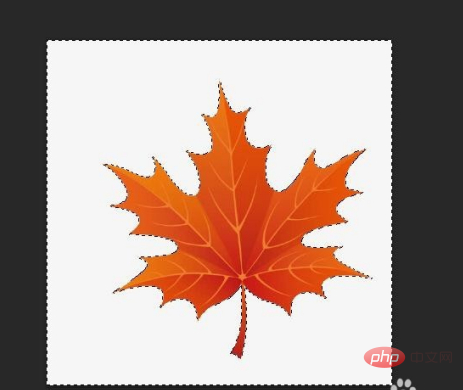
Step 4: Press the Ctrl shift I key to select the pattern in reverse, and the Ctrl J key to copy.
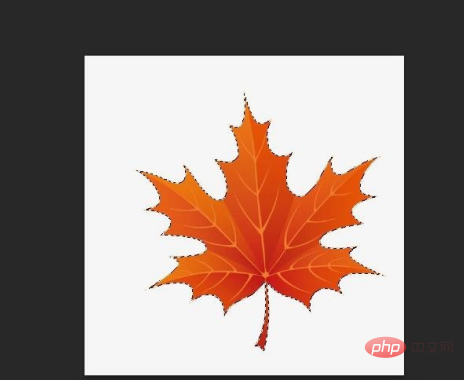
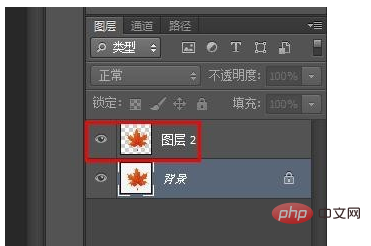
Step 5: Select the pattern layer, right-click and select "Blending Options".
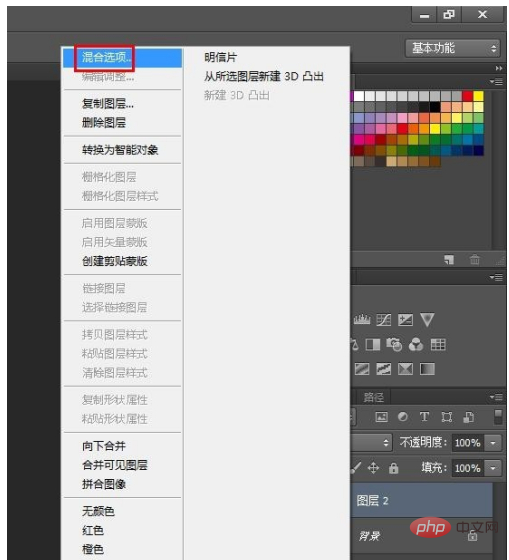
Step 6: As shown in the figure below, the "Layer Style" dialog box will pop up, check "Projection", and adjust the red wire frame according to the changes in the picture. After setting the value, click the "OK" button.
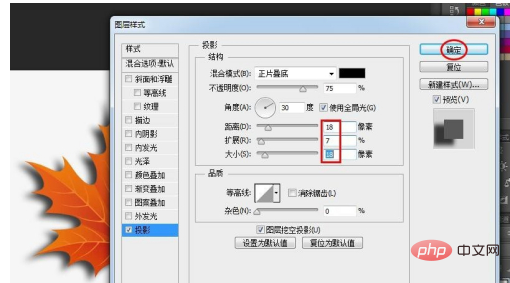
Complete the operation, the effect is shown in the picture below.
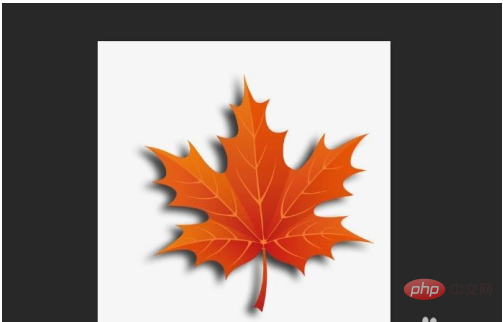
The above is the detailed content of How to add shadow in ps. For more information, please follow other related articles on the PHP Chinese website!