
How to add a network printer in win10: 1. Open settings and click Devices; 2. Click Printers and Scanners in turn to add printers and scanners; 3. Find the searched device and click [Add Device]. Just wait for the device to be added.

The environment of this article: windows10 system, HP LaserJet Pro MFP M128fn, thinkpad t480 computer.
(Learning video sharing: Programming video)
Specific method:
Click on the windows icon and open the settings
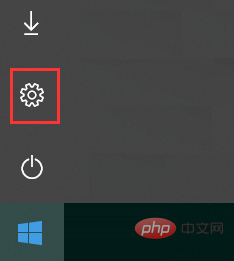
Click on the device
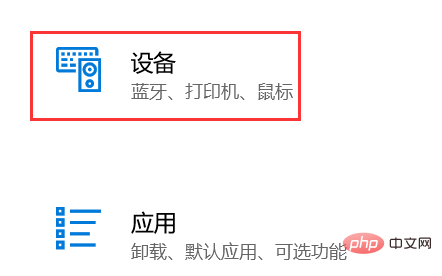
Click on the [Printers and Scanners] button
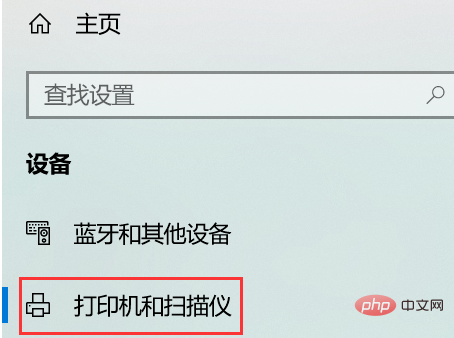
Click on the [ ] number , add a printer or scanner, and wait for the system to automatically search for printers that exist on the network
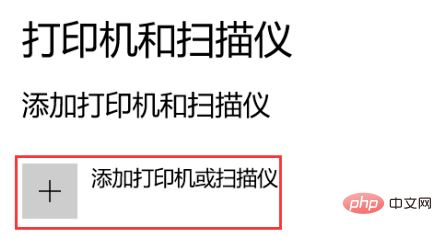
and find our network printer
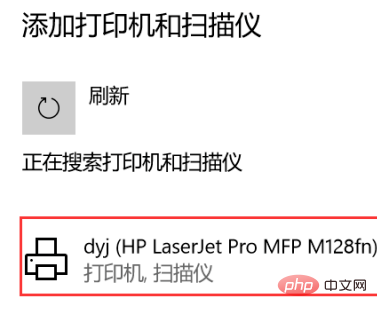
Click [Add Device]
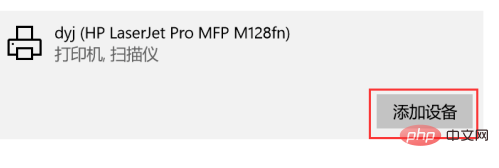
The printer is being added, the blue progress bar shows the adding progress, just wait for the addition to be successful.
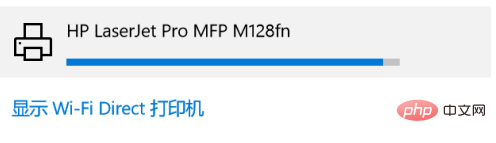
Related recommendations: windows system
The above is the detailed content of How to add a network printer in win10. For more information, please follow other related articles on the PHP Chinese website!
 win10 bluetooth switch is missing
win10 bluetooth switch is missing
 Why do all the icons in the lower right corner of win10 show up?
Why do all the icons in the lower right corner of win10 show up?
 The difference between win10 sleep and hibernation
The difference between win10 sleep and hibernation
 Win10 pauses updates
Win10 pauses updates
 What to do if the Bluetooth switch is missing in Windows 10
What to do if the Bluetooth switch is missing in Windows 10
 win10 connect to shared printer
win10 connect to shared printer
 Clean up junk in win10
Clean up junk in win10
 How to share printer in win10
How to share printer in win10