
Solution to the problem that Task Manager has been disabled by the system administrator: 1. Open the Local Group Policy Editor; 2. Open User Configuration, Administrative Templates, and System in sequence; 3. Double-click [Delete Task Manager] , check [Not configured], and click [OK].

#The environment of this article: windows10 system, thinkpad t480.
(Related recommendations: windows system)
The specific steps are as follows:
1. Press the win R key on our computer to open Run and enter "gpedit.msc"
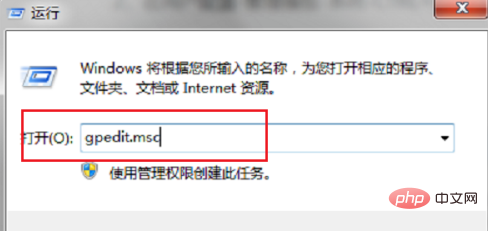
2. After clicking OK, go to the Local Group Policy Editor and click "User Configuration->Administrative Templates->System->CTRL ALT DELE", select "Delete Task Manager" on the right
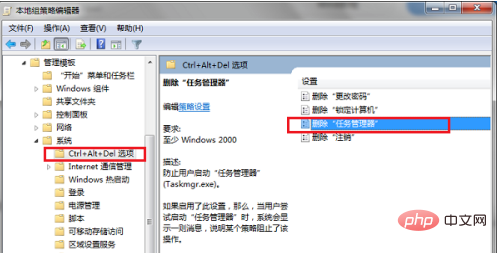
3. Double-click "Delete Task Manager", change it to "Not configured", and click OK. Problem solved.
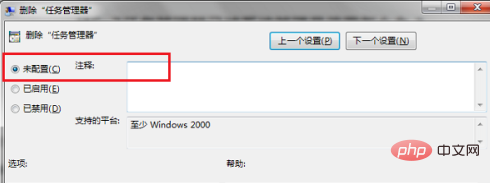
The above is the detailed content of What to do if Task Manager has been disabled by the system administrator. For more information, please follow other related articles on the PHP Chinese website!
 Xiaomi computer data recovery method
Xiaomi computer data recovery method
 How to make a round picture in ppt
How to make a round picture in ppt
 flex tutorial
flex tutorial
 What does kappa mean?
What does kappa mean?
 The difference between win10 home version and professional version
The difference between win10 home version and professional version
 How to enter recovery mode on win10 system computer
How to enter recovery mode on win10 system computer
 Detailed explanation of nginx configuration
Detailed explanation of nginx configuration
 ie shortcut cannot be deleted
ie shortcut cannot be deleted




