
How to make ps transparent picture format: First use the shortcut key "Ctrl N" to create a new PS file; then click the "New Layer" button and cancel the "eyes" in front of the "Background" layer ; Finally, enter text through the text tool and click "File" to change the image format to PNG.
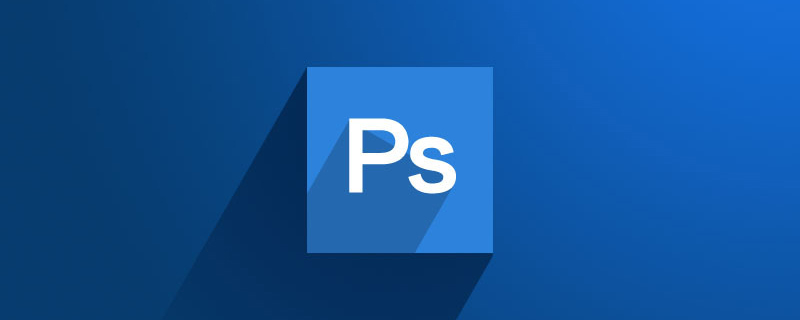
The operating environment of this tutorial: Windows 7 system, Adobe Photoshop CS6 version, Dell G3 computer.
Recommended: "ps tutorial"
Open PS, click "File" in the upper right corner, or directly use the shortcut key "Ctrl N" to create a new PS file
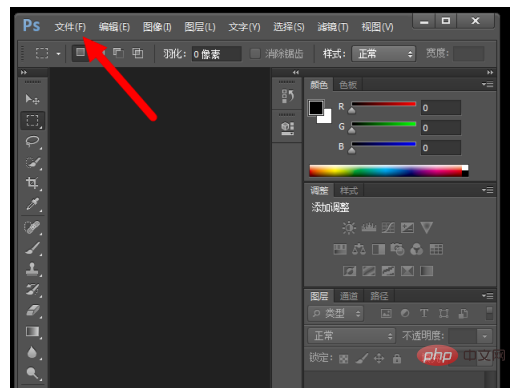
Create a new blank file, set its size and width, and the name of the file. I named it "Transparent Image" and set its height to 200px and width to 200px. After creating 200px
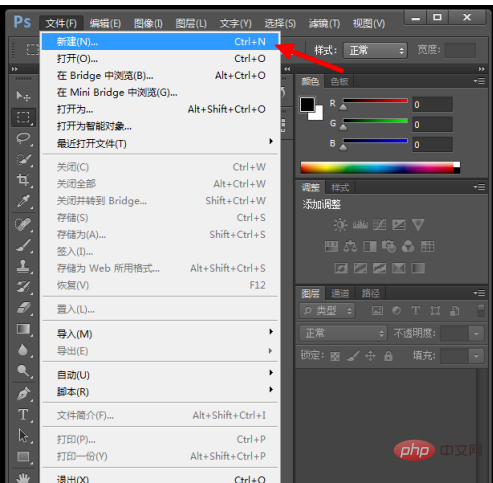
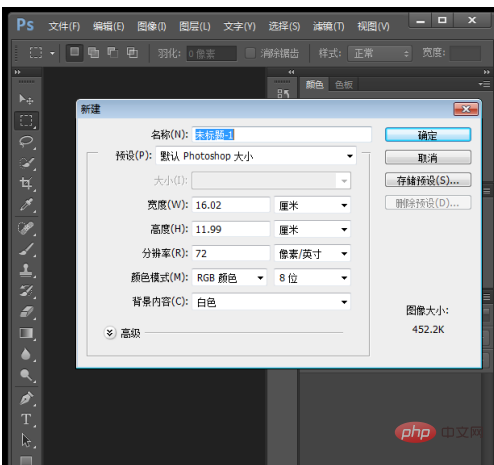
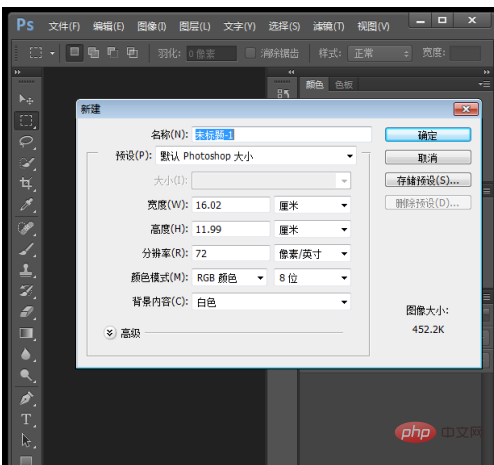
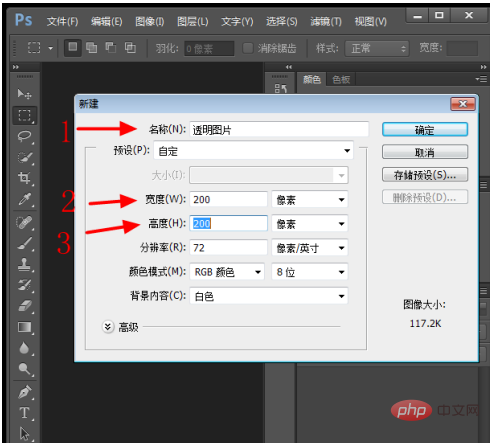
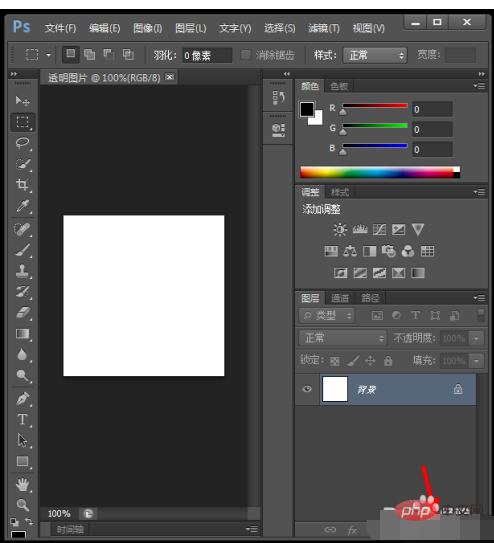
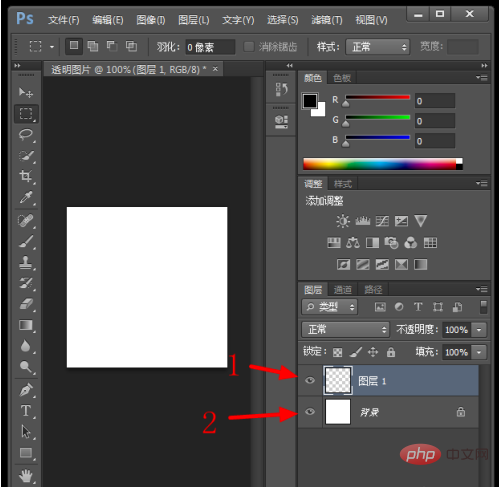
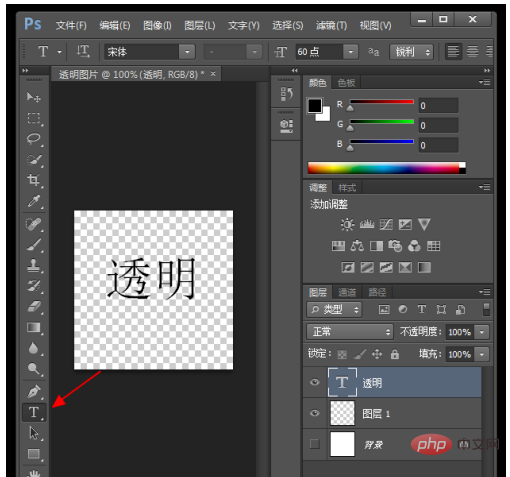
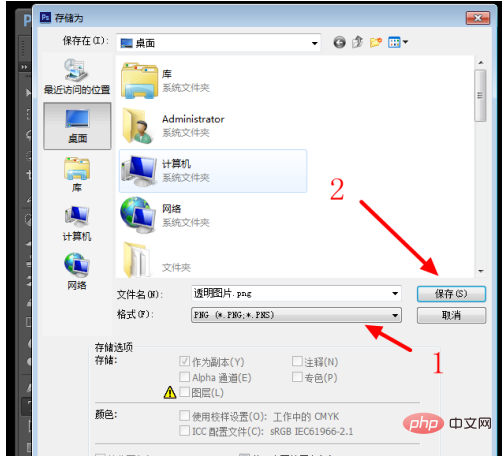
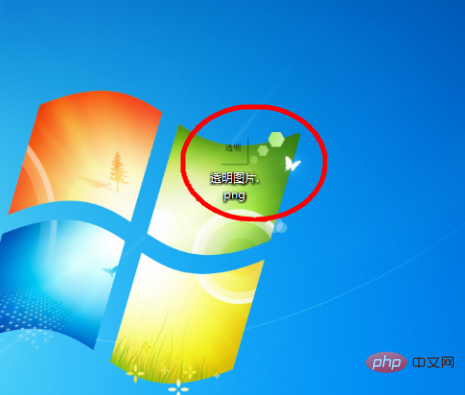
The above is the detailed content of How to make ps transparent picture format. For more information, please follow other related articles on the PHP Chinese website!