
Solution to the problem that the input method cannot be pressed on the computer: First open the control panel and click the "Language" option; then click "Advanced Settings" and click "Change Language Bar Hotkeys"; then select "Input Language" between" and click "Change key sequence"; finally, select "Switch input language" and "Switch input keyboard" as your customary switching methods.

#The operating environment of this tutorial: Windows 10 system, Dell G3 computer.
The computer cannot press the input method
First open the control panel.
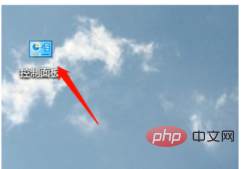
Click the "Language" option
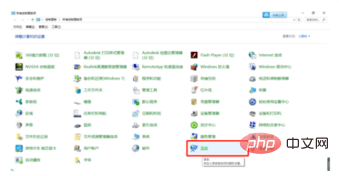
Click "Advanced Settings".
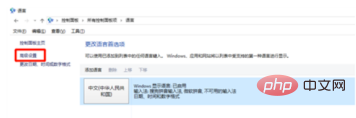
Click "Change Language Bar Hotkeys".
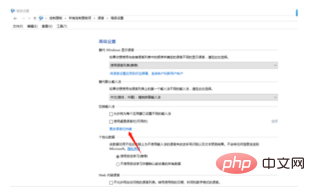
Select "Between input languages" and click "Change key sequence".
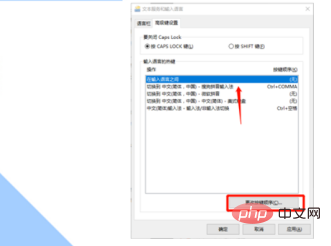
You can see that "Switch input language" and "Switch input keyboard" are not assigned at this time.
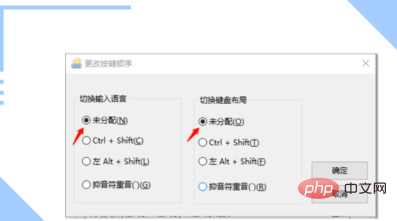
Select "Switch input language" and "Switch input keyboard" as the customary switching methods, and click "OK"
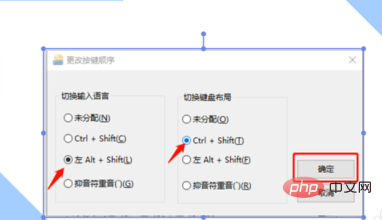
The input method reappears and can be switched at will.
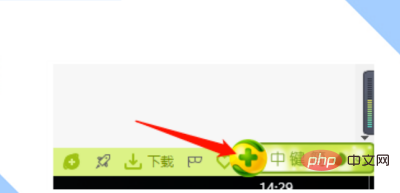
The above is the detailed content of What should I do if the computer cannot press the input method?. For more information, please follow other related articles on the PHP Chinese website!
 Computer is infected and cannot be turned on
Computer is infected and cannot be turned on
 How to prevent the computer from automatically installing software
How to prevent the computer from automatically installing software
 Summary of commonly used computer shortcut keys
Summary of commonly used computer shortcut keys
 Computer freeze screen stuck
Computer freeze screen stuck
 How to measure internet speed on computer
How to measure internet speed on computer
 How to set the computer to automatically connect to WiFi
How to set the computer to automatically connect to WiFi
 Computer 404 error page
Computer 404 error page
 How to set up computer virtual memory
How to set up computer virtual memory