
The solution to the problem that Win7 computer is stuck in the welcome interface and cannot enter: First, press F8 on the keyboard when booting; then enter the command "net user smile /add" in the dialog box that appears and press Enter. Execute; finally enter a save and restart command "shutdown /r /t /5 /f".

#The operating environment of this tutorial: Dell G3 computer, Windows 7 system.
The solution to win7 stuck on the welcome interface and unable to enter the system is as follows:
1. First, press F8 on the keyboard when booting, and then when the Select Safe Mode with Command Prompt from several options, and click Enter to enter:
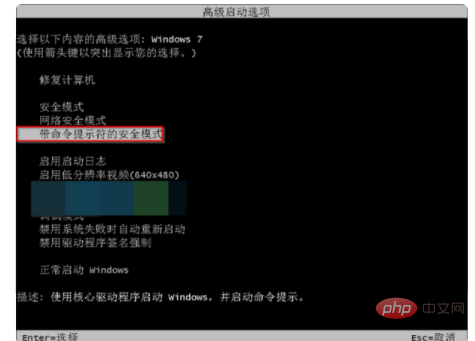
2. Then, enter such a command in the dialog box that appears. "net user smile /add" and press Enter to execute:
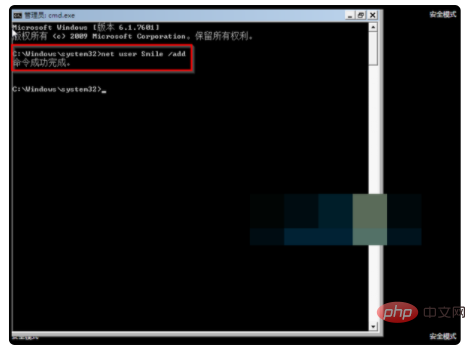
#3. After the command is successfully executed, enter the following command "net localgroup administrator smile /add" and press Enter to execute:
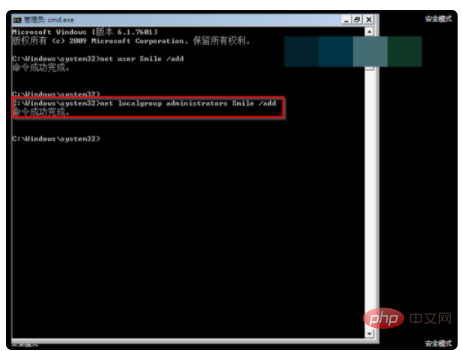
4. Finally, enter a save and restart command "shutdown /r /t /5 /f":
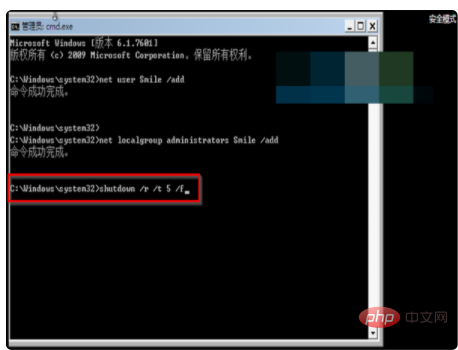
5. Finally, wait for the computer to restart before you can enter the system normally:
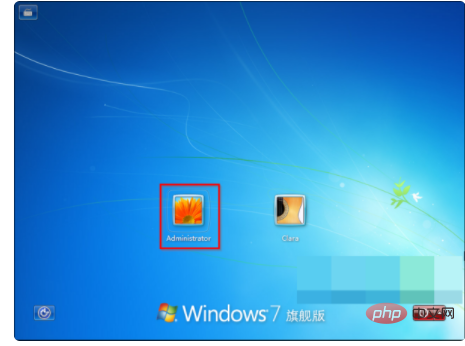
The above is the detailed content of What should I do if my win7 computer is stuck at the welcome interface and cannot enter?. For more information, please follow other related articles on the PHP Chinese website!
 How to create virtual wifi in win7
How to create virtual wifi in win7
 How to change file type in win7
How to change file type in win7
 How to set up hibernation in Win7 system
How to set up hibernation in Win7 system
 How to open Windows 7 Explorer
How to open Windows 7 Explorer
 How to solve the problem of not being able to create a new folder in Win7
How to solve the problem of not being able to create a new folder in Win7
 Solution to Win7 folder properties not sharing tab page
Solution to Win7 folder properties not sharing tab page
 Win7 prompts that application data cannot be accessed. Solution
Win7 prompts that application data cannot be accessed. Solution
 The difference between win7 32-bit and 64-bit
The difference between win7 32-bit and 64-bit