
iis7 PHP installation method: first install IIS7; then download PHP Manager and install it; then download the required PHP version, unzip and install it; finally, select a site for checking the PHP environment to check whether PHP is installed successfully That’s it.

The operating environment of this tutorial: Windows 7 system, PHP version 5.2. This method is suitable for all brands of computers.
Recommended: "PHP Video Tutorial"
##Installing PHP under Windows 7 (IIS7) environment
Install IIS7
Open (1)[Programs and Features], and then click (2)[Turn Windows features on or off]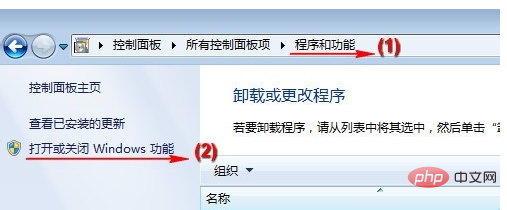
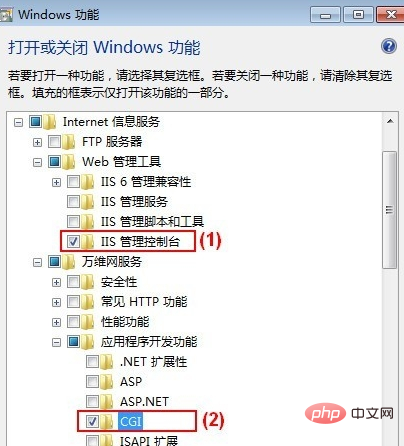
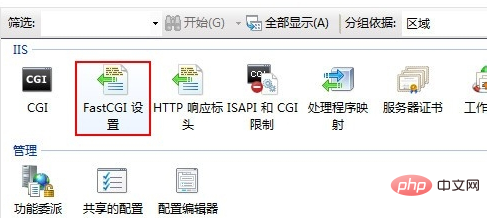
Install PHP Manager
Visit http://phpmanager.codeplex.com/releases/view/69115 to download PHP Manager. Among them, x86 is used by 32-bit Windows systems, and x64 is used by 64-bit Windows systems. Please download according to the Windows system you are using.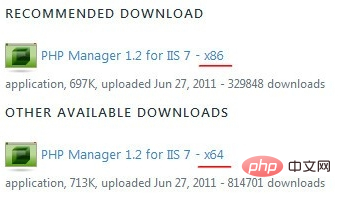
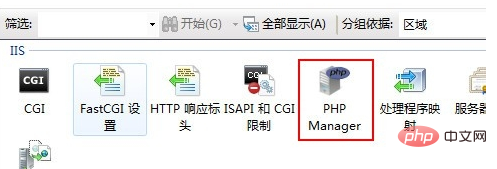
Install PHP
Visit http://windows.php.net and download the required PHP version. Note, select the NTS (non-thread-safe) ZIP version.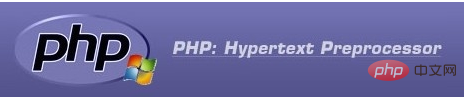
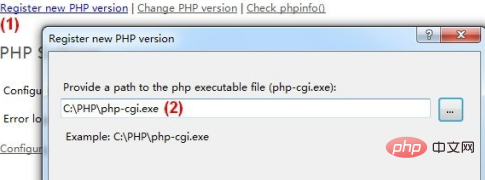
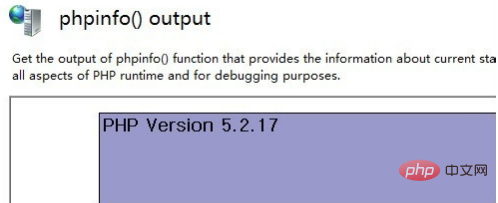
The above is the detailed content of Detailed explanation of iis7 php installation method. For more information, please follow other related articles on the PHP Chinese website!