
The solution to the missing toolbar at the bottom of cad: first open the AutoCAD2014 software; then right-click any blank space in the software interface and select "Options"; finally in the "Options" selection card, select Select "Configuration"->"Reset".

Operating environment:
1. First we AutoCAD2014 needs to be opened. Take the AutoCAD2014 version as an example.
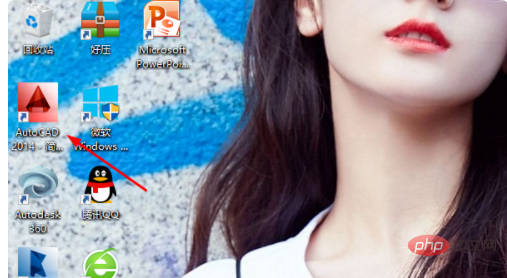 #2. Then we need to right-click in any blank space and select "Options". this point is very important.
#2. Then we need to right-click in any blank space and select "Options". this point is very important.
 #3. Then we need to select "Configuration" - "Reset" in the "Options" selection card. this point is very important.
#3. Then we need to select "Configuration" - "Reset" in the "Options" selection card. this point is very important.
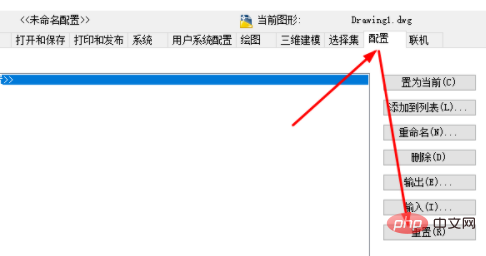 #4. In this way, the orthogonal and snapping columns under CAD can be opened. The method is very simple.
#4. In this way, the orthogonal and snapping columns under CAD can be opened. The method is very simple.
The above is the detailed content of What should I do if the bottom snapping toolbar in CAD is missing?. For more information, please follow other related articles on the PHP Chinese website!