
The solution to the problem that text cannot be edited by double-clicking cad: First open the CAD icon on the computer desktop; then click on the new icon and select the [acadiso.dwt] option; then enter the letter [op] and press the Enter key to confirm; finally Select the user system configuration and check [Double-click to edit].

Operating environment:
HP laptop
win7 system
AutoCAD 2018
Method:
1 , Taking CAD2018 as an example, open the CAD icon on the computer desktop
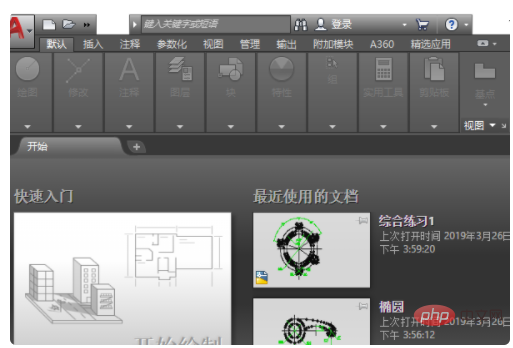
on both desks. 2. Click the new icon in the upper left corner
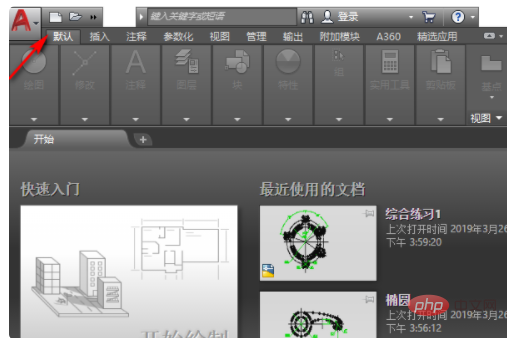
3. Select the acadiso.dwt option, click the Open button in the lower right corner to create a new drawing
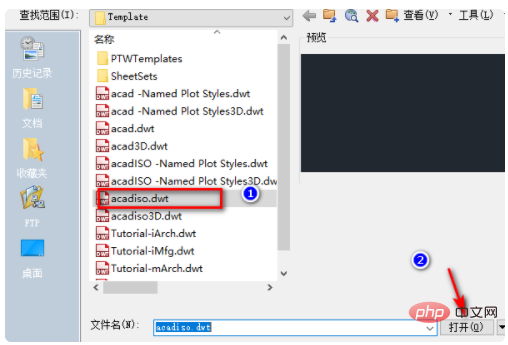
4. Enter the letters op and press the Enter key to confirm
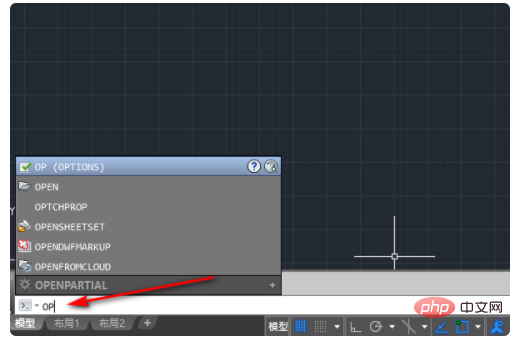
5. In the pop-up option window, select User System Configuration
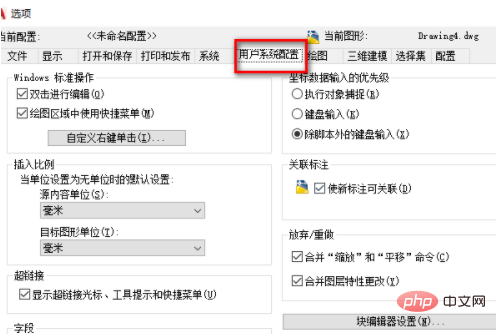
6. Check Double-click to edit the Windows standard operation item
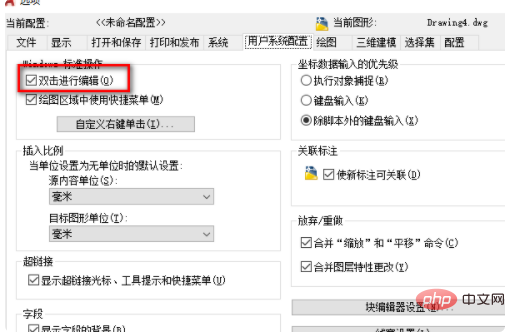
7. Click Apply and confirm
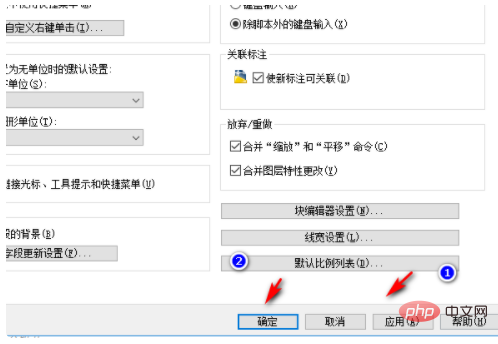
8. Enter the drawing area and double-click the text again to edit the text.
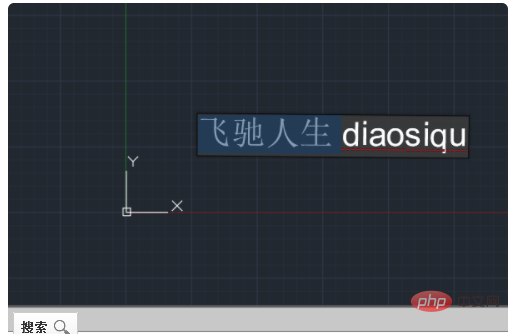
The above is the detailed content of What to do if text cannot be edited by double-clicking in CAD. For more information, please follow other related articles on the PHP Chinese website!