
How to create a new C language file in vc 6.0: First open visual and select New; then select the project and select "Win 32 Console Application"; finally create a C language program.

##Simple creation of C language files using VC 6.0 Tutorial
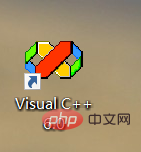
Or the shortcut key ctrl N
is as follows: 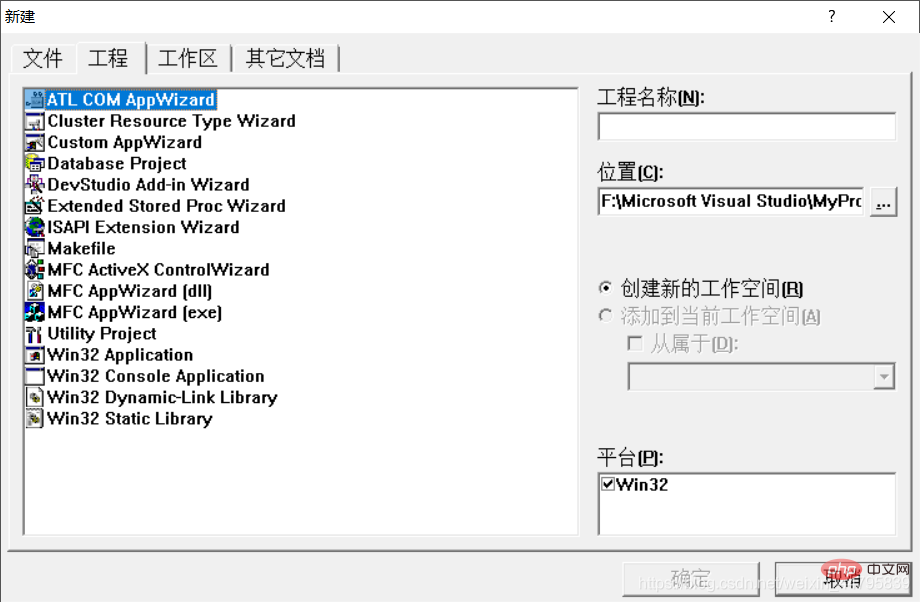
1: Select the project
2: Choose Win 32 Console Application, don’t choose the wrong one!
3: Give the file a name
4: Select the location where the file is stored. It is recommended to create a separate folder specifically to store the program you wrote
5: Confirm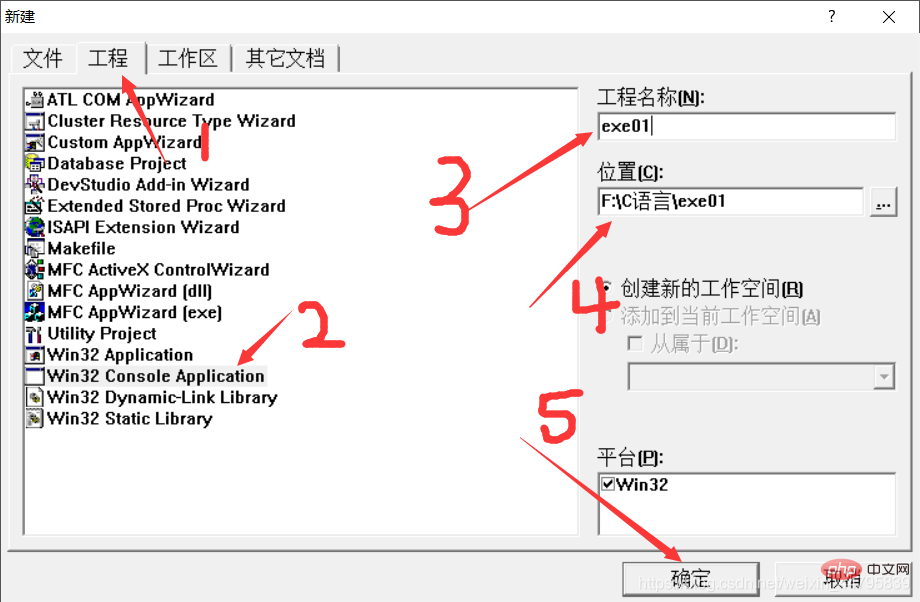 4 .
4 .
After the previous step, click OK to complete
Continue to click on the file, and then create a new
or shortcut key ctrl N
Come here:
1: Click on the file
2: Select Don’t choose the wrong C Source File!
3: Give a name
4: Confirm
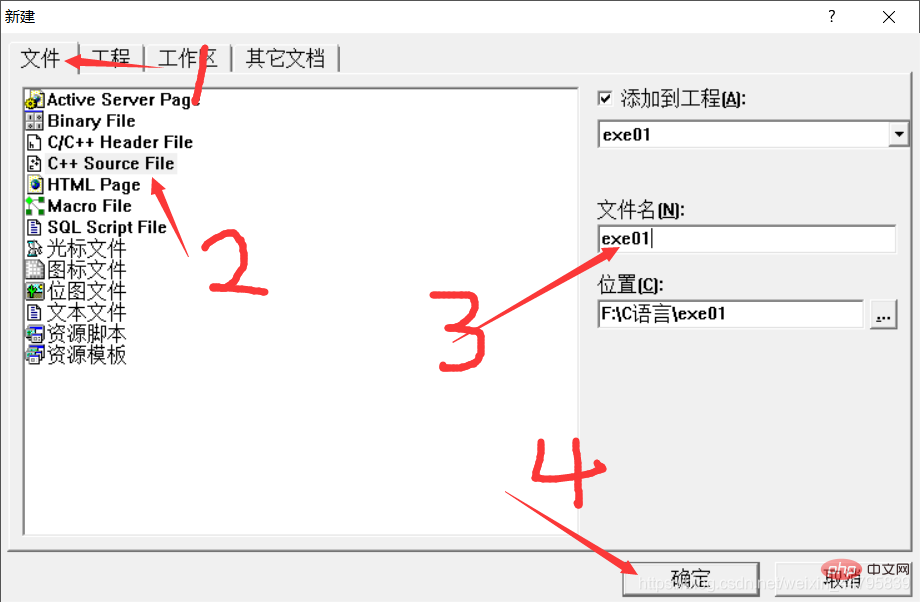 5. Next you can write the file
5. Next you can write the file
The following is the file I wrote:
Write After that
1: Click the button to compile
2: See 0 errors and 0 reminders and you can run it
3: Click it and it will point to the location
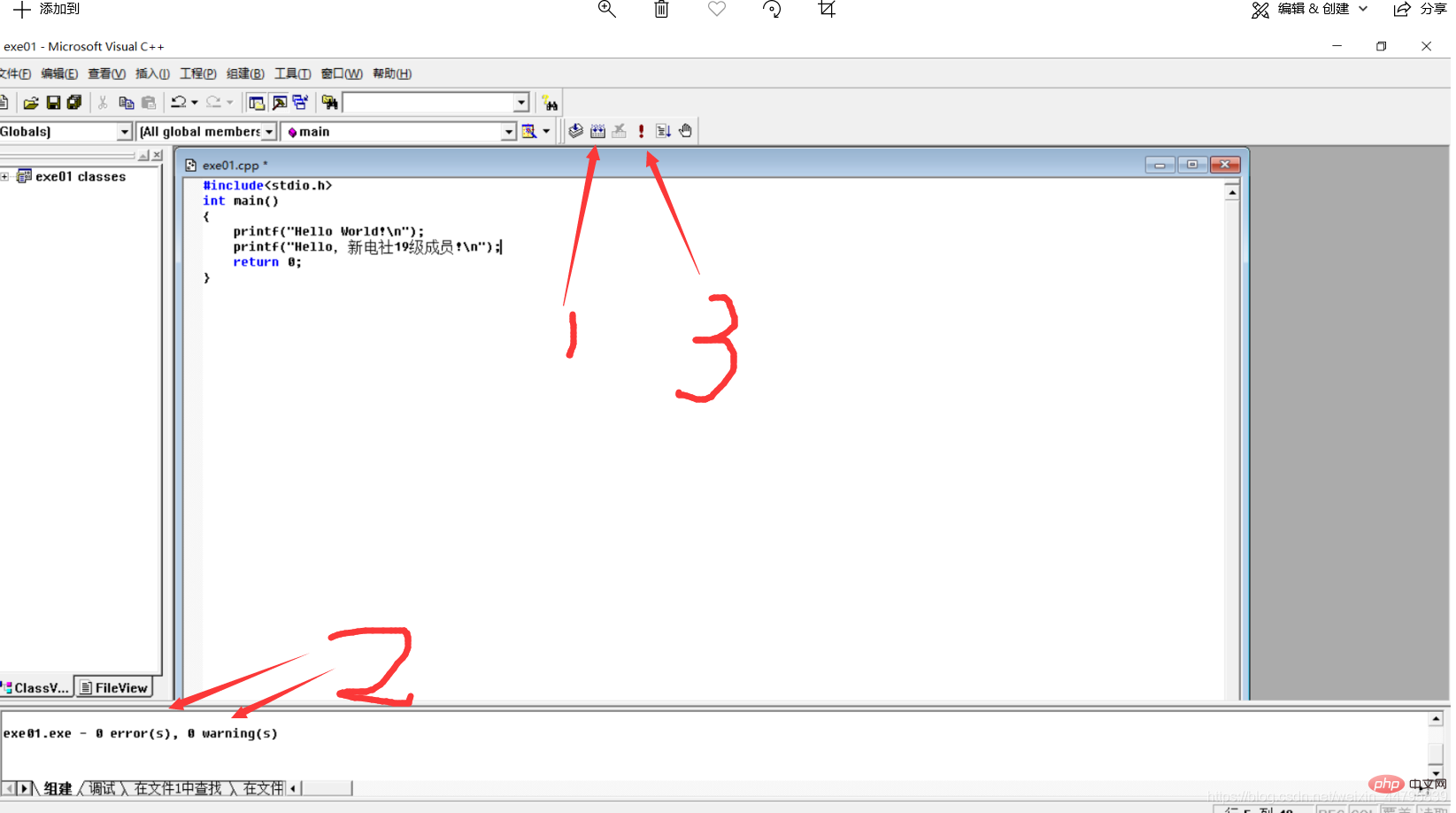 6:
6:
Then your first C language program is completed, encourage yourself. Ha ha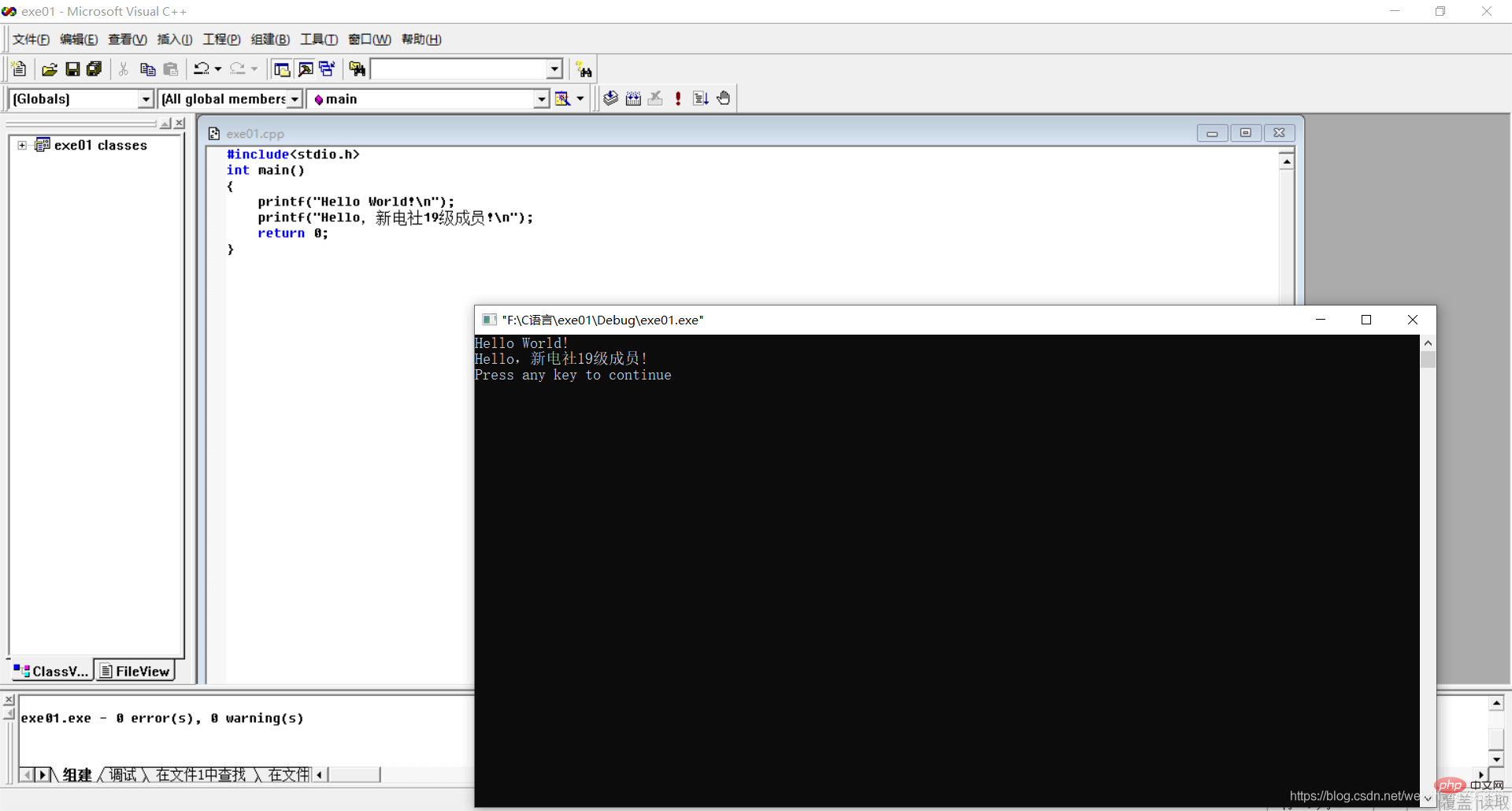
The above is the detailed content of How to create a new c language file in vc++6.0. For more information, please follow other related articles on the PHP Chinese website!