Solution to the problem that the read-only attribute of win10 system folder cannot be removed: 1. Open the file properties, switch to the [Security] column, and click [Edit]; 2. Click [Add] and [Find Now] ]; 3. Select the currently logged in user and add full control permissions, and click [OK].

Solution:
(Video tutorial recommendation:java course)
in the folder Right-click on the top and select "Properties";
Switch to [Security]-[Edit];
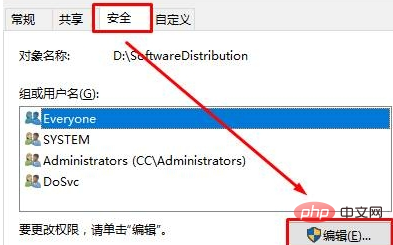
Click [Add];
Click [Advanced] - [Search Now] in the lower left corner;
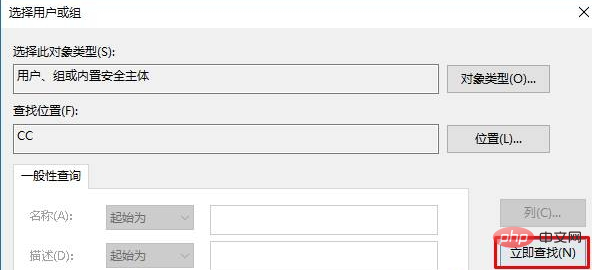
Select the currently logged in user name below (if you don’t know which one it is, we can identify it by the avatar , if there is only one avatar, generally speaking there is only one), then click [OK] - [OK];
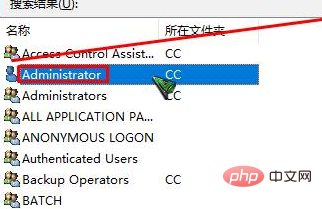
Select in the [Group or User Name] box For the username you just added, check [Allow] in all the boxes below and click [OK] - [OK].
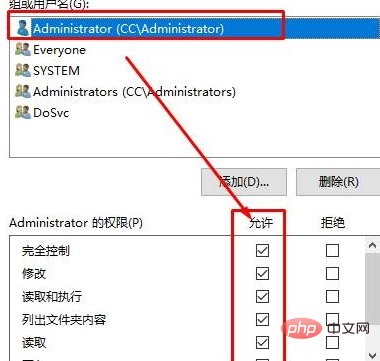
After the setting is completed, reopen the properties to uncheck the read-only check.
Recommended graphic tutorials:Getting started with java
The above is the detailed content of What to do if the read-only attribute of the win10 system folder cannot be removed. For more information, please follow other related articles on the PHP Chinese website!
 Folder becomes exe
Folder becomes exe win10 bluetooth switch is missing
win10 bluetooth switch is missing Why do all the icons in the lower right corner of win10 show up?
Why do all the icons in the lower right corner of win10 show up? The difference between win10 sleep and hibernation
The difference between win10 sleep and hibernation Win10 pauses updates
Win10 pauses updates What to do if the Bluetooth switch is missing in Windows 10
What to do if the Bluetooth switch is missing in Windows 10 win10 connect to shared printer
win10 connect to shared printer Clean up junk in win10
Clean up junk in win10



