
How to install mysql in win10: first double-click the MYSQL installation package and click the EXECUTE button to execute the configuration; then select SERVER ONLY, click the NEXT option, and click the EXECUTE option to execute the installation; finally select the default option and set the ROOT user Just use the password.
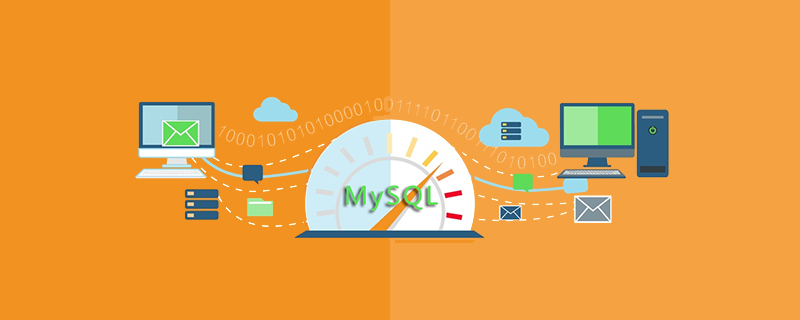
Recommended: "mysql video tutorial"
Installing mysql database on win10
Method
Double-click the MYSQL-INSTALLER-COMMUNITY-5.7.20.0.MSI installation package and click the EXECUTE button to execute the configuration.
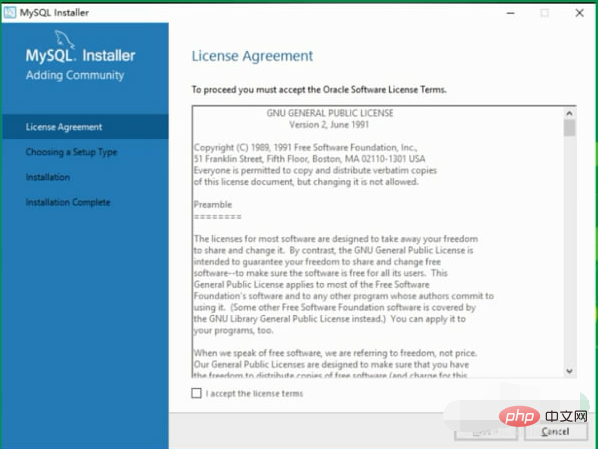
Select SERVER ONLY, click the NEXT option, and click the EXECUTE option to execute the installation.
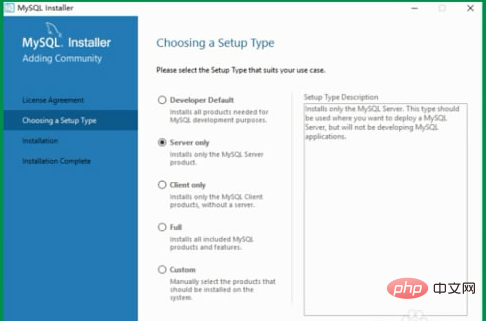
Select the default option, the DEVELOPMENT MACHINE option will use the smallest memory allocation.
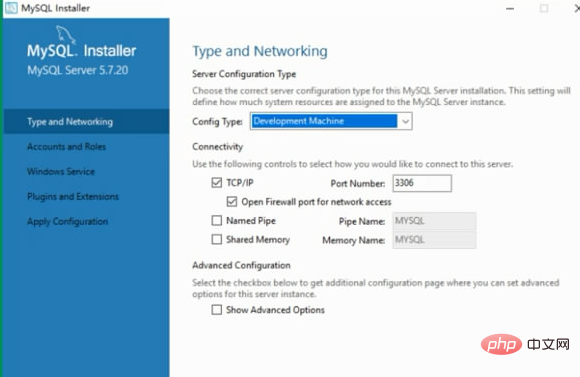
Set the password of ROOT user.
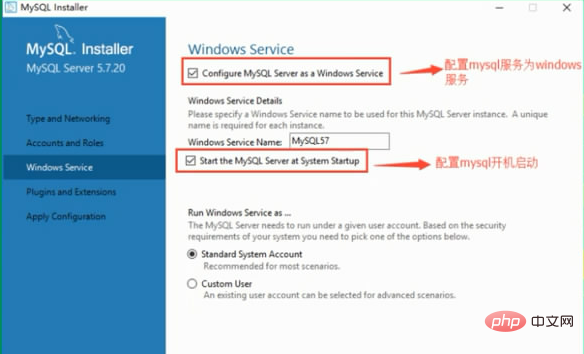
Default configuration, click the EXECUTE button to execute the configuration. If you see that everything is a check mark, the configuration is successful.
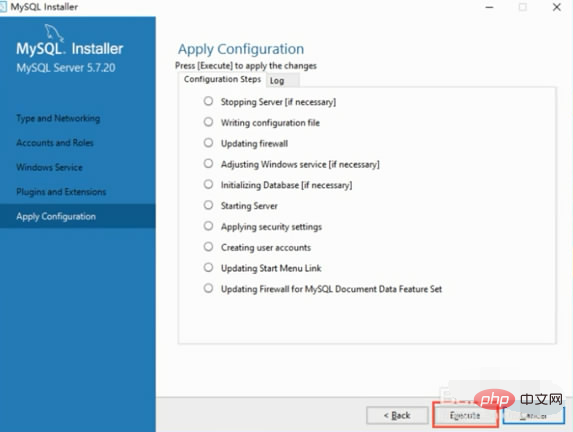
#This is how to install mysql database on win10.
The above is the detailed content of How to install mysql in win10. For more information, please follow other related articles on the PHP Chinese website!
 mysql modify data table name
mysql modify data table name
 MySQL creates stored procedure
MySQL creates stored procedure
 The difference between mongodb and mysql
The difference between mongodb and mysql
 How to check if mysql password is forgotten
How to check if mysql password is forgotten
 win10 bluetooth switch is missing
win10 bluetooth switch is missing
 mysql create database
mysql create database
 Why do all the icons in the lower right corner of win10 show up?
Why do all the icons in the lower right corner of win10 show up?
 mysql default transaction isolation level
mysql default transaction isolation level