
Solution to the problem that jupyter notebook cannot be opened: 1. Copy "http://localhost:8888/tree" to the browser and open it; 2. Find the "jupyter notebook --generate-config" file and use Notes This opens.
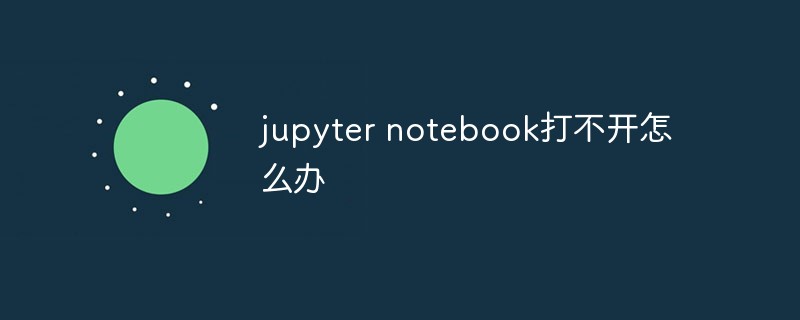
Recommended: "python tutorial"
Question:
I have been reading several ipython format files in the past few days, but after opening jupyter notebook, it has been stuck in the command line interface (as shown in the picture), and then stopped moving, and the browser did not expect it. It will pop up automatically.

Solution:
If the result displayed on your command line is the same as mine, then you Just copy and paste the address as shown in the picture into the address bar of the browser to open jupyter notebook.

Success:

Supplementary knowledge:When opening jupyter notebook, the browser cannot pop up automatically and the web page does not display. Problem solving
Problem:
When opening jupyter notebook under windows, it is stuck in the black box and the browser interface cannot be loaded.
Solution 1:
Copy http://localhost:8888/tree to the browser and open it
This method requires re-entering or copying the link every time, which is a little troublesome. Please move to method two
Solution 2:
1. Win r and then enter cmd, press Enter to open the command window
2. Enter jupyter notebook --generate- in the command window config, press Enter, some computers will prompt you to enter y/N, enter y, press Enter
Find the path to jupyter notebook --generate-config

3. Find the jupyter notebook --generate-config file and open it with Notepad or Notepad


import webbrowserIt is recommended to use Google Chrome, path To fill it in correctly, pay attention to the double slashwebbrowser.register('chrome', None, webbrowser.GenericBrowser(u'C: \Program Files(x86)\Google\Chrome\Application\chrome.exe'))
c.NotebookApp.browser = 'chrome'

The above is the detailed content of What should I do if jupyter notebook cannot be opened?. For more information, please follow other related articles on the PHP Chinese website!




