How to check excel version information: first open any worksheet; then click the [File] option in the top navigation bar; then click the [Account] option; finally click [About Excel] in the account information Click the button to view the version information of excel.

Recommendation: "Excel Tutorial"
1. First, double-click any Excel worksheet on your computer to open it.
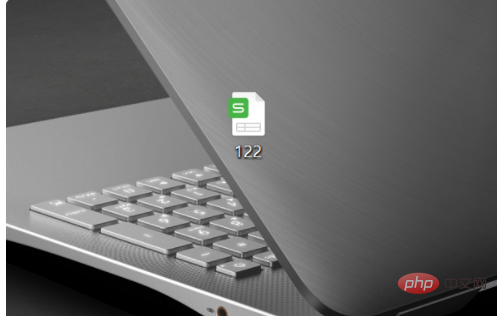
#2. After opening, click the "File" button in the navigation bar.
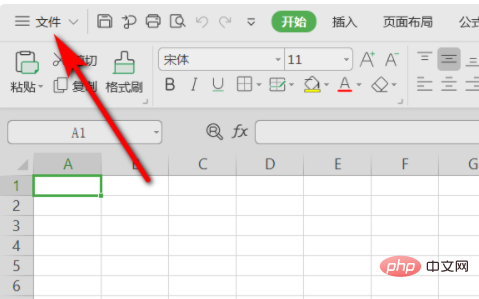
#3. On the left side of the interface you went to in the previous step, click the "Account" option.
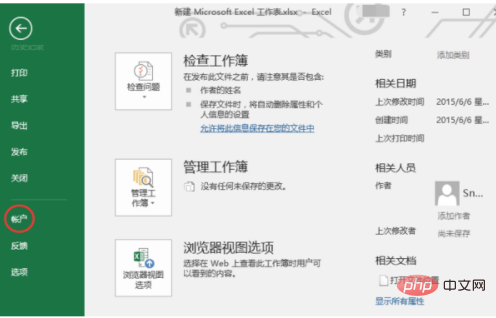
#4. After entering the account page, click the "About Excel" button in the account information.
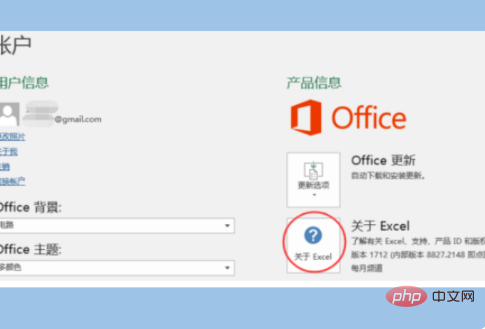
#5. After clicking, EXCEL related information will pop up. The new pop-up dialog box displays detailed Excel version information.
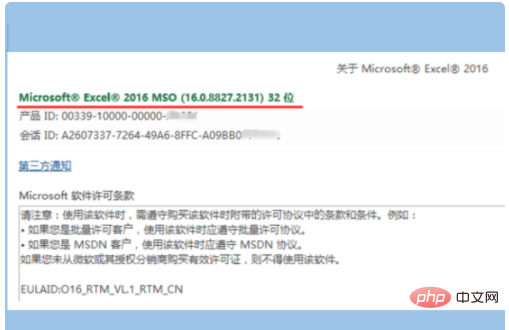
The above is the detailed content of How to check excel version information. For more information, please follow other related articles on the PHP Chinese website!
 Compare the similarities and differences between two columns of data in excel
Compare the similarities and differences between two columns of data in excel
 excel duplicate item filter color
excel duplicate item filter color
 How to copy an Excel table to make it the same size as the original
How to copy an Excel table to make it the same size as the original
 Excel table slash divided into two
Excel table slash divided into two
 Excel diagonal header is divided into two
Excel diagonal header is divided into two
 Absolute reference input method
Absolute reference input method
 java export excel
java export excel
 Excel input value is illegal
Excel input value is illegal




