
The computer shortcut key for taking a full-screen screenshot is [Print Screen]. The specific method for taking a full-screen screenshot is: first turn on the computer; then find and press the [Print Screen] key on the keyboard; then open an image editing software; Finally, press the keyboard shortcut [Ctrl V] to paste the screen.

Recommended: "Programming Video"
The shortcut key for taking a full screen screenshot is Print Screen.
To take a screenshot in the Windows interface (capture and save the current screen), the easiest way to take a screenshot is to use the Print Screen key on the keyboard. After pressing, the system seems to have no response, but the system has already saved the entire screen content in the form of graphics in the memory when you press the key.
Just open an image editing software (such as the "Paint" software that comes with Windows, Office or photoshop), press the keyboard shortcut "Ctrl V" to paste the picture, and finally save it as a graphic file. .
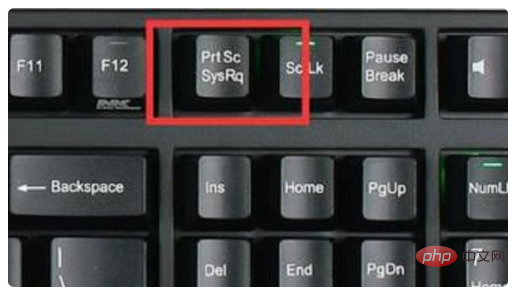
Extended information
PrtScr shortcut keys:
1. PrintScreen
Take a screenshot of the entire screen.
2. Alt PrintScree
Take a screenshot of the current window.
3. Left-click
to draw the required saving area, which means you can cut out irregular areas.
4. Right-click
to draw lines and comments.
5. Ctrl left click
to capture the rectangular area.
6. Ctrl right click
Draw a rectangle.
7. Mouse wheel
Adjust the size of the drawn line.
8. Del/BackSpace
Delete the last line. Can be used multiple times.
9. Esc
Exit the screenshot.
10. Space
Capture the entire screen.
The above is the detailed content of What is the computer shortcut key for taking a full screen screenshot?. For more information, please follow other related articles on the PHP Chinese website!




