How to cancel the super table in Excel: first select the super table and select the design column; then select the [Convert to Area] option; then click with the left mouse button; finally click [Confirm].

Recommended: "Excel Tutorial"
Select Super Table
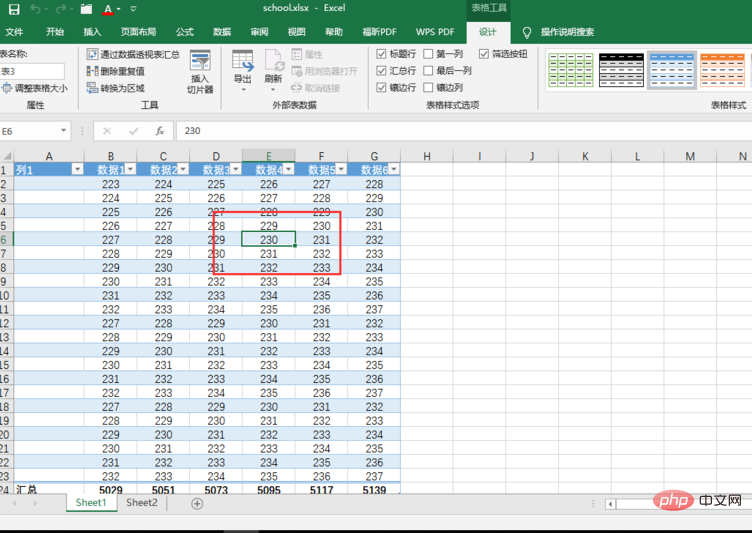
Select the design column
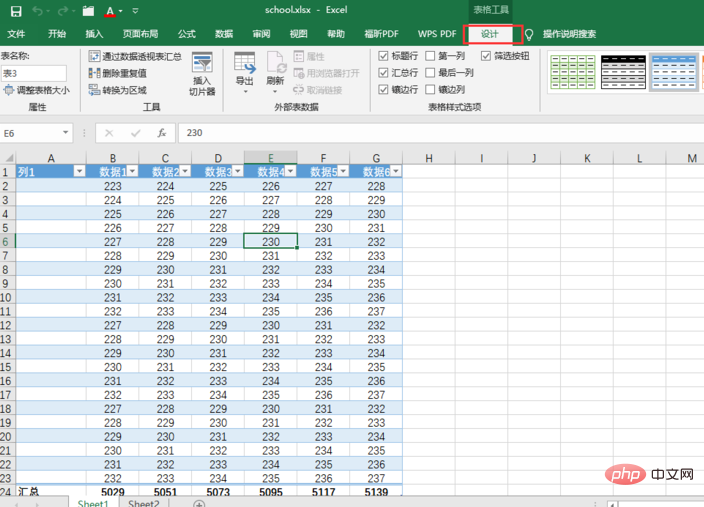
Notice the content of the design column
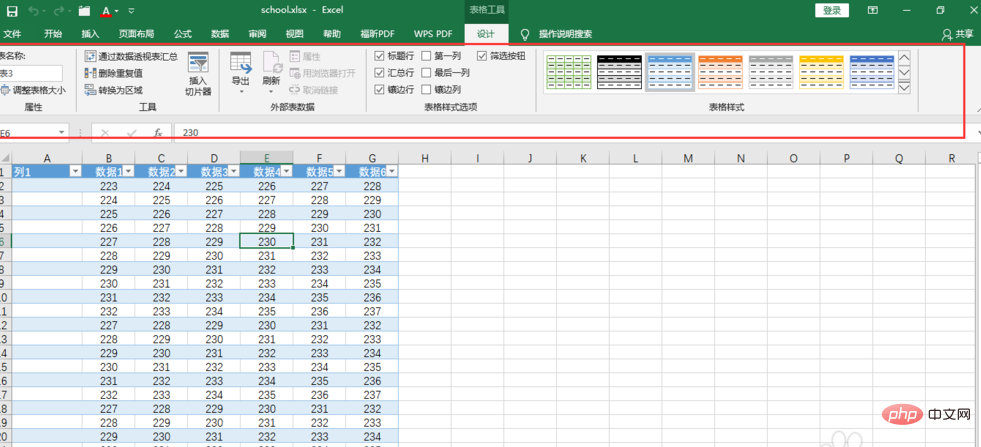
At this time we need to choose to convert to Area
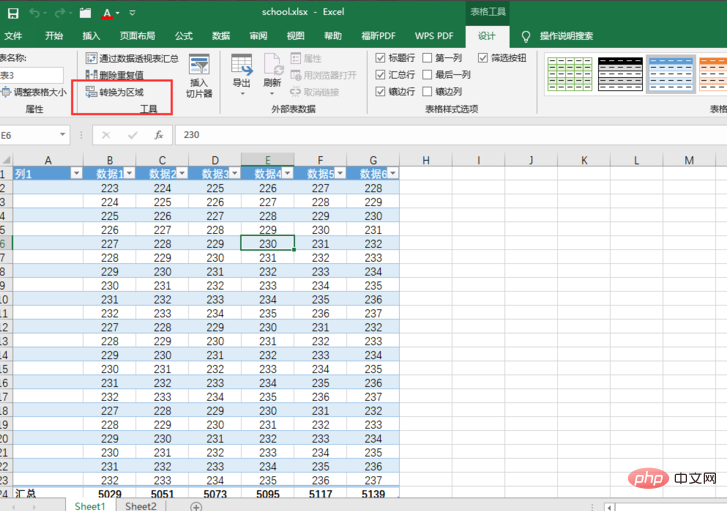
At this time we left-click the mouse
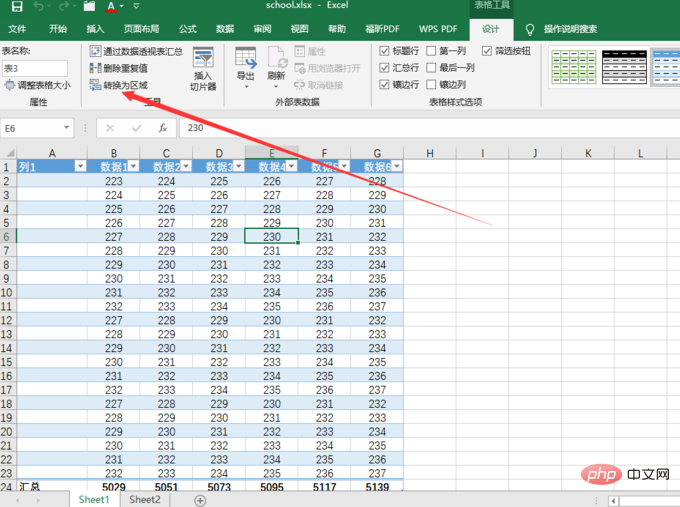
Click to confirm
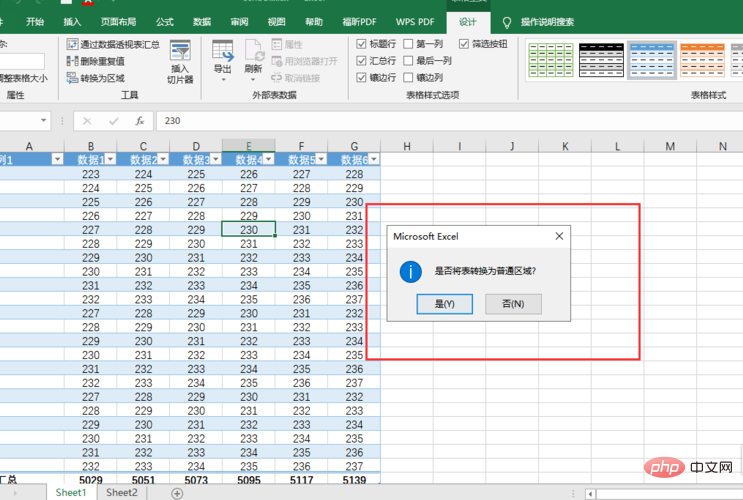
After being converted into a region, it is as shown in the figure
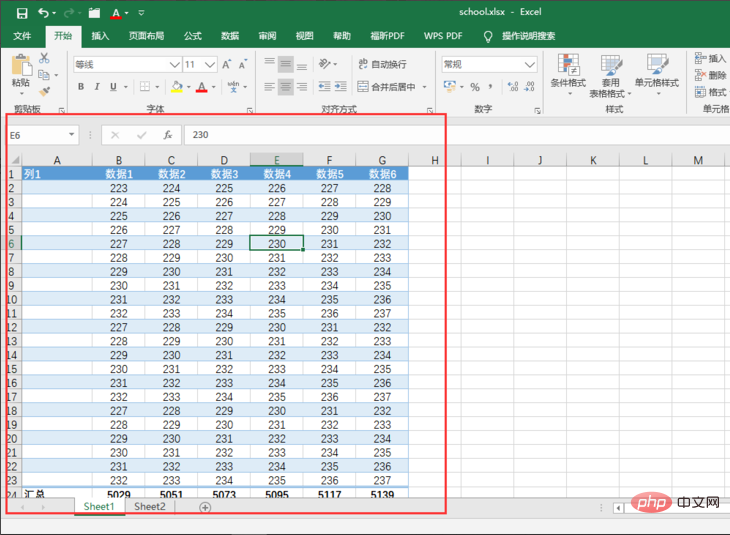
This will convert the super table into a normal table
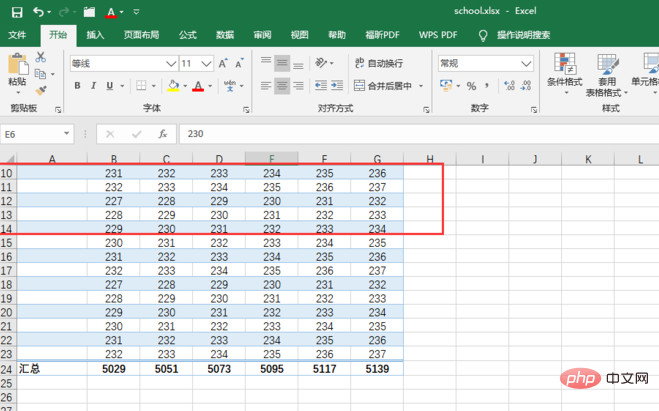
The above is the detailed content of How to cancel the super table in Excel. For more information, please follow other related articles on the PHP Chinese website!
 Compare the similarities and differences between two columns of data in excel
Compare the similarities and differences between two columns of data in excel
 excel duplicate item filter color
excel duplicate item filter color
 How to copy an Excel table to make it the same size as the original
How to copy an Excel table to make it the same size as the original
 Excel table slash divided into two
Excel table slash divided into two
 Excel diagonal header is divided into two
Excel diagonal header is divided into two
 Absolute reference input method
Absolute reference input method
 java export excel
java export excel
 Excel input value is illegal
Excel input value is illegal




