
How to modify php.ini with godaddy: First open the godaddy host control panel; then click [Select PHP Version]; then find the options that need to be modified and modify them; finally save the modifications.
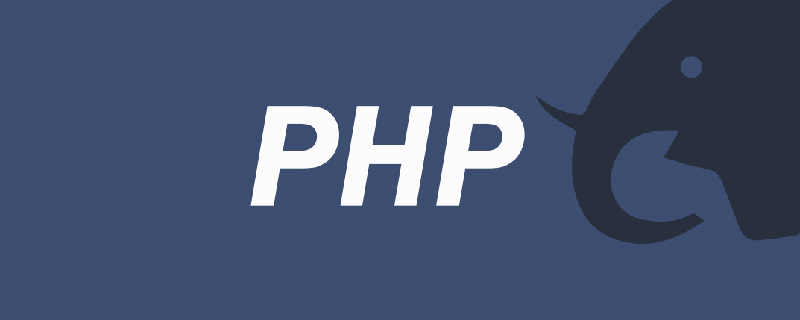
Recommended: "PHP Video Tutorial"
godaddy Modifies php.ini
Methods/Steps
I see many people looking for this, but there is no answer. I don't even know if I ask customer service. Finally, I found it after constant searching, and I am sharing it here. If it helps you, I hope you can give it a like and support!
First open the godaddy host control panel, then find the option circled in the picture and click
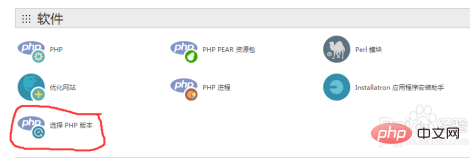
After completing ①, jump to this page, and then click The option
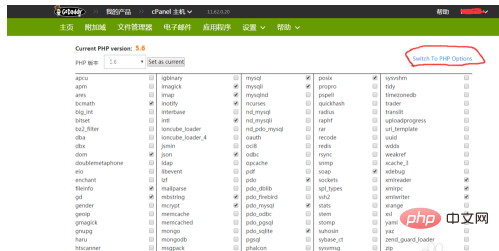
circled in the upper right corner will jump to this page after completing the operation ②, and then find the option that needs to be modified and modify it. Don’t look at the gray one on the right. You can modify it after clicking it. After modification, click Save below to complete the modification!
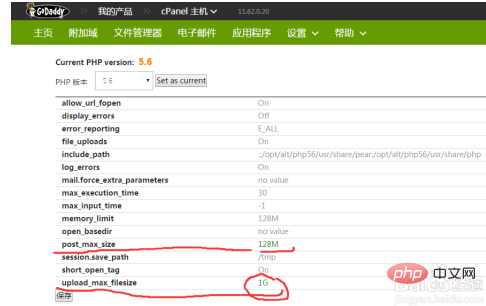
The above is the detailed content of How to modify php.ini with godaddy. For more information, please follow other related articles on the PHP Chinese website!




