
The php version is inconsistent because the system's own php version and the newly installed php advanced version exist at the same time, and the location of the files loaded by the terminal and phpinfo are inconsistent. The solution is to put the higher version of php in the installation directory. The installation directory of the higher version "php-fpm" is also added to the terminal configuration file.
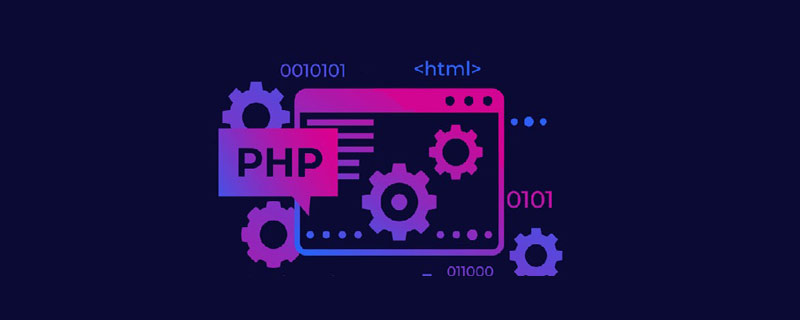
Recommended: "PHP Video Tutorial"
The problem is the PHP version that comes with the system and the new installation The advanced version of php exists at the same time, and the file locations loaded by the terminal and phpinfo() are inconsistent.
Among them,
nginx service parsing phpinfo() relies on php-fpm, so the output of phpinfo() is the version started by php-fpm;
And the terminal Executing php -v loads the php version corresponding to the php installation directory set in the terminal configuration file;
Therefore, the main cause of the inconsistency between the two php versions is started php-fpm The version is inconsistent with the php version configured in the terminal.
The direct solution is to add the high version php-fpm installation directory under the high version php installation directory to the terminal configuration file, so that the system can automatically load the high version php-fpm.
Configuration~/.bash_profile:
export PATH=/usr/local/Cellar/php@7.2/7.2.23/bin:/usr/local/Cellar/php@7.2/7.2.23/sbin:${PATH}If the system uses zsh, add it at the end of the ~/.zshrc file :
source ~/.bash_profile
Then execute
source ~/.zshrc
to make the configuration take effect, and restart php-fpm
sudo killall php-fpm
sudo php-fpm -D
1. Check the current php version
php -v
and get the following output:
PHP 7.2.23 (cli) (built: Oct 10 2019 10:15:26) ( NTS )
Copyright (c) 1997-2018 The PHP Group
Zend Engine v3.2.0, Copyright (c) 1998-2018 Zend Technologies
with Zend OPcache v7.2.23, Copyright (c) 1999-2018, by Zend Technologies2. Check the php installation location
which php
or
whereis php
and get the following output:
/usr/local/Cellar/php@7.2/7.2.23/bin/php
3. Check the php-fpm version and installation location
php-fpm -v
Get the following output:
PHP 5.6.30 (fpm-fcgi) (built: Oct 29 2017 20:31:21) Copyright (c) 1997-2016 The PHP Group Zend Engine v2.6.0, Copyright (c) 1998-2016 Zend Technologies
which php-fpm
Get the following output:
/usr/sbin/php-fpm
After checking the above , found that the installation directory loaded by php is the newly installed advanced version of php, and php-fpm is still the lower version that comes with the mac system. The reason is that the installation location of the new version of php is configured in the system terminal configuration file, but php-fpm is not configured. The installation location causes the system's lower version of php-fpm to be automatically loaded when starting php-fpm. When the php framework relies on a higher version of php, it will not run.
4. Configure the new version of php-fpm loading directory
Configuration~/.bash_profile:
export PATH=/usr/local/Cellar/php@7.2/7.2.23/bin:/usr/local/Cellar/php@7.2/7.2.23/sbin:${PATH}If the system uses zsh, just ~/.zshrcAt the end of the file, add:
source ~/.bash_profile
or directly set the above path configuration in the ~/.zshrc file.
Then execute source ~/.zshrc to make the configuration take effect
5. Check the current php-fpm version
(base) qingshan@qingshan ~ php-fpm -v
PHP 7.2.23 (fpm-fcgi) (built: Oct 10 2019 10:15:34)
Copyright (c) 1997-2018 The PHP Group
Zend Engine v3.2.0, Copyright (c) 1998-2018 Zend Technologies
with Zend OPcache v7.2.23, Copyright (c) 1999-2018, by Zend TechnologiesThe higher version of php has been automatically loaded -fpm.
6. Restart php-fpm
Terminate the php-fpm process running in the background
sudo killall php-fpm
Start php-fpm and run it in the background:
sudo php-fpm -D
At this time The PHP version information output by phpinfo is the latest version 7.2
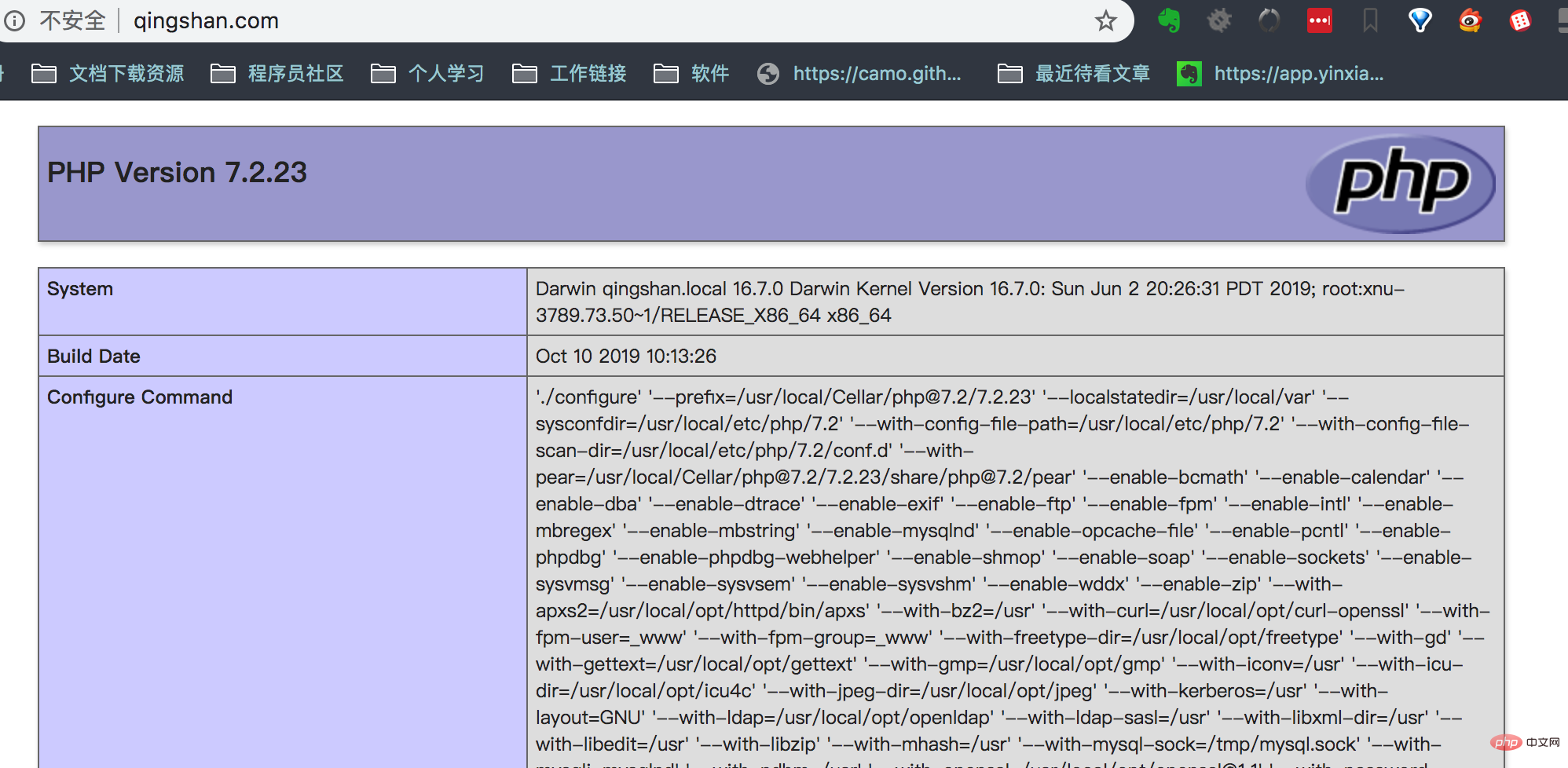
The above is the detailed content of Why are the PHP versions output by php -v and phpinfo() inconsistent?. For more information, please follow other related articles on the PHP Chinese website!