
How to uninstall software and clear plug-ins in Windows 10: First click the computer icon and right-click [Properties]; then click the [Control Panel] window; then click the [Uninstall a program] option under [Programs]; finally Select the program you want to uninstall and right-click to uninstall it.

How to uninstall software and clear plug-ins in window10:
#1. First, on the win10 system desktop, find Right-click the computer icon and click "Properties". As shown below. Or directly press the keyboard shortcut WINDOWS key PauseBreak key. Open system properties.

#2. In the opened system properties window, click the "Control Panel" window in the upper left corner. As shown below. To quickly open the "Control Panel" of the win10 system, you can also enter "control panel" in the search box of the start menu and click search.
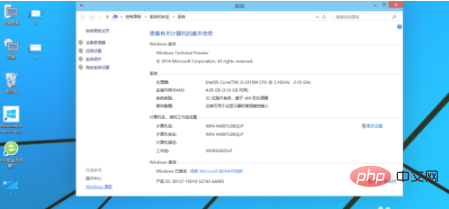
#3. In the open Control Panel window, click "Uninstall a Program" under "Programs" in the lower left corner. As shown below. To quickly open the uninstaller software window, you can enter "appwiz.cpl" in the search box of the win10 start menu and click Search.
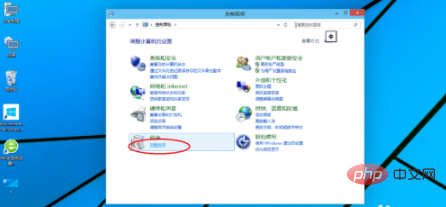
#4. In the uninstall program window, find the program software you need to uninstall, such as 360 Security Guard, right-click on it - Uninstall, and click Uninstall. This is method one.
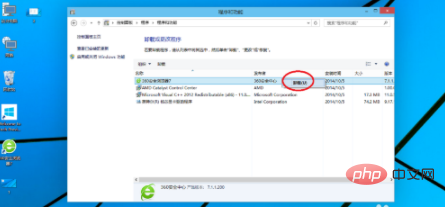
Related learning recommendations: windows server operation and maintenance tutorial
The above is the detailed content of How to uninstall software and clear plug-ins in Windows 10. For more information, please follow other related articles on the PHP Chinese website!




