
The solution to the problem that Win10 has Internet but the computer cannot connect to the Internet: First open [Internet Options] and enter the [Internet Properties] window; then switch the upper tab to [Connection], and then click [LAN Settings] ;Finally, check the automatic detection settings and uncheck [Use automatic configuration script].

Win10 has a network but the computer cannot connect to the Internet. Solution:
1. Use the Cortana search box to search for " Internet Options", open "Internet Options" in the search results
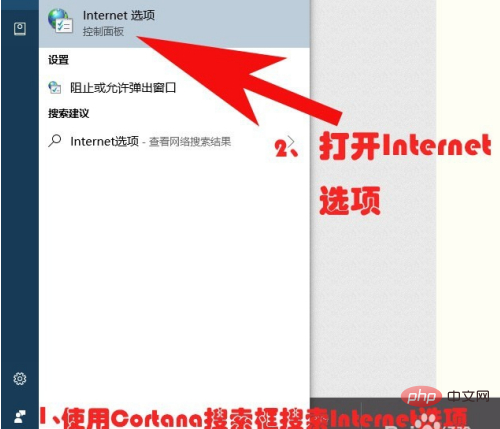
2. Enter the "Internet Properties" window
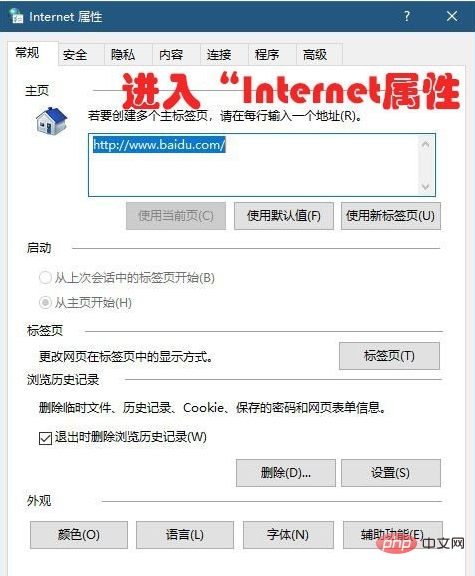
3. Switch the upper tab to "Connection", and then click "LAN Settings"
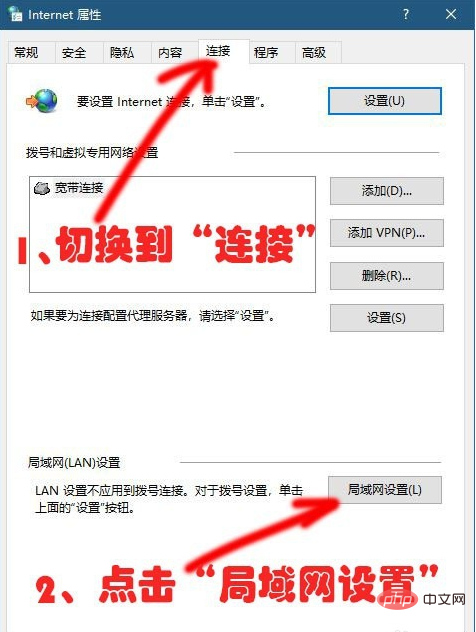
4. In the "Local Area Network (LAN) Settings" window, the settings will be automatically detected Check and uncheck "Use automatic configuration script" (same principle as above)
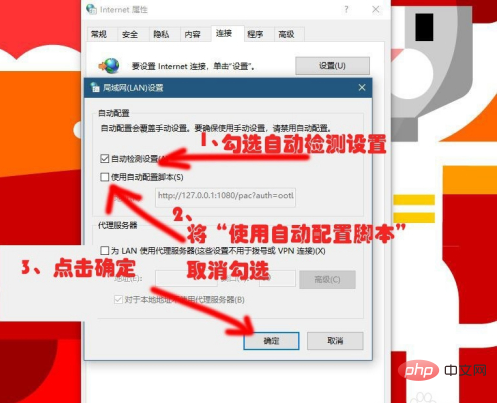
Related learning recommendations: windows server operation and maintenance tutorial
The above is the detailed content of What should I do if there is an Internet connection in Windows 10 but my computer cannot connect to the Internet?. For more information, please follow other related articles on the PHP Chinese website!




