
Solution to missing "php_pdo.dll": first check whether the "php_pdo.dll" file exists under "ext"; then configure "extension_dir"; finally uncomment "extension=php_pdo.dll" .
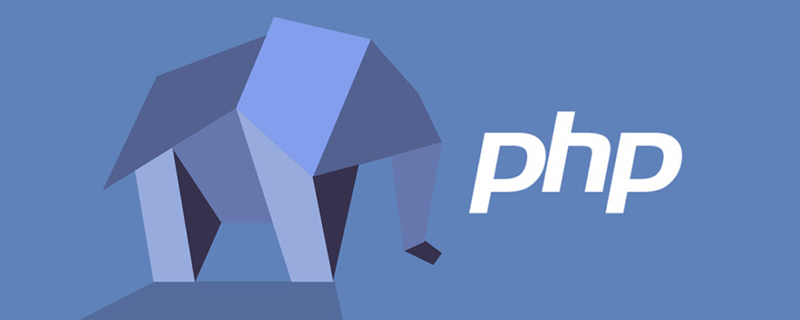
Recommended: "PHP Video Tutorial"
"This application cannot be started because php_pdo. is missing from your computer. dll"
When I opened the php application today, I got the following prompt:
This application cannot be started because php_pdo.dll is missing from the computer. Try to reinstall the program to resolve this issue.
As shown in the picture below
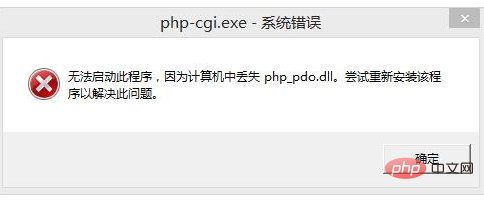
For example, my php installation path is: D:\php\php-5.2.13, from the following three directions Solve the problem
1. Check whether the php_pdo.dll file exists under D:\php\php-5.2.13\ext. Personally, I think that regardless of whether the php_pdo.dll file exists or not, overwrite it with the corresponding version.
2. Whether the extension_dir path under the php.ini file is configured correctly. The extension_dir should be configured according to the following requirements.
extension_dir = "D:/php/php-5.2.13/ext"
3. After performing the first 2 steps, if it still reports that the application cannot be started, Because the php_pdo.dll error message is missing from the computer, check whether extension=php_pdo.dll is commented. If it is, remove the comma
extension=php_pdo.dll
After the above 3 steps, you can generally solve the problem of being unable to start this application. program, because php_pdo.dll is missing from the computer.
The above is the detailed content of What to do if 'php_pdo.dll is missing' appears. For more information, please follow other related articles on the PHP Chinese website!
 What is the difference between webstorm and idea?
What is the difference between webstorm and idea?
 How to check deleted call records
How to check deleted call records
 HTML image code collection
HTML image code collection
 How much is Dimensity 8200 equal to Snapdragon?
How much is Dimensity 8200 equal to Snapdragon?
 What are the methods for detecting ASP vulnerabilities?
What are the methods for detecting ASP vulnerabilities?
 The difference between Java and Java
The difference between Java and Java
 ERR_CONNECTION_REFUSED
ERR_CONNECTION_REFUSED
 How to enable secondary logon service
How to enable secondary logon service