
Recommended method to uninstall Flash Assistant: First press [C S E] to open the task manager and find the process [FlashHelperService.exe]; then right-click and click to open the file, and automatically locate that location; finally close Or just delete the file directly.

1, C S EOpen the task manager and find the process FlashHelperService.exe .
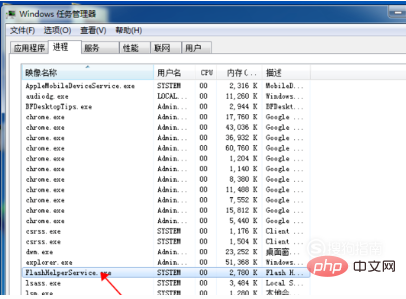
#2. Right-click and click to open the file, and then it will automatically locate that location. If it has been turned off, the file location is: C:\Windows\SysWOW64\Macromed\Flash (if it is 64-bit, this is it. If you want 32-bit, just replace SysWOW64 with System32)
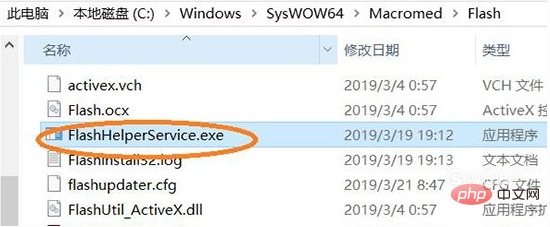
#3. After completing the above steps, you can close the pop-up window and then delete the file FlashHelperService.exe directly. Then this pop-up window will not appear in the future.
1. Open the task manager and open the service
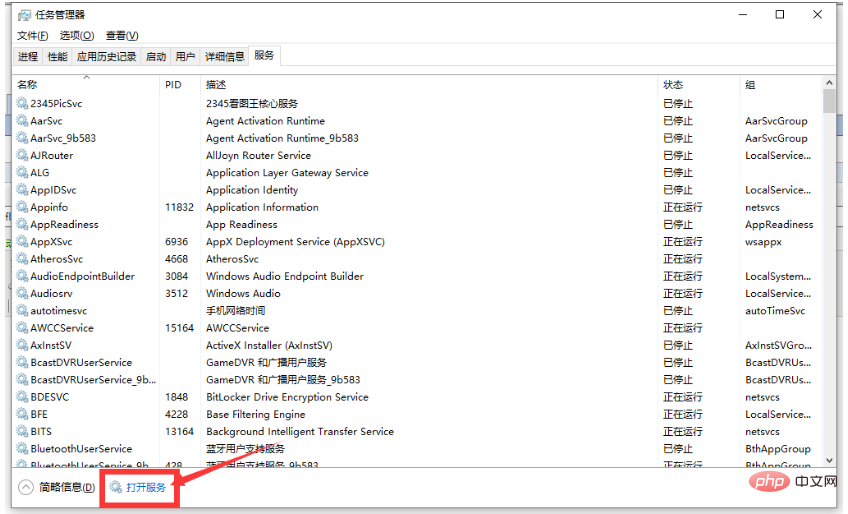
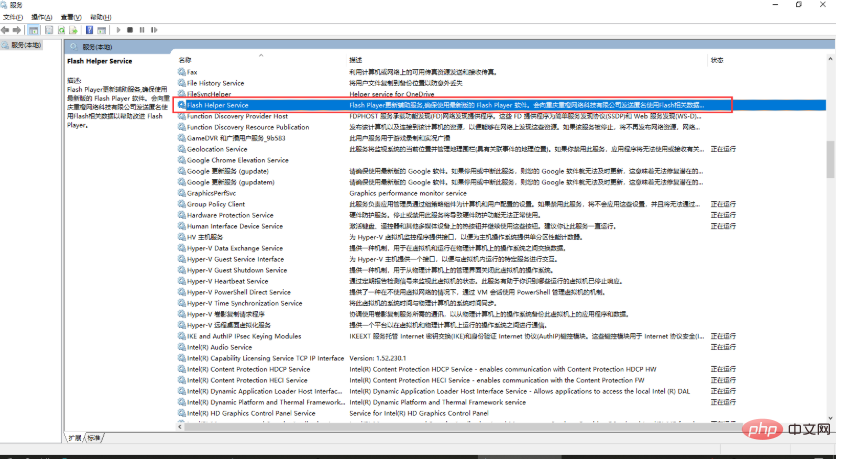
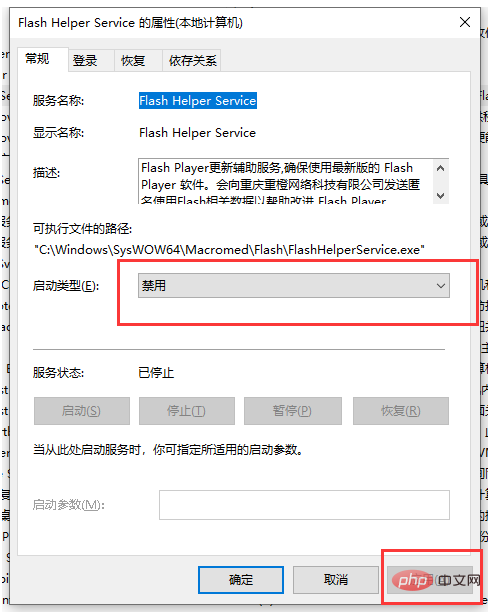
Recommended related articles : 1. What isflash assistant? What is the use?
2. 3.
The above is the detailed content of How to uninstall flash assistant recommended?. For more information, please follow other related articles on the PHP Chinese website!