
The method to hide the running task icon in the taskbar is: 1. Right-click a blank space on the taskbar and select [Properties]; 2. Click [Customize Menu] and uncheck [Always show the icon bar] Option; 3. Set the icon option to [Hide icons and notifications].
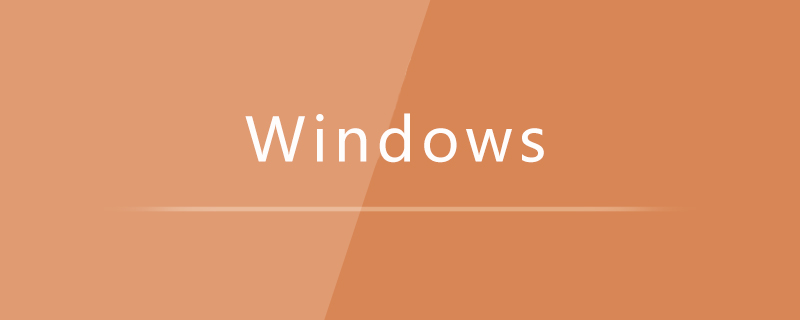
Specific method:
1. Right-click in the blank space of the taskbar below and select Properties;
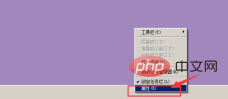
2. Click the custom menu button;
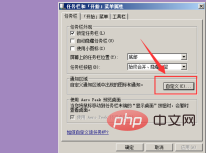
3. Uncheck the Always show icon bar option;
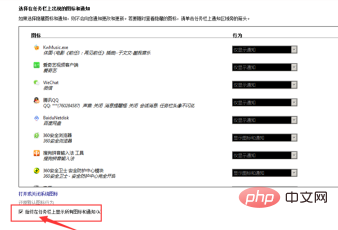
4. Set the icon to hide icons and notifications, so that the icon will be hidden.
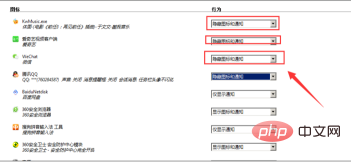
The above is the detailed content of How to hide the running task icon in the taskbar. For more information, please follow other related articles on the PHP Chinese website!




