
Switch to the classic mode of the Windows 10 Start menu: First find "Settings" in the Start menu and open it. In "Personalization", select "Start" and "Use the full-screen Start screen"; then click The "Start Menu" will find that it has turned into a full-screen metro interface; finally restart the computer.
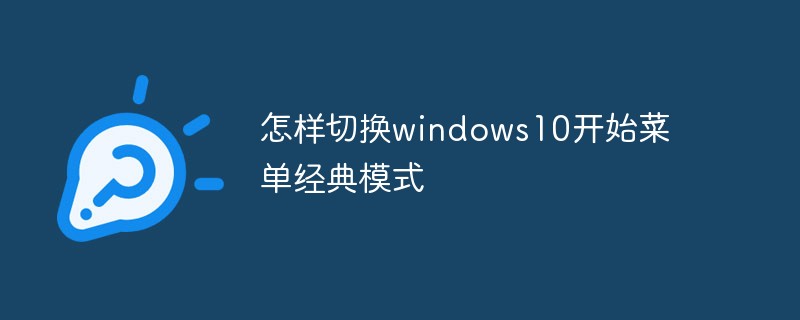
Find "Settings" in the Start menu and open it
Find "Personalization" in "Settings" and open it
In "Personalization", select "Start" - "Use full-screen "Start" screen", turn on the switch
and then click "Start Menu" and you will find that it has become a full-screen metro interface.
Switch to the classic start menu style, just turn on and off in step 3
First, right-click the status bar at the bottom and select "Properties".
Select "Start Menu" in the pop-up window.
The previous one is checked by default.
Uncheck and click OK.
You will be prompted to log out before it can take effect. Click "Log out and change settings".
More tutorials: "php tutorial"
The above is the detailed content of How to switch to classic mode in windows 10 start menu. For more information, please follow other related articles on the PHP Chinese website!