
Solution to the problem that the computer keeps showing that Windows is being prepared when restarting: 1. Force shutdown and restart, press F8 to enter the system safe mode; 2. Enter the system and open the control panel; 3. Enter the [System and Security] option. Find the update method and set it to [Never check for updates].

#1. Press and hold the power button to force shutdown, then press F8 when booting to enter the system safe mode, select the last known correct configuration, and enter the system. ;
2. Click Start in the lower left corner of the computer, find "Control Panel" and click to enter;
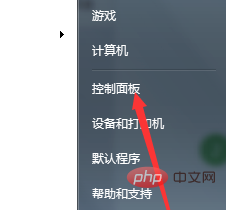
3. Click "System and Security", "Enable or disable automatic updates" option;
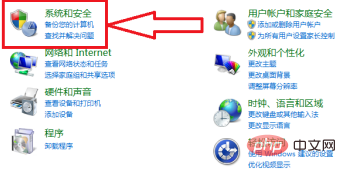
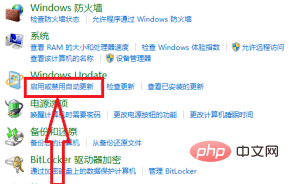
4. Set the Windows update method to "Never check for updates", and then Just click OK.
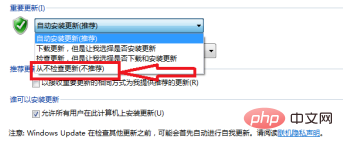
The above is the detailed content of How to solve the problem that the computer keeps showing 'Preparing Windows' when it restarts?. For more information, please follow other related articles on the PHP Chinese website!
 Computer is infected and cannot be turned on
Computer is infected and cannot be turned on
 Windows checks port occupancy status
Windows checks port occupancy status
 Check port occupancy windows
Check port occupancy windows
 Windows photos cannot be displayed
Windows photos cannot be displayed
 Check the occupied port status in windows
Check the occupied port status in windows
 How to prevent the computer from automatically installing software
How to prevent the computer from automatically installing software
 Windows cannot access shared computer
Windows cannot access shared computer
 windows automatic update
windows automatic update




