
Solution: 1. Open the ppt file and click "File"; 2. Click "Open" to find the PPT file that needs to be repaired; 3. Click "Open" and click "Open and Repair" in the pop-up window "That's it.

Solution:
File repair method. This method can handle most types of file corruption problems.
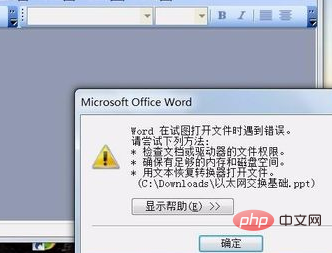
Open the PowerPoint software.
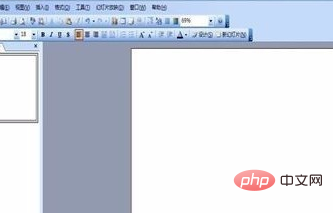
After opening the software, click "Open in File" on the menu bar.

Find the PPT file that needs to be repaired in the open window.
After selecting, click "Open" in the lower right corner, and select Open and Repair in the pop-up drop-down list.

This way your PPT can be opened.
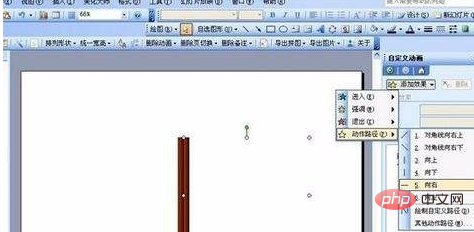
For more related knowledge, please visit PHP Chinese website! !
The above is the detailed content of How to solve the problem that ppt hyperlink cannot open the specified file?. For more information, please follow other related articles on the PHP Chinese website!




