
Method: 1. Use PS to open the photo that needs to be smoothed, and press "Ctrl J" to copy the layer; 2. Click "Filter" in the menu bar, click "Blur", and then click "Gaussian Blur" "; 3. Hold down the "Alt" key and click the "Add Mask" button to add a black mask; 4. Click the "Brush Tool" and use a white brush to paint the areas that do not need to be blurred.

Method:
Step one: Open the photo that needs to be peeled.
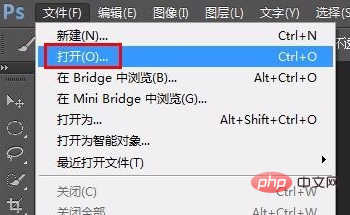
Step 2: Press Ctrl J key to copy the background layer.
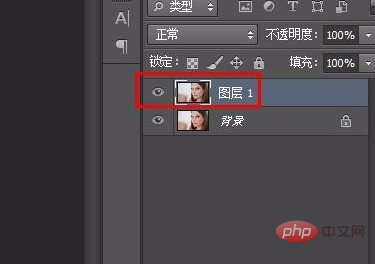
Step 3: Select the "Filter--Blur--Gaussian Blur" option in the menu bar.

Step 4: Because there are many freckles on the face, we set the radius larger.
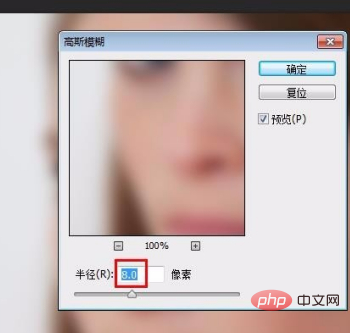
Step 5: Hold down the Alt key and click the "Add Mask" button to add a black mask.
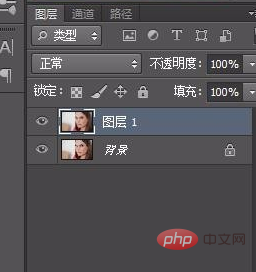
Step 6: Select the "Brush Tool" in the left toolbar. Because the area to be painted is relatively large, set the size to 50 and the opacity to 65 %.
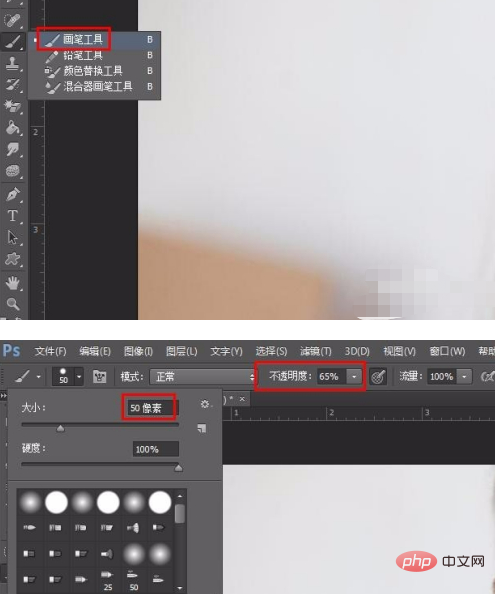
Step 7: Paint a large area of the character's face. Use a smaller brush to paint areas that are difficult to paint.
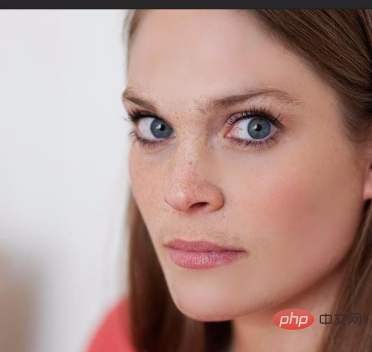
Step 8: The opacity can be set smaller in areas such as eyebrows and under the nose so that it will not be too abrupt.
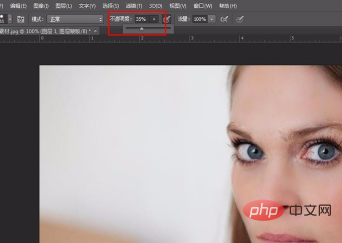
The final effect is shown in the picture below.

Recommended tutorial: "ps tutorial"
The above is the detailed content of How to whiten a character's skin in PS?. For more information, please follow other related articles on the PHP Chinese website!