
Method: 1. Open PS, click "Tool Presets" in "Window"; 2. Click the "Inverted Triangle" icon, and then click "Load Tool Presets"; 3. Double-click "Tool Presets" Set" and click "Load".

Method:
Double-click the Photoshop shortcut icon on the desktop to open the Photoshop software and enter the Photoshop The operation interface is as shown in the picture:
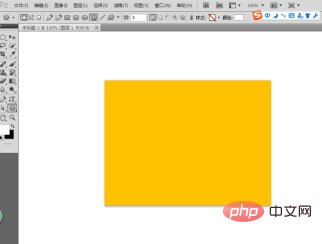
First click on the window, as shown in the picture:

Click on the window, Tool presets, as shown in the figure:
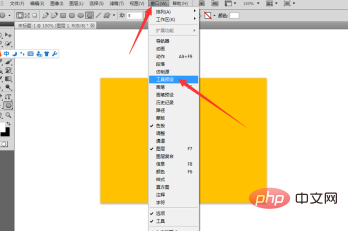
The tool presets panel is opened, as shown in the figure:
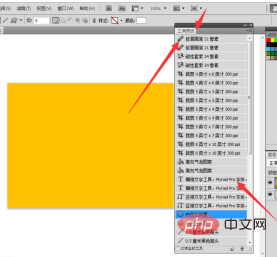
Click on the small menu in the upper right corner, as shown in the picture:
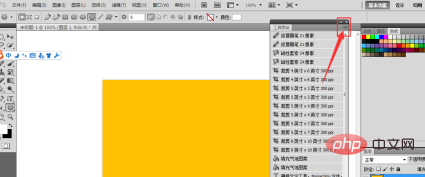
Click on the small menu and load the tool preset, as shown in the picture:
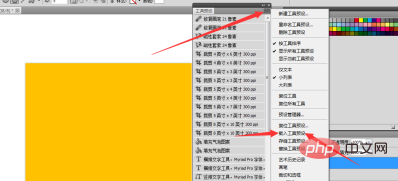
Double-click the tool preset and load it, as shown in the picture:
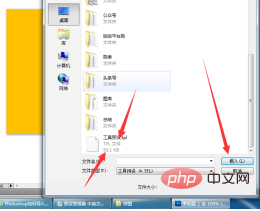
The tool preset is loaded. See the toolbar and tool preset. Correspondingly, you choose the cropping type, which is the cropping tool, but its parameters are set, as shown in the picture:
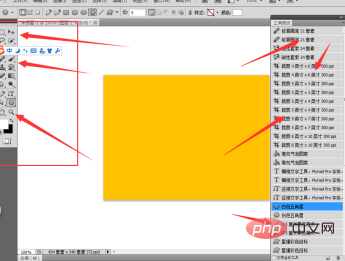
See, the gradient is corresponding Yes, I pulled a rainbow gradient, as shown in the picture:
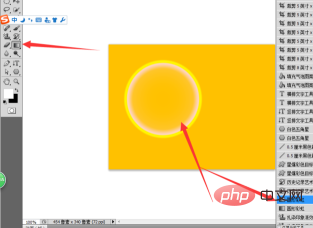
Effect 2, I pulled a five-pointed star shape, as shown in the picture:
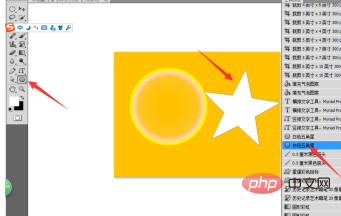
The final effect is as shown in the picture:
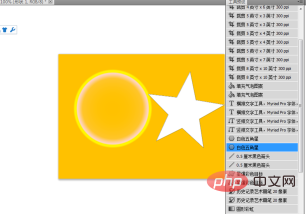
ps tutorial》
The above is the detailed content of How to use ps presets?. For more information, please follow other related articles on the PHP Chinese website!