The method to change the Windows 10 user name is: 1. Open the control panel and enter the [User Account] option; 2. Click the [Change Account Type] and [Change Account Name] options in sequence; 3. In the Change User window , enter the new user name and click [Change Name].
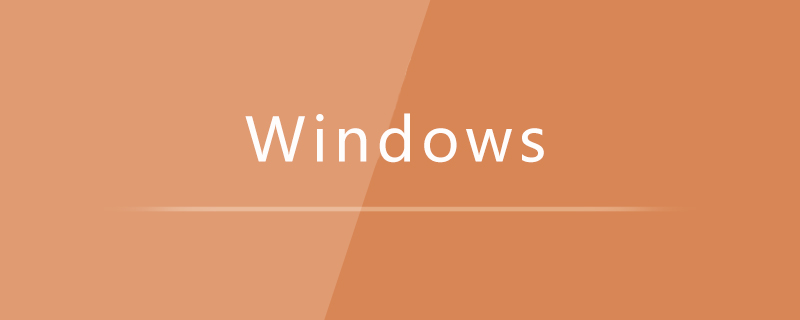
Specific method:
1. Open the control panel and enter [User Account];
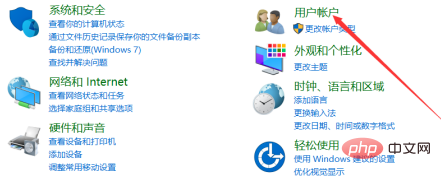
2. Then, click the [Change Account Type] option;
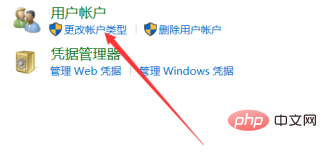
3. Then, click the [Change Account Name] option;
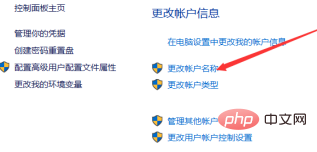
4. In the modification window that opens, enter the new user name, and then click the Change Name button.
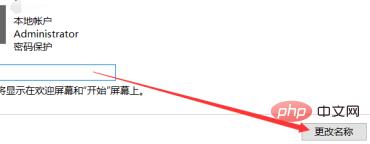
The above is the detailed content of How to change username in Windows 10. For more information, please follow other related articles on the PHP Chinese website!




