
The method to remove wireless connection restrictions in win7 is: 1. Open the system settings and enter the [Network and Internet] option; 2. Click [Change Adapter Options] and find WLAN; 3. Open the wireless properties and check [ Enable Federal Information Processing Standard Compatibility for this network and click [OK].
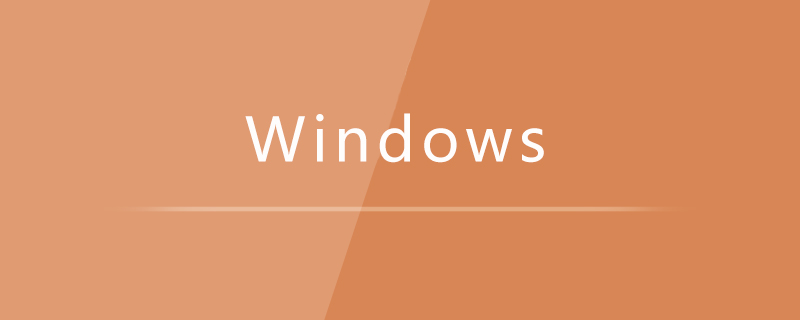
#1. First, click the "Start" icon in the lower left corner of the computer desktop, and then click the [Settings] button;
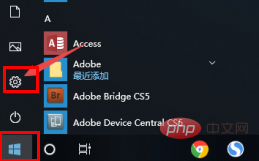
2. Then click "Network and Internet" and "Change Adapter Options";
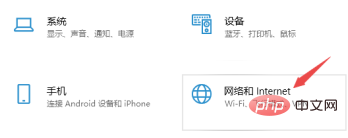
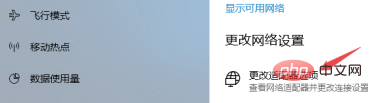
3. Right-click "WLAN", then click the "Status" option;
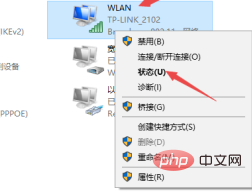
4. Then, we click "Wireless Properties" in the status page;
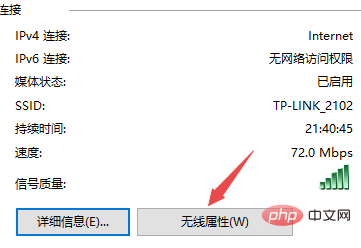
5. Then switch to the "Security" column, and then click the "Advanced Settings" option at the bottom of the page;
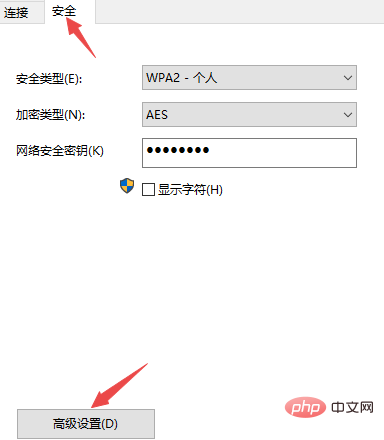
6. Finally, we check " Enable the "Federal Information Processing Standards Compatible" option for this network and click the "OK" button below.
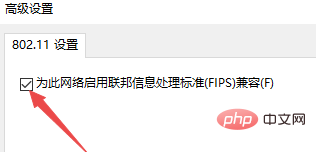
The above is the detailed content of How to remove wireless connection restrictions in win7. For more information, please follow other related articles on the PHP Chinese website!
 How to create virtual wifi in win7
How to create virtual wifi in win7
 How to change file type in win7
How to change file type in win7
 How to set up hibernation in Win7 system
How to set up hibernation in Win7 system
 How to open Windows 7 Explorer
How to open Windows 7 Explorer
 How to solve the problem of not being able to create a new folder in Win7
How to solve the problem of not being able to create a new folder in Win7
 Solution to Win7 folder properties not sharing tab page
Solution to Win7 folder properties not sharing tab page
 Win7 prompts that application data cannot be accessed. Solution
Win7 prompts that application data cannot be accessed. Solution
 The difference between win7 32-bit and 64-bit
The difference between win7 32-bit and 64-bit




