
How to install php in iis7: first install iis7; then download PHP Manager according to the Windows system used; then double-click the default installation; finally download and install the required PHP version, and check whether PHP is installed successfully.
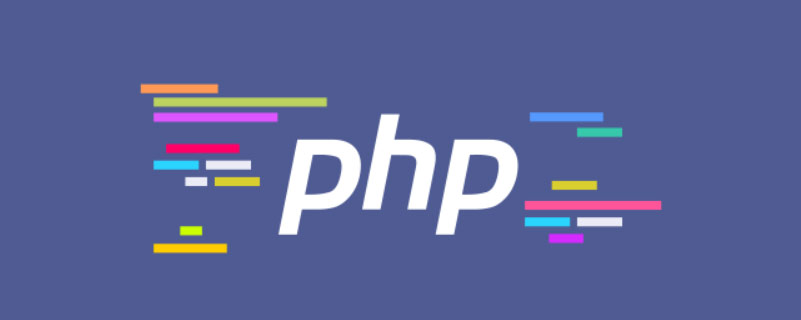
Install IIS7
Open (1)[Programs and Features], then click (2)[Open or Turn off Windows features]
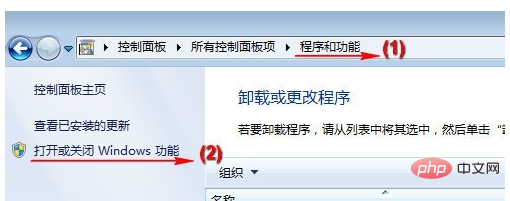
Check (1) [IIS Management Console] and (2) CGI, then click the [OK] button and wait for the installation to complete. This process may require a system installation CD.
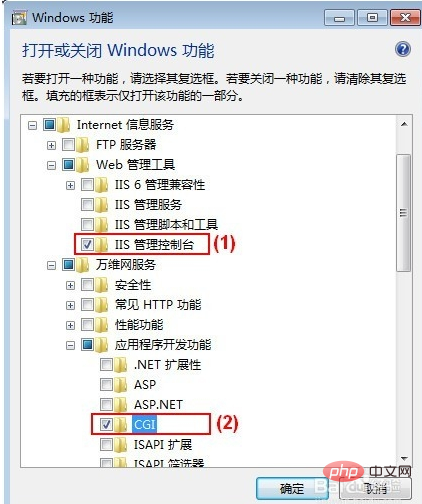
After installation, go to [Administrative Tools] under [Control Panel], open [Internet Information Services (IIS) Manager], you can see [FastCGI Settings] .
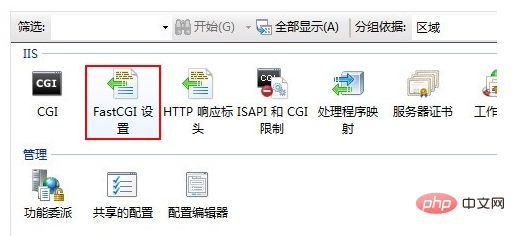
Install PHP Manager
Visit http://phpmanager.codeplex.com/releases/view/69115 to download PHP Manager. Among them, x86 is used by 32-bit Windows systems, and x64 is used by 64-bit Windows systems. Please download according to the Windows system you are using.
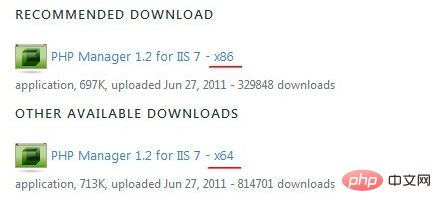
After downloading, double-click to install by default. After the installation is complete, open [Internet Information Services (IIS) Manager] to see [PHP Manager].
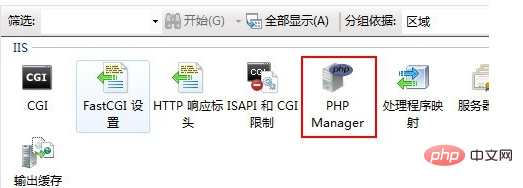
Install PHP
Visit http://windows.php.net and download the required PHP version.
Note, select the NTS (non-thread-safe) ZIP version.
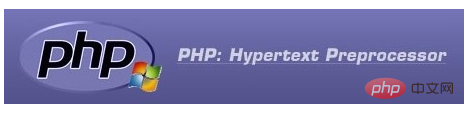
After downloading, unzip it to the specified directory, such as C:\PHP.
Then, open [Internet Information Services (IIS) Manager], double-click the [PHP Manager] icon, and click (1) [Register new PHP version].
Enter or select php-cgi.exe in the previous decompression directory (for example, C:\PHP) in the pop-up window (2). When finished, click [OK].
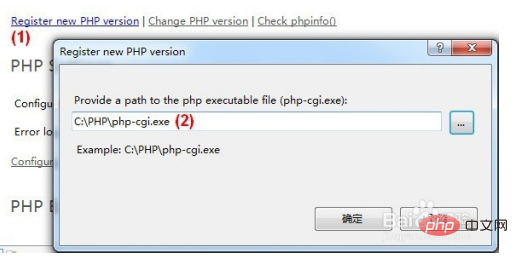
Click [check phpinfo()], select a site for checking the PHP environment, and check whether PHP is installed successfully.
Note: If multiple PHP versions are registered, you can click [Change PHP version] to switch.
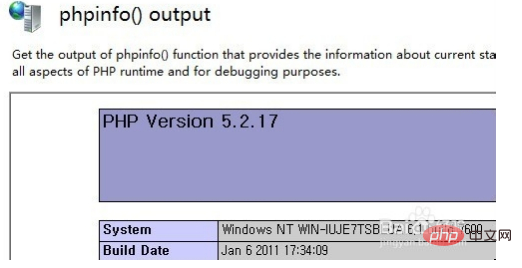
For more related knowledge, please visit PHP Chinese website!
The above is the detailed content of How to install php in iis7. For more information, please follow other related articles on the PHP Chinese website!