Partial components and functions of the word window: 1. Title bar, showing the name of the application and the file name of the document edited in this window; 2. Menu bar, which are File, Edit, View, Insert , format, tools, tables, windows and help menus; 3. Ruler, you can adjust the indentation of text paragraphs.
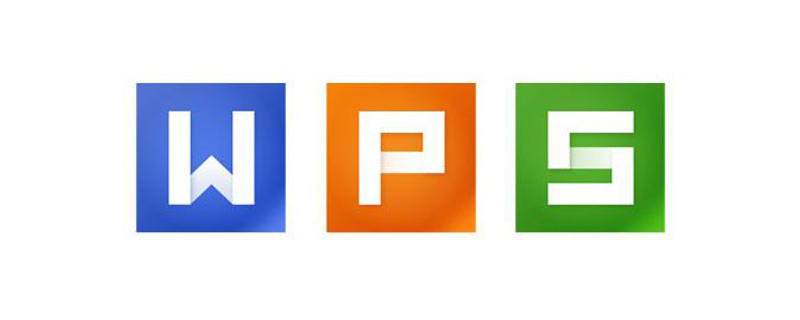
Partial components and functions of the word window:
1. Title bar
The title bar displays the name of the application and the file name of the document edited in this window. When you start Word, the current working window is empty and Word is automatically named Document 1. The user can enter an appropriate file name when saving.
2. Menu bar
Word 2002 window menu provides 9 menus, namely File, Edit, View, Insert, Format, Tools, Table, Window and Help menu. The menu items of Word 2002 also include toolbar buttons that perform the same functions. The operation and use of the menu are similar to those in Windows. The user can use the mouse to click the menu name in the menu bar or use the keyboard to press the "Alt + underlined letter in the menu name" key to open the corresponding menu, and then select the command in the menu. item.
3. Toolbar
The easiest way to perform various common operations in Word 2002 is to use the tool buttons on the toolbar. The use of these tool buttons can also be completed through the commands provided on the menu bar. .
When you first start Word, the "Common" and "Format" toolbars are displayed on the screen. Word 2002 provides dozens of toolbars, which are distributed in various working windows of Word 2002. There are two methods to display the system toolbar:
(1) You can select the "Toolbar" cascading menu under the "View" menu to display all toolbars. When "√" appears on the left, it means they are displayed on the screen. To cancel the display of a toolbar, just click on the menu item.
(2) A simpler way is to open the computer with the mouse pointer...without being pointed at the toolbar by others, and then right-click the mouse to display the toolbar shortcut menu. The toolbar can be dragged and dropped to any position on the screen, or its arrangement can be changed. For example, point the mouse to the horizontal toolbar and drag it to the vertical position to place it vertically. When you move the mouse pointer to point at a tool button and pause for a moment, Word will prompt you with the function name of the tool.
4. Ruler
The ruler is also an optional column. It can adjust the indentation of text paragraphs. There are left indentation signs and right indentation signs on the left and right sides respectively. The content of the text is limited between the left and right indentation signs. As the left and right indent marks move, the text can be automatically adjusted accordingly.
To show or hide the ruler, control it by whether there is "√" before the "Ruler" command in the "View" menu.
5. Text area
The text area is also called the editing area. It takes up most of the screen. In addition to text, tables and graphics can also be entered in this area. Editing and formatting also take place in the text area.
The flashing "|" in the text area is called the "insertion point", which indicates the position where the currently entered text will appear.
When the mouse is operated in the text area, the mouse pointer changes to an "I" shape, which can quickly reposition the insertion point. Move the mouse pointer to the desired location, click the mouse button and the insertion point will flash at that location.
The left side of the text area contains a text selection area. In the text selection area, the mouse pointer will change shape (from pointing to the upper left corner to pointing to the upper right corner), and the user can select the desired text in the text selection area.
6. Scroll bar
The scroll bar can be used to scroll the document and move the text outside the document window into the visible area of the window. There are scroll bars on the right and bottom of each document window.
To show or hide the scroll bar, set it in the "Window" box of the "View" tab of the dialog box through the "Options" command of the "Tools" menu.
In Word 2002, click the "Select Browse Object" button on the vertical scroll bar. Click the button to display the "Select Browse Object" menu as shown in the figure. The menu has 12 items (such as search, positioning, graphics, etc.), and the bottom is the comment of the selected item.
There are four "display mode switching" buttons on the left side of the horizontal scroll bar, which are used to change the view mode of the document.
7. Status bar
The status bar is located at the bottom of the screen and displays relevant information about the document (such as page number, line number, column number, etc.). When in the Chinese character input state, it is temporarily blocked.
Related learning recommendations:Word beginner tutorial
The above is the detailed content of What are the components and functions of the word window?. For more information, please follow other related articles on the PHP Chinese website!
 How to change word background color to white
How to change word background color to white How to delete the last blank page in word
How to delete the last blank page in word Why can't I delete the last blank page in word?
Why can't I delete the last blank page in word? Word single page changes paper orientation
Word single page changes paper orientation word to ppt
word to ppt Word page number starts from the third page as 1 tutorial
Word page number starts from the third page as 1 tutorial Tutorial on merging multiple words into one word
Tutorial on merging multiple words into one word word insert table
word insert table