
Solution to the missing hotspot option in win10: First, right-click on My Computer and find [Device Manager] in Properties; then click [Network Adapter], double-click on the expanded network adapter to open the wireless hotspot driver; then Select [Advanced] in the pop-up dialog box; finally set the value of [802.11n] to 20mhz on the Advanced tab.

Solution to the missing hotspot option in win10:
1. Find [My Computer] on the Windows 10 desktop Right-click and click [Properties], as shown in the figure below.
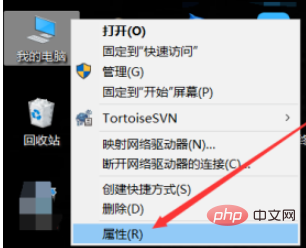
#2. Click [Device Manager] directly in the left navigation of the open win10 system window, as shown in the figure below.
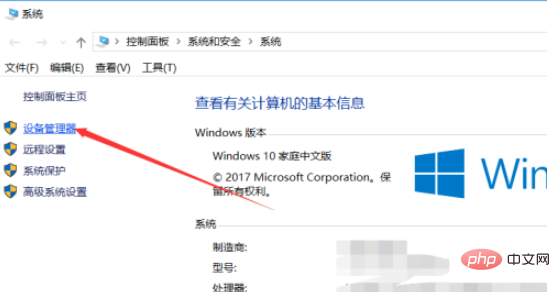
3. After opening the win10 Device Manager dialog box, directly find [Network Adapter] and expand it, as shown in the figure below.
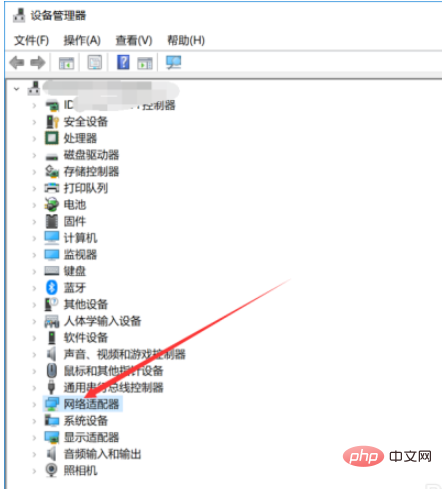
#4. Double-click the expanded network adapter to open the wireless hotspot driver, as shown in the figure below.
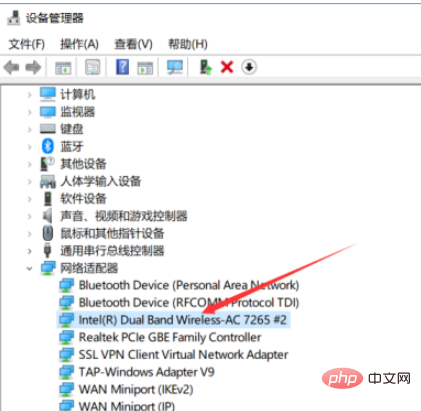
5. Open the wireless hotspot driver properties dialog box and click the [Advanced] tab directly, as shown in the figure below.
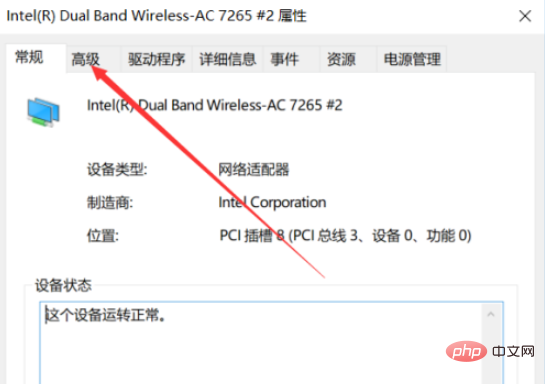
6. In the Advanced tab, set the values of the two options 802.11n to 20MHZ, and then click OK directly, as shown in the figure below.
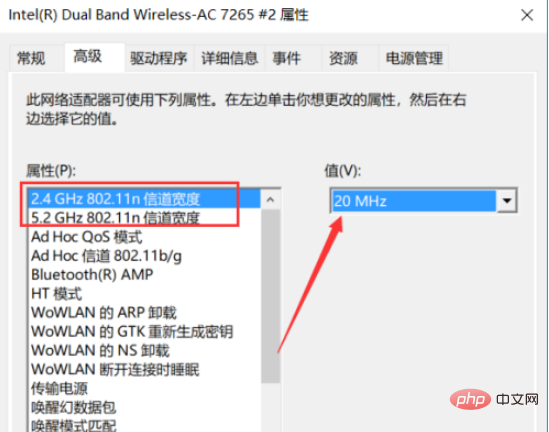
#7. After setting it up, it will be normal to turn on the wireless hotspot again. If it doesn't work, you can try restarting the computer, as shown in the picture below.
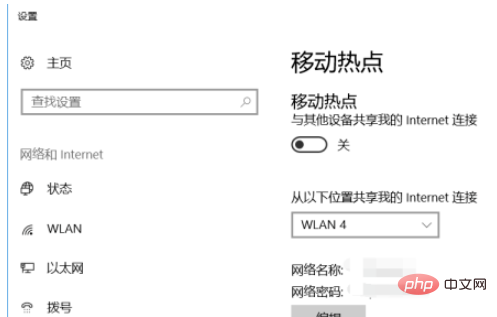
Related learning recommendations: windows server operation and maintenance tutorial
The above is the detailed content of What should I do if the hotspot option is missing in Windows 10?. For more information, please follow other related articles on the PHP Chinese website!




