
How to transfer files between Mac and Windows: First confirm that both computers are connected to the same network; then in the Windows system, click [Network and Internet-Network and Sharing Center-Change Advanced Sharing Settings- Enable file and printer sharing]; finally, in macOS system, open Finder.
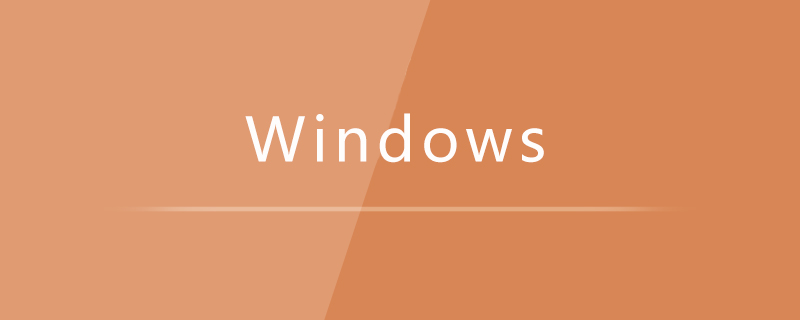
How to transfer files between mac and windows:
#Step1:
Confirm that both computers are connected to the same network
Step2:
In Windows system, left-click on the Windows icon in the lower left to open Windows [Settings Page], enter [Network and Internet] => [Network and Sharing Center] => [Change Advanced Sharing Settings], then click [Enable File and Printer Sharing]
Step3:
In the macOS system, after opening Finder, students should be able to see their Windows computers on the network page.
Step4:
Click on the name of your Windows computer on the network page, then click Connect and enter your Windows [User Name] and [Password]. You can access shared folders to realize data transfer within the bureau network.
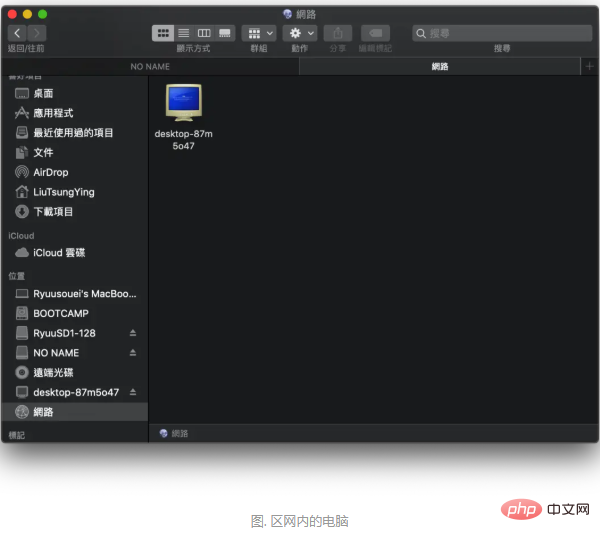
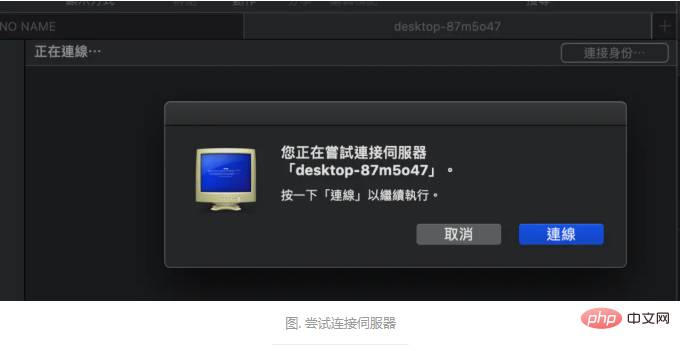
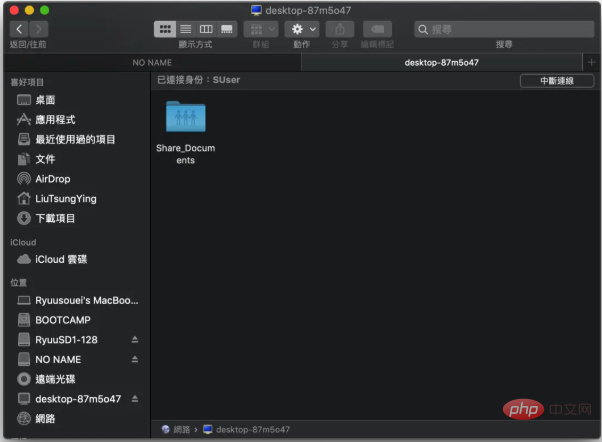
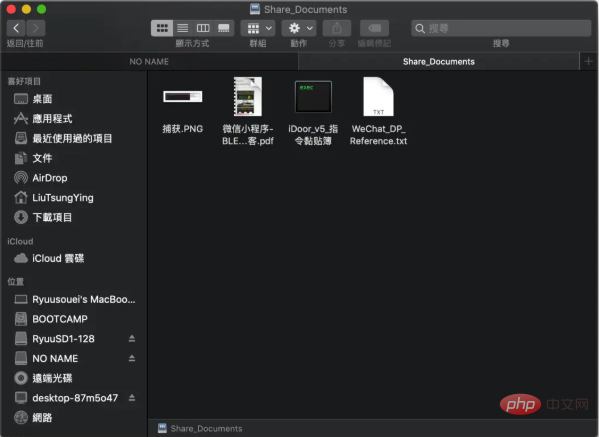
#Related learning recommendations:
The above is the detailed content of How to transfer files between mac and windows?. For more information, please follow other related articles on the PHP Chinese website!




