
The method to enable excellent performance mode in win10 is: 1. Run Windows PowerShell as an administrator; 2. Execute the command [powercfg -duplicatescheme e9a42b02-d5df-448d-aa00-03f14749eb61].
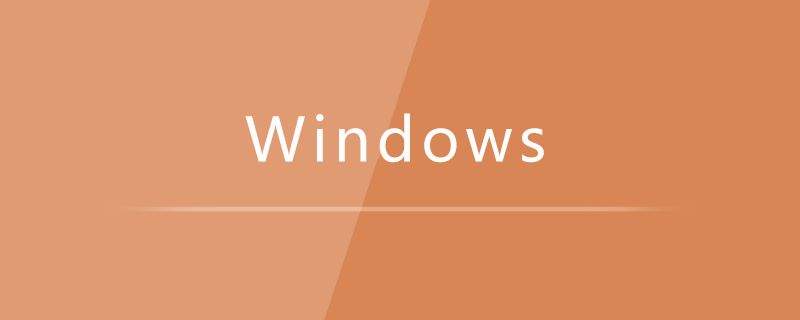
1. Search for "windows powershell", right-click and select Run as administrator;
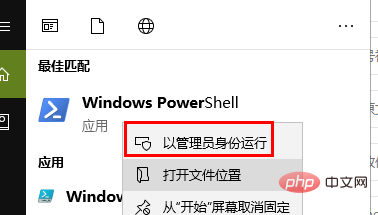
2. After the "windows powershell" window interface pops up, enter the following command code and press Enter;
powercfg -duplicatescheme e9a42b02-d5df-448d-aa00-03f14749eb61
At this time, the window interface will display the string "Power Solution GUID: xxxxxxxx (Excellent Performance)" Tip, at this time we successfully turned on the excellent performance mode.

The above is the detailed content of How to enable excellent performance mode in win10. For more information, please follow other related articles on the PHP Chinese website!
 win10 bluetooth switch is missing
win10 bluetooth switch is missing
 Why do all the icons in the lower right corner of win10 show up?
Why do all the icons in the lower right corner of win10 show up?
 The difference between win10 sleep and hibernation
The difference between win10 sleep and hibernation
 Win10 pauses updates
Win10 pauses updates
 What to do if the Bluetooth switch is missing in Windows 10
What to do if the Bluetooth switch is missing in Windows 10
 win10 connect to shared printer
win10 connect to shared printer
 Clean up junk in win10
Clean up junk in win10
 How to share printer in win10
How to share printer in win10




