What is the shortcut key to generate a chart in Excel with one click?
The shortcut key for generating charts in Excel with one click is F11. There are other shortcut keys in Excel, such as F1 (displays the "Help" task pane); Ctrl F1 (closes and reopens the current task pane); F5 (displays the "Location" dialog box); F8 (opens or closes extensions) model).
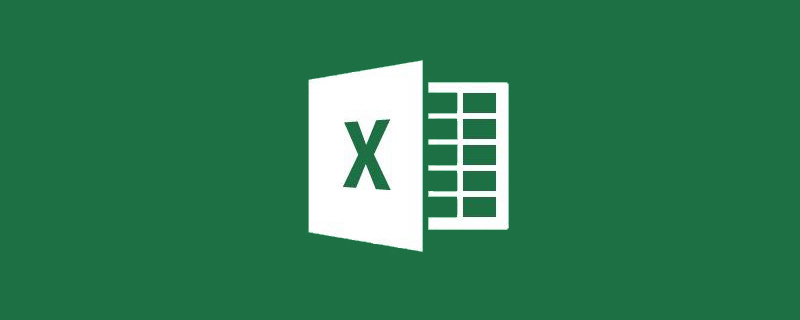
The shortcut key for generating a chart with one click in excel is F11
Double-click the excel table
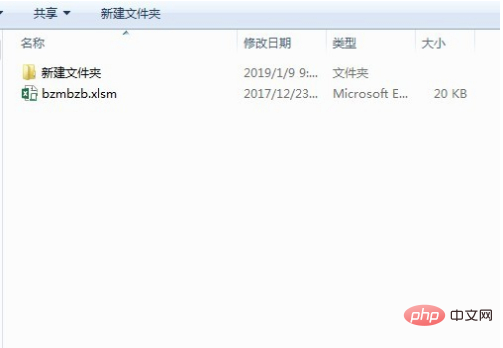
Open the excel table
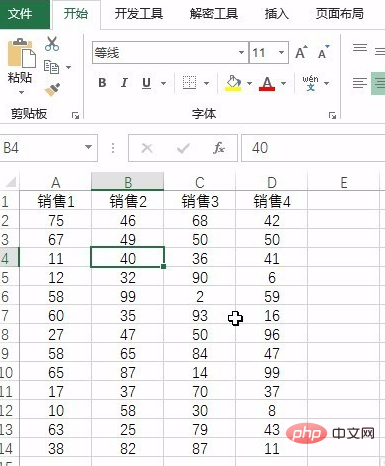
Edit the data content
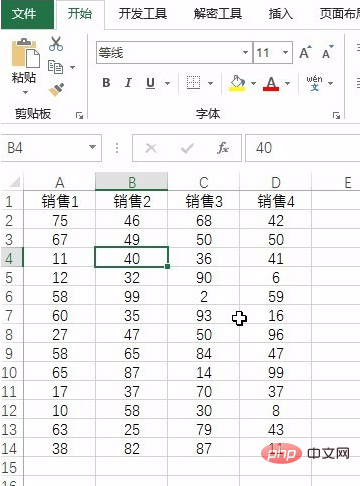
Press the shortcut key F11, that is You can see the inserted chart
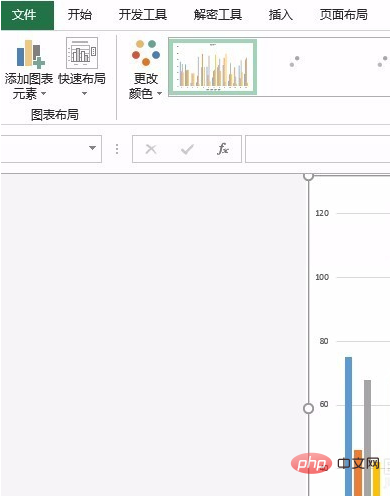
Note that the chart at this time is generated in a new worksheet, and it is a smart matching chart
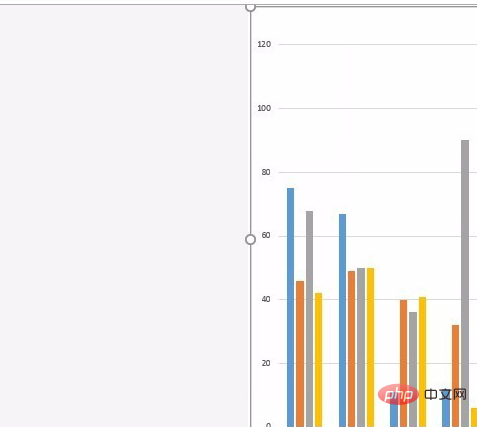
Finally save the file
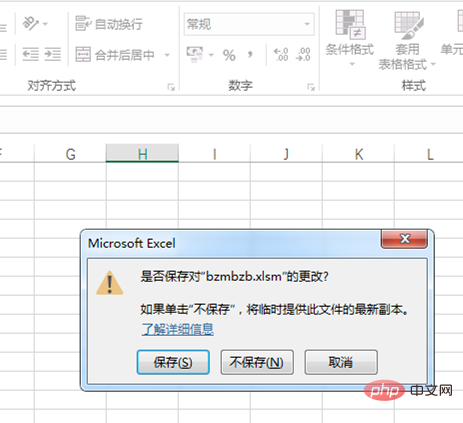
There are other shortcut keys in excel
【F1】 # grid.
Press [Ctrl] [F1] to close and reopen the current task pane.
Press [Alt] [F1] to create a chart of the data in the current range.
Press [Alt] [Shift] [F1] to insert a new worksheet.
【F2】 Edit the active cell and place the insertion point at the end of the cell content. If editing in the cell is disabled, it also moves the insertion point into the formula bar.
Press [Shift] [F2] to edit cell comments.
【F3】 Paste the defined name into the formula.
Press [Shift] [F3] to display the [Insert Function] dialog box.
[F4] Repeat the previous command or operation (if possible).
Press [Ctrl] [F4] to close the selected workbook window.
[F5] Display the [Location] dialog box.
Press [Ctrl] [F5] to restore the window size of the selected workbook window.
[F6] Switch to the next pane in the worksheet that has been split ([Window] menu, [Split] command).
Press [Shift] [F6] to switch to the previous pane in the split worksheet.
If multiple workbook windows are open, press [Ctrl] [F6] to switch to the next workbook window.
【F7】 Display the Spell Check dialog box to check spelling in the active worksheet or selected range.
If the workbook window is not maximized, press [Ctrl] [F7] to execute the [Move] command on the window.
Use the arrow keys to move the window and press [Esc] when finished.
【F8】 Turn extended mode on or off. In extend mode, [EXT] will appear in the status line, and pressing the arrow keys expands the selection.
By pressing Shift F8, you can use the arrow keys to add non-adjacent cells or ranges to a selected range of cells.
When the workbook is not maximized, press [Ctrl] [F8] to execute the size command (on the [Control] menu of the workbook window. Press [Alt] [F8] Displays the [Macro] dialog box for running, editing, or deleting macros.
[F9] Counts all worksheets in all open workbooks.
If you press [F9] first and then press [Enter] (for array formulas, press [Ctrl] [Shift] [Enter]), the selected part of the formula will be calculated and replaced. is the calculated value.
Press [Shift] [F9] to calculate the active worksheet.
Press [Ctrl] [Alt] [F9] to calculate all worksheets in all open workbooks, regardless of whether they have changed since the last calculation.
If you press [Ctrl] [Alt] [Shift] [F9], the relevant formulas will be rechecked, and then all cells in all open workbooks will be calculated, including those that are not Mark cells for calculation.
Press [Ctrl] [F9] to minimize the workbook window to an icon.
[F10] Select the menu bar or close the open menu and submenu at the same time.
Press [Shift] [F10] to display the shortcut menu of the selected item.
Press [Alt] [Shift] [F10] to display the smart tag menu or message. If there are multiple smart tags, pressing this key combination switches to the next smart tag and displays its menu or message.
Press [Ctrl] [F10] to maximize or restore the selected workbook window.
【F11】 Create a chart of data within the current range.
Press [Shift] [F11] to insert a new worksheet.
Press [Alt] [F11] to open the [Visual Basic Editor], where you can create macros by using Visual Basic for Applications (VBA).
Press [Alt] [Shift] [F11] to open the [Microsoft Script Editor], where you can add text, edit HTML tags, and modify any script code.
[F12] Display the [Save As] dialog box.
Recommended tutorial: "excel tutorial"
The above is the detailed content of What is the shortcut key to generate a chart in Excel with one click?. For more information, please follow other related articles on the PHP Chinese website!

Hot AI Tools

Undress AI Tool
Undress images for free

Undresser.AI Undress
AI-powered app for creating realistic nude photos

AI Clothes Remover
Online AI tool for removing clothes from photos.

Clothoff.io
AI clothes remover

Video Face Swap
Swap faces in any video effortlessly with our completely free AI face swap tool!

Hot Article

Hot Tools

Notepad++7.3.1
Easy-to-use and free code editor

SublimeText3 Chinese version
Chinese version, very easy to use

Zend Studio 13.0.1
Powerful PHP integrated development environment

Dreamweaver CS6
Visual web development tools

SublimeText3 Mac version
God-level code editing software (SublimeText3)
 What should I do if the frame line disappears when printing in Excel?
Mar 21, 2024 am 09:50 AM
What should I do if the frame line disappears when printing in Excel?
Mar 21, 2024 am 09:50 AM
If when opening a file that needs to be printed, we will find that the table frame line has disappeared for some reason in the print preview. When encountering such a situation, we must deal with it in time. If this also appears in your print file If you have questions like this, then join the editor to learn the following course: What should I do if the frame line disappears when printing a table in Excel? 1. Open a file that needs to be printed, as shown in the figure below. 2. Select all required content areas, as shown in the figure below. 3. Right-click the mouse and select the "Format Cells" option, as shown in the figure below. 4. Click the “Border” option at the top of the window, as shown in the figure below. 5. Select the thin solid line pattern in the line style on the left, as shown in the figure below. 6. Select "Outer Border"
 How to filter more than 3 keywords at the same time in excel
Mar 21, 2024 pm 03:16 PM
How to filter more than 3 keywords at the same time in excel
Mar 21, 2024 pm 03:16 PM
Excel is often used to process data in daily office work, and it is often necessary to use the "filter" function. When we choose to perform "filtering" in Excel, we can only filter up to two conditions for the same column. So, do you know how to filter more than 3 keywords at the same time in Excel? Next, let me demonstrate it to you. The first method is to gradually add the conditions to the filter. If you want to filter out three qualifying details at the same time, you first need to filter out one of them step by step. At the beginning, you can first filter out employees with the surname "Wang" based on the conditions. Then click [OK], and then check [Add current selection to filter] in the filter results. The steps are as follows. Similarly, perform filtering separately again
 How to use shortcut keys to take screenshots in Win8?
Mar 28, 2024 am 08:33 AM
How to use shortcut keys to take screenshots in Win8?
Mar 28, 2024 am 08:33 AM
How to use shortcut keys to take screenshots in Win8? In our daily use of computers, we often need to take screenshots of the content on the screen. For users of Windows 8 system, taking screenshots through shortcut keys is a convenient and efficient operation method. In this article, we will introduce several commonly used shortcut keys to take screenshots in Windows 8 system to help you take screenshots more quickly. The first method is to use the "Win key + PrintScreen key" key combination to perform full
 How to read excel data in html
Mar 27, 2024 pm 05:11 PM
How to read excel data in html
Mar 27, 2024 pm 05:11 PM
How to read excel data in html: 1. Use JavaScript library to read Excel data; 2. Use server-side programming language to read Excel data.
 How to insert excel icons into PPT slides
Mar 26, 2024 pm 05:40 PM
How to insert excel icons into PPT slides
Mar 26, 2024 pm 05:40 PM
1. Open the PPT and turn the page to the page where you need to insert the excel icon. Click the Insert tab. 2. Click [Object]. 3. The following dialog box will pop up. 4. Click [Create from file] and click [Browse]. 5. Select the excel table to be inserted. 6. Click OK and the following page will pop up. 7. Check [Show as icon]. 8. Click OK.
 Get data from Excel via HTML: A comprehensive guide
Apr 09, 2024 am 10:03 AM
Get data from Excel via HTML: A comprehensive guide
Apr 09, 2024 am 10:03 AM
How to get Excel data in HTML? Import Excel files: using elements. Parse Excel files: use xlsx library or browser functionality. Get data: Get the worksheet object, including row and column data. Display data: Use HTML elements (such as tables) to display data.
 Complete collection of excel function formulas
May 07, 2024 pm 12:04 PM
Complete collection of excel function formulas
May 07, 2024 pm 12:04 PM
1. The SUM function is used to sum the numbers in a column or a group of cells, for example: =SUM(A1:J10). 2. The AVERAGE function is used to calculate the average of the numbers in a column or a group of cells, for example: =AVERAGE(A1:A10). 3. COUNT function, used to count the number of numbers or text in a column or a group of cells, for example: =COUNT(A1:A10) 4. IF function, used to make logical judgments based on specified conditions and return the corresponding result.
 How to solve the problem of pressing W key to trigger the stylus function in Win10 system?
Mar 23, 2024 pm 01:01 PM
How to solve the problem of pressing W key to trigger the stylus function in Win10 system?
Mar 23, 2024 pm 01:01 PM
Recently, some friends who are using Win10 system have encountered that whenever the "W" key on the keyboard is pressed, the stylus function is activated, causing normal work to be disrupted. In order to solve this problem, we will bring you several different detailed solutions below, let’s take a look. Solution Method 1: Click "Start" in the taskbar in the lower left corner and select "Settings" in the option list. 2. After entering the new interface, click the "Device" option. 3. Then click "Pen and WindowsInk" in the left column. 4. Then find "Write with fingers on the handwriting panel" on the right, and finally uncheck the small box. Method 2: 1. Use the "win+R" shortcut key to start running, enter "regedit", and press Enter to start.







