Pagoda panel installation tutorial

Pagoda Panel Installation Tutorial
First use the remote connection tool to connect to the server;
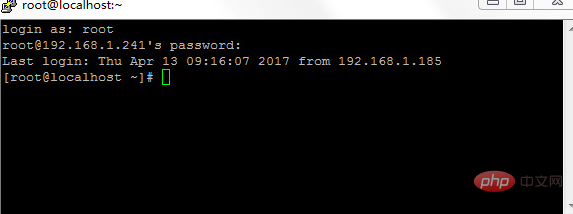
Then run the "http://download.bt.cn/install/install.sh" script;
yum install -y wget && wget -O install.sh http://download.bt.cn/install/install.sh && sh install.sh
Finally confirm whether you want to install the pagoda panel, enter y and press Enter to wait for the installation to be completed.
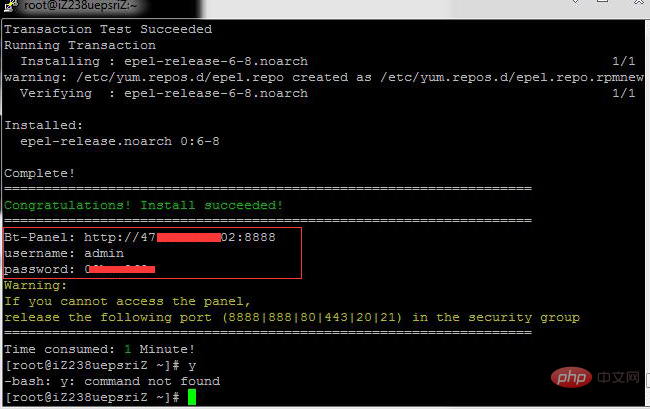
Recommended tutorial: "Pagoda"
The above is the detailed content of Pagoda panel installation tutorial. For more information, please follow other related articles on the PHP Chinese website!

Hot AI Tools

Undress AI Tool
Undress images for free

Undresser.AI Undress
AI-powered app for creating realistic nude photos

AI Clothes Remover
Online AI tool for removing clothes from photos.

Stock Market GPT
AI powered investment research for smarter decisions

Clothoff.io
AI clothes remover

Hot Article

Hot Tools

Notepad++7.3.1
Easy-to-use and free code editor

SublimeText3 Chinese version
Chinese version, very easy to use

Zend Studio 13.0.1
Powerful PHP integrated development environment

Dreamweaver CS6
Visual web development tools

SublimeText3 Mac version
God-level code editing software (SublimeText3)
 Linux how to enable and disable services at boot
Aug 08, 2025 am 10:23 AM
Linux how to enable and disable services at boot
Aug 08, 2025 am 10:23 AM
To manage the startup of Linux services, use the systemctl command. 1. Check the service status: systemctlstatus can check whether the service is running, enabled or disabled. 2. Enable the service startup: sudosystemctlenable, such as sudosystemctlenablenginx. If it is started at the same time, use sudosystemctlenable--nownginx. 3. Disable the service startup: sudosystemctldisable, such as sudosystemctldisablecups. If it is stopped at the same time, use sudosystemctldisabl
 Linux how to view the contents of a file
Aug 19, 2025 pm 06:44 PM
Linux how to view the contents of a file
Aug 19, 2025 pm 06:44 PM
ToviewfilecontentsinLinux,usedifferentcommandsbasedonyourneeds:1.Forsmallfiles,usecattodisplaytheentirecontentatonce,withcat-ntoshowlinenumbers.2.Forlargefiles,uselesstoscrollpagebypageorlinebyline,searchwith/search_term,andquitwithq.3.Usemoreforbasi
 Linux how to list all running processes
Aug 08, 2025 am 06:42 AM
Linux how to list all running processes
Aug 08, 2025 am 06:42 AM
Usepsauxforacompletesnapshotofallrunningprocesses,showingdetailedinformationlikeUSER,PID,CPU,andmemoryusage.2.Usetoporhtopforreal-timemonitoringofprocesseswithdynamicupdates,wherehtopoffersamoreintuitiveinterface.3.UsepgreporpidoftoquicklyfindthePIDs
 How to clean up your Linux system
Aug 22, 2025 am 07:42 AM
How to clean up your Linux system
Aug 22, 2025 am 07:42 AM
Removeunusedpackagesanddependencieswithsudoaptautoremove,cleanpackagecacheusingsudoaptcleanorautoclean,andremoveoldkernelsviasudoaptautoremove--purge.2.Clearsystemlogswithsudojournalctl--vacuum-time=7d,deletearchivedlogsin/var/log,andempty/tmpand/var
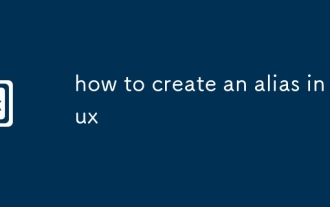 how to create an alias in linux
Aug 19, 2025 pm 08:13 PM
how to create an alias in linux
Aug 19, 2025 pm 08:13 PM
The steps to set up alias in Linux are as follows: 1. Temporarily set the use of the alias command such as aliasll='ls-la'; 2. Permanently set the shell configuration file, such as ~/.bashrc, and then execute the source to take effect; 3. Be careful to avoid overwriting the original command and the different shell configurations are independent. Alias can simplify complex commands and improve efficiency, but only after the current shell environment takes effect and closes the terminal, it needs to be reasonably defined and regularly checked for configuration.
 192.168.10.1 login portal (Period routing/Asus management page)
Aug 12, 2025 pm 10:18 PM
192.168.10.1 login portal (Period routing/Asus management page)
Aug 12, 2025 pm 10:18 PM
First, confirm that the device is connected to the Wi-Fi of the target router or connected through a network cable; 2. Enter http://192.168.10.1 in the browser address bar and press Enter; 3. Enter the correct username and password (default is often admin/admin or view the back of the router); 4. If it cannot be opened, check whether it is connected to the wrong network, confirm the correct IP address (you can view the default gateway through ipconfig), restart the router, change the browser or turn off the firewall; 5. After logging in, you can modify the Wi-Fi name password, set security options, configure port forwarding, enable guest network, upgrade firmware, etc.; 6. If you forget your password, you can reset the factory settings by pressing and holding the router reset hole for 5-10 seconds, but all configurations will be cleared.
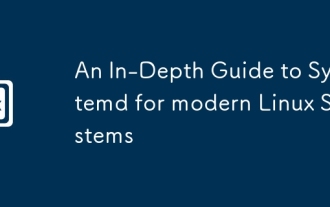 An In-Depth Guide to Systemd for modern Linux Systems
Aug 23, 2025 pm 12:02 PM
An In-Depth Guide to Systemd for modern Linux Systems
Aug 23, 2025 pm 12:02 PM
Systemdisthefirstprocess(PID1)inmodernLinuxsystems,replacingolderinitsystemslikeSysVinitandUpstart,responsibleforbooting,managingservices,devices,logs,andusersessionsthroughasuiteofintegratedtools.2.Itusesunitfiles(.service,.timer,.socket,etc.)todefi
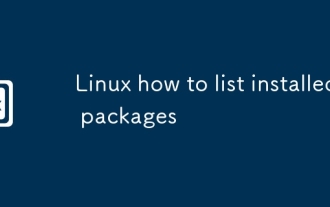 Linux how to list installed packages
Aug 15, 2025 pm 12:58 PM
Linux how to list installed packages
Aug 15, 2025 pm 12:58 PM
ForDebian/Ubuntu,usedpkg-loraptlist--installedtolistinstalledpackages.2.ForRedHat/CentOS/Fedora,userpm-qaordnflistinstalled.3.ForopenSUSE,usezyppersearch--installed-onlyorrpm-qa.4.ForArchLinux,usepacman-Q,withpacman-Qeforexplicitlyinstalledpackages.A







