

psWhat is the shortcut key to cancel the ant line?
#You can use the shortcut key Ctrl D to cancel.
When you use selection tools (such as: magic wand tool, marquee tool, lasso tool) in PS software to select an area, this area is called a selection, and the outside of the selection is There will be a circle of flashing dotted lines, called the ant line. To cancel the ant line, cancel the selection. The selection area is a selection area on the image used to limit the scope of operation. The selection area exists in the form of an ant line.
Summary in one sentence: The function of photoshop selection is to limit the scope of operation. For example, if we want to operate a certain area in the image independently, we must first set up the selection.

Extended information:
After understanding the concept of photoshop selection, let’s take a look at photoshop selection drawing tools:
photoshopThe shape of the selection can be any shape.
photoshop selection tools include rectangular marquee tool, elliptical marquee tool, single row selection tool, single column selection tool, free lasso tool, polygonal lasso tool, magnetic lasso tool, magic wand tool, and quick selection tool etc. Shown on the left side of the picture below are the three basic sets of tools for selection drawing in Photoshop.
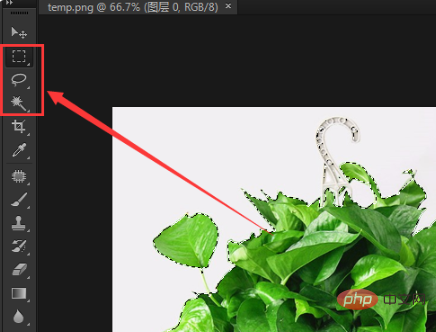
Of course, you can also use path and other operations to get the required photoshop selection.
Recommended tutorial: "ps tutorial"
The above is the detailed content of What is the shortcut key to cancel ant line in ps?. For more information, please follow other related articles on the PHP Chinese website!