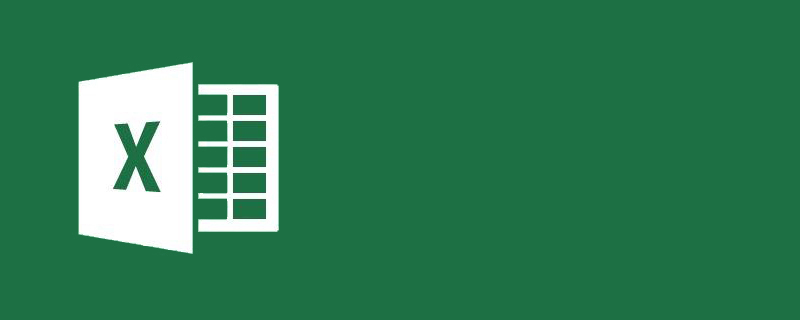
#How to quickly delete alternate rows in Excel?
Steps:
1. The tables I encountered that need to be processed are as follows: (It is thousands of pieces of data, and only a small amount is intercepted here. Part)
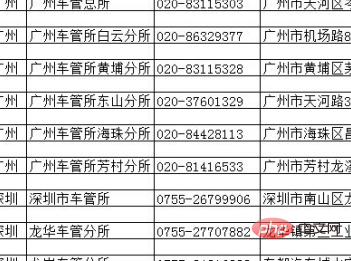
2. After selecting all, click filter:
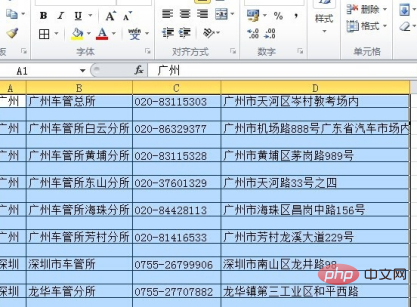
3. Click the drop-down box (top of the picture below (red box), you will see options such as "Select All", "Blank", etc. Check "Select All", then check "Blank", and click OK:
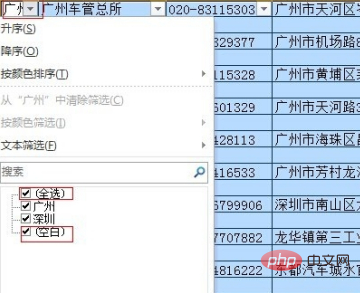
4. Select the filtered blank rows, right-click and select "Delete Row", and select "OK" in the pop-up dialog box "Do you want to delete the entire row of the worksheet?":
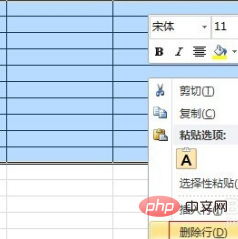
5. As a result, all blank rows will be deleted, and then select "Select All" in the filter drop-down box and it will be ok.
The second picture is the rendering:
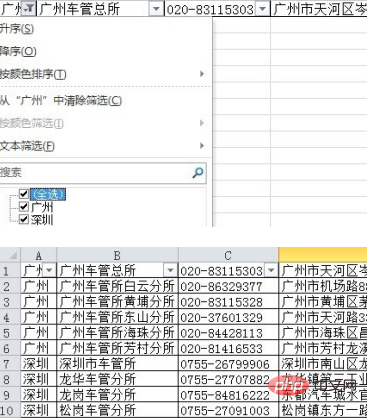
Recommended tutorial: "excel tutorial"
The above is the detailed content of How to quickly delete alternate rows in Excel?. For more information, please follow other related articles on the PHP Chinese website!
 Compare the similarities and differences between two columns of data in excel
Compare the similarities and differences between two columns of data in excel excel duplicate item filter color
excel duplicate item filter color How to copy an Excel table to make it the same size as the original
How to copy an Excel table to make it the same size as the original Excel table slash divided into two
Excel table slash divided into two Excel diagonal header is divided into two
Excel diagonal header is divided into two Absolute reference input method
Absolute reference input method java export excel
java export excel Excel input value is illegal
Excel input value is illegal



