 Operation and Maintenance
Operation and Maintenance
 Linux Operation and Maintenance
Linux Operation and Maintenance
 VIM directory tree plug-in and file search plug-in
VIM directory tree plug-in and file search plug-in
VIM directory tree plug-in and file search plug-in
Today I will introduce to you two essential VIM plug-ins for development, directory tree and quick file search plug-ins. People who use them say they are good, but I won’t tell most people. O(∩_∩)Ohaha~
Nerd tree
We know that vim has directory file management by default. For development For a slightly larger project, it would be very inconvenient. But with the NerdTree plug-in, this need can be met.
Github address: https://github.com/scrooloose/nerdtree
After installation, open the vim editor. By default, no directory tree appears on the left side. You need to type NERDTreeToggle on the command line. Then a directory tree will appear on the left.
This is still a bit inconvenient. We need to add a few lines to the configuration file.vimrc. Use mapping to facilitate our operations.
nnoremap <leader>v :NERDTreeFind<CR> nnoremap <leader>g :NERDTreeToggle<CR> let NERDTreeShowHidden=1 let NERDTreeIgnore = ['\.pyc','\~$','\.swp', '\.git']
NERDTreeFind means to find the location of the directory tree where the current file is located.
NERDTreeToggle indicates switching the display of the directory tree
NERDTreeShowHidden indicates whether to display hidden files
NERDTreeIgnore Indicates which files are not displayed
In the directory tree, use the key j to move files down and the k key to move files up. For folders, the enter key switches the folder open and closed, and for files, it opens the file.
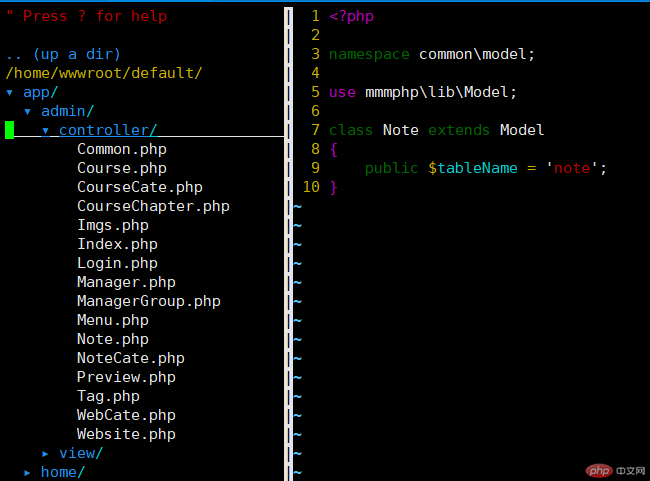
ctrlp
With the file directory tree, it is indeed much more convenient to develop projects. But there is still a problem that has not been solved. If the directory level is relatively deep, it will be very troublesome to find them one by one every time. Is there any good solution? Yes, you can use the ctrlp plug-in.
ctrlp is a plug-in that quickly finds files and opens them. It is also very powerful. It supports fuzzy search and is very fast.
ctrlp’s github address is: https://github.com/kien/ctrlp.vim. We use vim-plug to install it. After installation is complete, then set its shortcut keys.
let g:ctrlp_map = '<c-p>'
After installing and configuring it, let’s see how it is used. Open the vim editor, press ctrl p, and enter the file you want to open.
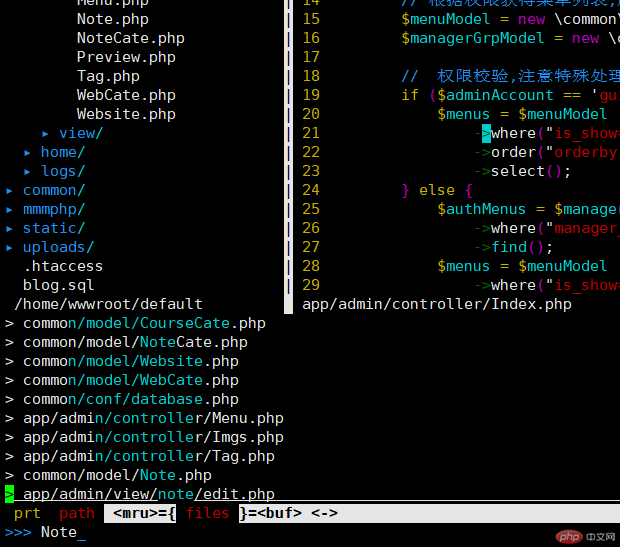
You can see that all matching files are displayed. Then, move the matching files up and down via ctrl j and ctrl k.
Let me introduce you to a little trick to quickly locate the directory tree where the file is located.
First find the file you want to open through ctrl p
Locate the file
Enter
v to quickly locate the directory location where the file is located.
The above is the detailed content of VIM directory tree plug-in and file search plug-in. For more information, please follow other related articles on the PHP Chinese website!

Hot AI Tools

Undress AI Tool
Undress images for free

Undresser.AI Undress
AI-powered app for creating realistic nude photos

AI Clothes Remover
Online AI tool for removing clothes from photos.

Clothoff.io
AI clothes remover

Video Face Swap
Swap faces in any video effortlessly with our completely free AI face swap tool!

Hot Article

Hot Tools

Notepad++7.3.1
Easy-to-use and free code editor

SublimeText3 Chinese version
Chinese version, very easy to use

Zend Studio 13.0.1
Powerful PHP integrated development environment

Dreamweaver CS6
Visual web development tools

SublimeText3 Mac version
God-level code editing software (SublimeText3)
 How to install software on Linux using the terminal?
Aug 02, 2025 pm 12:58 PM
How to install software on Linux using the terminal?
Aug 02, 2025 pm 12:58 PM
There are three main ways to install software on Linux: 1. Use a package manager, such as apt, dnf or pacman, and then execute the install command after updating the source, such as sudoaptininstallcurl; 2. For .deb or .rpm files, use dpkg or rpm commands to install, and repair dependencies when needed; 3. Use snap or flatpak to install applications across platforms, such as sudosnapinstall software name, which is suitable for users who are pursuing version updates. It is recommended to use the system's own package manager for better compatibility and performance.
 The Ultimate Guide to High-Performance Gaming on Linux
Aug 03, 2025 am 05:51 AM
The Ultimate Guide to High-Performance Gaming on Linux
Aug 03, 2025 am 05:51 AM
ChoosePop!_OS,Ubuntu,NobaraLinux,orArchLinuxforoptimalgamingperformancewithminimaloverhead.2.InstallofficialNVIDIAproprietarydriversforNVIDIAGPUs,ensureup-to-dateMesaandkernelversionsforAMDandIntelGPUs.3.EnabletheperformanceCPUgovernor,usealow-latenc
 What are the main pros and cons of Linux vs. Windows?
Aug 03, 2025 am 02:56 AM
What are the main pros and cons of Linux vs. Windows?
Aug 03, 2025 am 02:56 AM
Linux is suitable for old hardware, has high security and is customizable, but has weak software compatibility; Windows software is rich and easy to use, but has high resource utilization. 1. In terms of performance, Linux is lightweight and efficient, suitable for old devices; Windows has high hardware requirements. 2. In terms of software, Windows has wider compatibility, especially professional tools and games; Linux needs to use tools to run some software. 3. In terms of security, Linux permission management is stricter and updates are convenient; although Windows is protected, it is still vulnerable to attacks. 4. In terms of difficulty of use, the Linux learning curve is steep; Windows operation is intuitive. Choose according to requirements: choose Linux with performance and security, and choose Windows with compatibility and ease of use.
 Understanding RAID Configurations on a Linux Server
Aug 05, 2025 am 11:50 AM
Understanding RAID Configurations on a Linux Server
Aug 05, 2025 am 11:50 AM
RAIDimprovesstorageperformanceandreliabilityonLinuxserversthroughvariousconfigurations;RAID0offersspeedbutnoredundancy;RAID1providesmirroringforcriticaldatawith50�pacityloss;RAID5supportssingle-drivefailuretoleranceusingparityandrequiresatleastthre
 Linux how to enable and disable services at boot
Aug 08, 2025 am 10:23 AM
Linux how to enable and disable services at boot
Aug 08, 2025 am 10:23 AM
To manage the startup of Linux services, use the systemctl command. 1. Check the service status: systemctlstatus can check whether the service is running, enabled or disabled. 2. Enable the service startup: sudosystemctlenable, such as sudosystemctlenablenginx. If it is started at the same time, use sudosystemctlenable--nownginx. 3. Disable the service startup: sudosystemctldisable, such as sudosystemctldisablecups. If it is stopped at the same time, use sudosystemctldisabl
 Linux how to list all running processes
Aug 08, 2025 am 06:42 AM
Linux how to list all running processes
Aug 08, 2025 am 06:42 AM
Usepsauxforacompletesnapshotofallrunningprocesses,showingdetailedinformationlikeUSER,PID,CPU,andmemoryusage.2.Usetoporhtopforreal-timemonitoringofprocesseswithdynamicupdates,wherehtopoffersamoreintuitiveinterface.3.UsepgreporpidoftoquicklyfindthePIDs
 How to clean up your Linux system
Aug 22, 2025 am 07:42 AM
How to clean up your Linux system
Aug 22, 2025 am 07:42 AM
Removeunusedpackagesanddependencieswithsudoaptautoremove,cleanpackagecacheusingsudoaptcleanorautoclean,andremoveoldkernelsviasudoaptautoremove--purge.2.Clearsystemlogswithsudojournalctl--vacuum-time=7d,deletearchivedlogsin/var/log,andempty/tmpand/var
 Linux how to view the contents of a file
Aug 19, 2025 pm 06:44 PM
Linux how to view the contents of a file
Aug 19, 2025 pm 06:44 PM
ToviewfilecontentsinLinux,usedifferentcommandsbasedonyourneeds:1.Forsmallfiles,usecattodisplaytheentirecontentatonce,withcat-ntoshowlinenumbers.2.Forlargefiles,uselesstoscrollpagebypageorlinebyline,searchwith/search_term,andquitwithq.3.Usemoreforbasi






