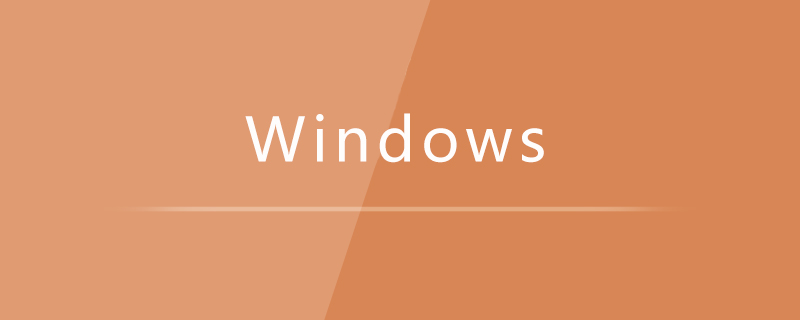
The method to install .NET Framework 3.5 offline on win10 is:
1. Open Computer Management, expand the service list, and open the windows update service
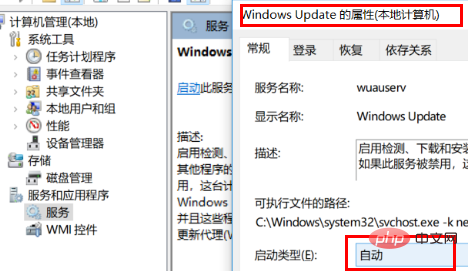
2. Find the win10 iso file, right-click and select [Load]
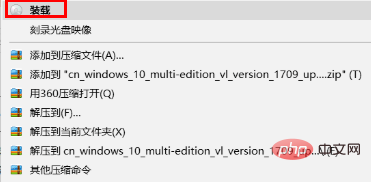
At this time we will find that the system has passed a drive letter , my G drive here is
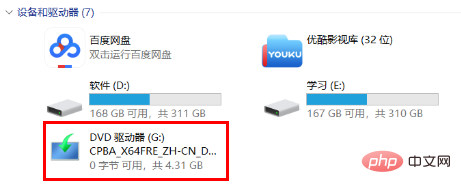
3. Then run the command prompt as an administrator and execute the following command
dism.exe /online /enable-feature /featurename:netfx3 /Source:G:\sources\sxs
If the above command fails to execute , the reason is that a higher version of the framework is enabled, the solution is as follows:
Open the control panel, enter the [Enable or turn off Windows functions] option, and uncheck the [.NET Framework 4.7 Advanced Service] option;
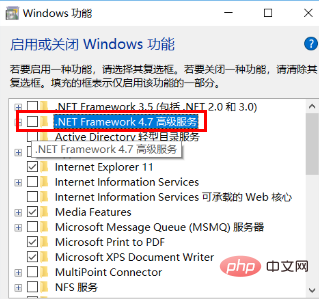
Then re-execute the above command. After completion, remember to check the 4 advanced services and then close the windows update service.
Recommended tutorial:windows tutorial
The above is the detailed content of How to install .NET Framework3.5 offline in win10. For more information, please follow other related articles on the PHP Chinese website!
 win10 bluetooth switch is missing
win10 bluetooth switch is missing Why do all the icons in the lower right corner of win10 show up?
Why do all the icons in the lower right corner of win10 show up? The difference between win10 sleep and hibernation
The difference between win10 sleep and hibernation Win10 pauses updates
Win10 pauses updates What to do if the Bluetooth switch is missing in Windows 10
What to do if the Bluetooth switch is missing in Windows 10 win10 connect to shared printer
win10 connect to shared printer Clean up junk in win10
Clean up junk in win10 How to share printer in win10
How to share printer in win10



