
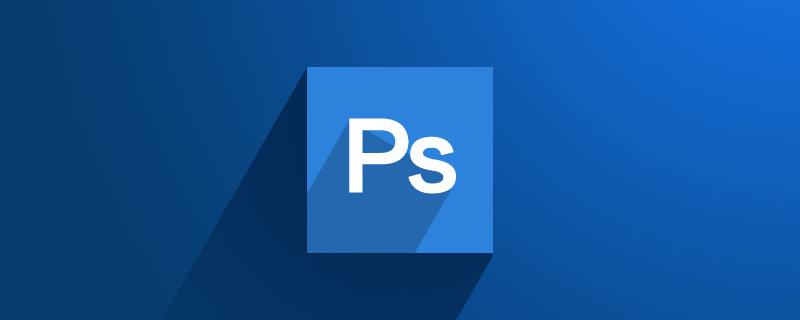
Detailed tutorial on cs6 cutout:
Method 1: Use the quick selection tool
1. Select the area to be buckled.
2. Select reverse.
3. Double-click to unlock the layer.
4. Press the delete key to delete unwanted pixels.
5. Complete the cutout and save it in png or jpg format.
Method 2: Use the pen tool to cut out the image
1. Unlock the layer first, then press Ctrl T “ ” ———” to enlarge the layer.
2. Use the pen tool to create anchor points, then press Ctrl enter to select the selection.
3. Continue the operation of method 1 to complete the cutout.
Method Three: Color Range--Cutout
1. Pick the background color with the color straw.
2. Click the "Color Range" function in the "Select" function in the menu.
3. Check the "Reverse" item, and the image will be selected after confirmation.
Method 4: Magnetic lasso method
1. Select the lasso tool - Magnetic lasso tool.
2. Use the "Magnetic Loop" tool and slowly place it along the border of the image. A line will automatically adhere to the border of the image between the two points.
3. After the noose is closed, the cutout is completed, and then press CTRL J to copy the cutout layer.
Recommended tutorial: "ps tutorial"
The above is the detailed content of How to implement cutout in ps cs6? (detailed tutorial). For more information, please follow other related articles on the PHP Chinese website!