

On the Windows 10 desktop, right-click an empty space on the taskbar, and then click the Task Manager menu item in the pop-up menu
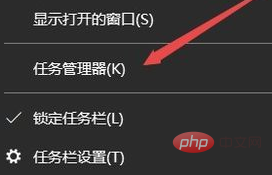
In the open Task Manager window, click the File/Run New Task menu item
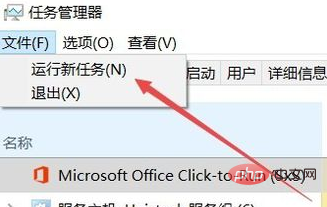
Enter the command gpedit.msc in the open Run window, and then click the OK button
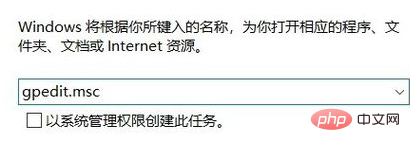
In the opened Local Group Policy Editor window, click Computer Configuration/Administrative Templates/System menu item
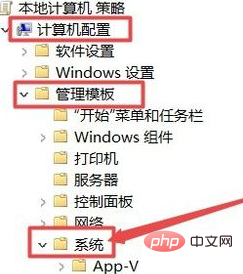
Right-click in the new window that opens on the right to hide the entry point setting item for fast user switching, and click the edit menu item in the pop-up menu
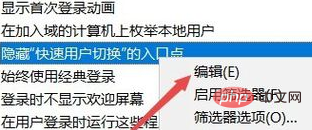
In the open editing window Select the disabled item and finally click the OK button
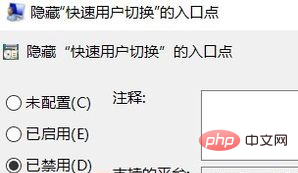
Recommended tutorial:win10 tutorial
The above is the detailed content of What should I do if the quick user switching function in Windows 10 is gone?. For more information, please follow other related articles on the PHP Chinese website!
 What is user stickiness
What is user stickiness
 win10 bluetooth switch is missing
win10 bluetooth switch is missing
 Why do all the icons in the lower right corner of win10 show up?
Why do all the icons in the lower right corner of win10 show up?
 The difference between win10 sleep and hibernation
The difference between win10 sleep and hibernation
 Win10 pauses updates
Win10 pauses updates
 What to do if the Bluetooth switch is missing in Windows 10
What to do if the Bluetooth switch is missing in Windows 10
 win10 connect to shared printer
win10 connect to shared printer
 Clean up junk in win10
Clean up junk in win10




