
For example, now you need to modify the title part in batches:
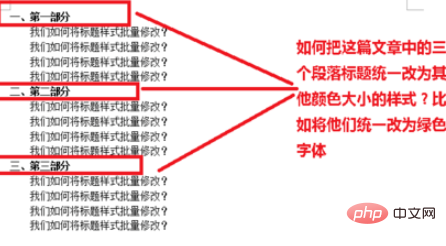
Find and click the "Find and Replace" tool in the top menu bar of word
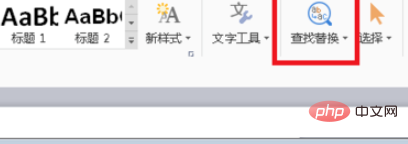
Then in the pop-up "Find and Replace" window interface, we find and click "Advanced Search"
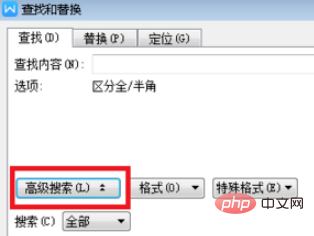
Then we Select the second tab "Replace", then click the input box of "Find Content" and click "Format", select "Font", as shown in the picture:
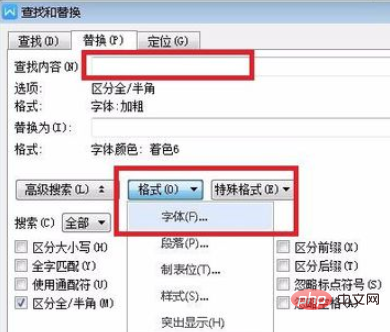
Continue In the pop-up "Find Font" window interface, we select "Bold" and click OK, because the common attribute of the three titles is the font bold.
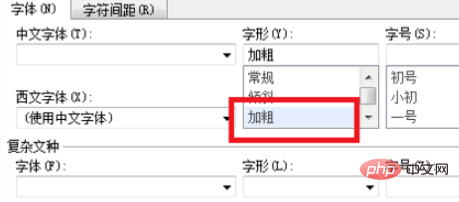
Click the "Replace with" input box and click "Format", select "Font"
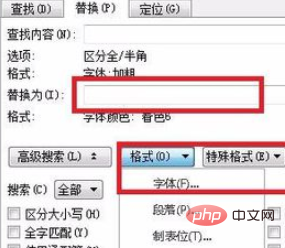
Then in In the pop-up "Replace Font" window interface, we select "Font Color Green" and click OK
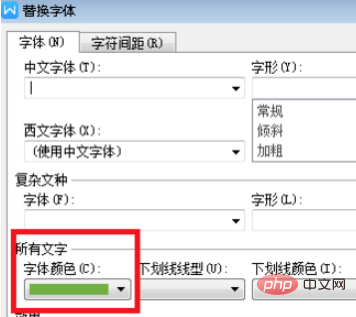
Finally, we click "Replace All", and the font colors of the three titles will be All turned green immediately.
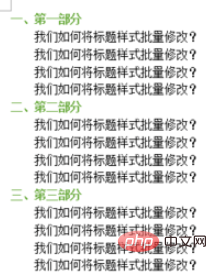
Recommended tutorial: word tutorial
The above is the detailed content of How to batch modify fonts in word. For more information, please follow other related articles on the PHP Chinese website!
 How to change word background color to white
How to change word background color to white
 How to delete the last blank page in word
How to delete the last blank page in word
 Why can't I delete the last blank page in word?
Why can't I delete the last blank page in word?
 Word single page changes paper orientation
Word single page changes paper orientation
 word to ppt
word to ppt
 Word page number starts from the third page as 1 tutorial
Word page number starts from the third page as 1 tutorial
 Tutorial on merging multiple words into one word
Tutorial on merging multiple words into one word
 word insert table
word insert table




