
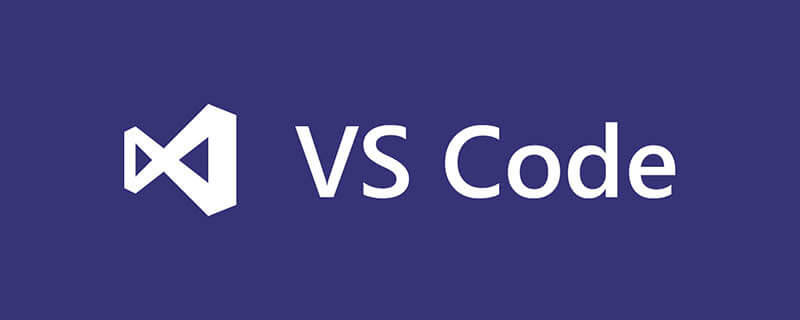
How to close the DOS window in vscode?
I believe there are always some people who don’t want to see the program always jump out of the terminal control interface when debugging, which looks very ugly and cumbersome
Recommended: "vscode tutorial"
Some old methods on the Internet are no longer suitable for use in the new version of VS code. The previously circulated method of changing the Console attribute in launch.json to "none" cannot be used.
The reason is Console There are three default attributes: Value is not accepted. Valid values: "internalConsole", "integratedTerminal", "externalTerminal"
The value set by the system at the beginning is: integratedTerminal; we only It needs to be changed to internalConsole to complete.
After completing the settings, save the launch.json file, and then start the debugger again. The terminal interface will not pop up again, but the debugging console will be displayed directly to display the value you want to output.
Regarding how to open launch.json, a screenshot is given below. Click the marked settings button to edit the launch.json file.
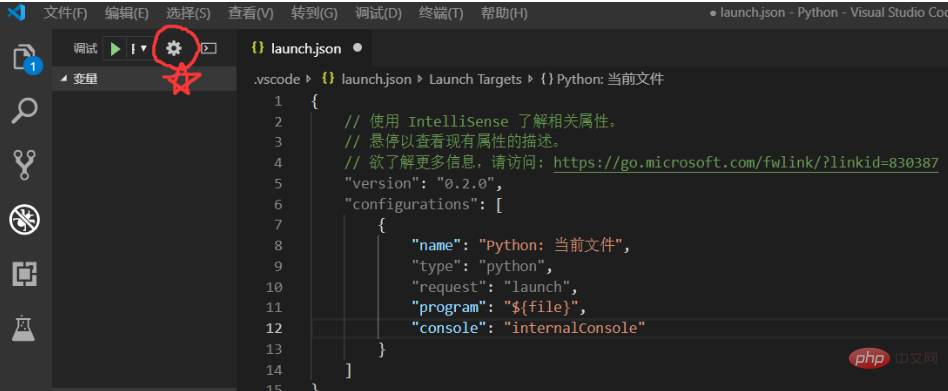
The above is the detailed content of How to close the DOS window in vscode. For more information, please follow other related articles on the PHP Chinese website!




