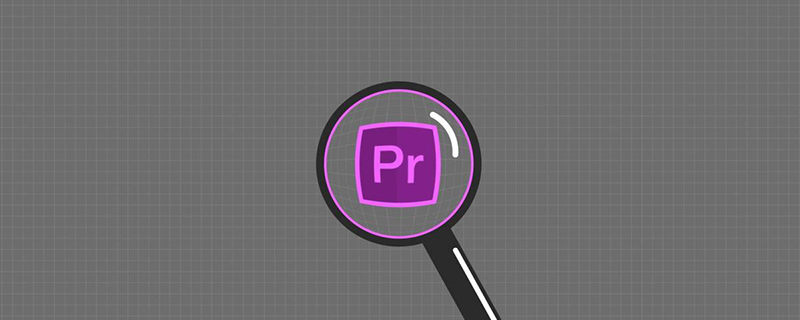
#How to set 1080p for pr sequence?
The sequence is equivalent to the PSD file in PS, which is a unique file format type of Pr. Open Premiere, which is PR, and create a new sequence. Enter the name of the sequence here and select the save path.
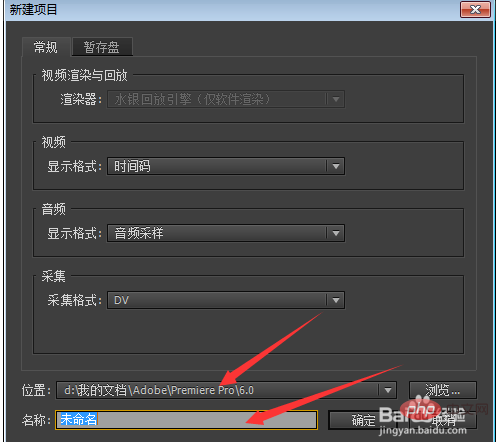
The first thing you enter is this interface. There are many preset sequences in the sequence settings. The commonly used sequence settings are DV-PAL standard 48KHz
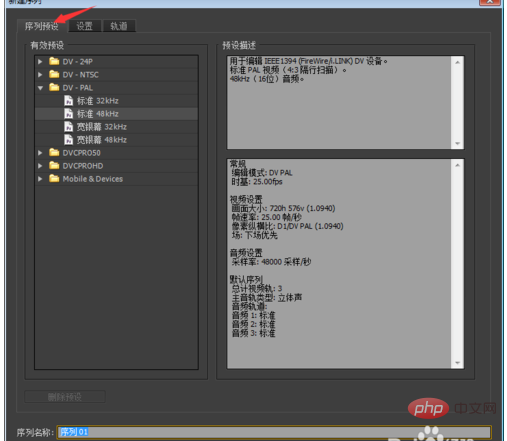
. Switch to the settings page, change the edit mode to custom, and you can set Set up your own sequence.
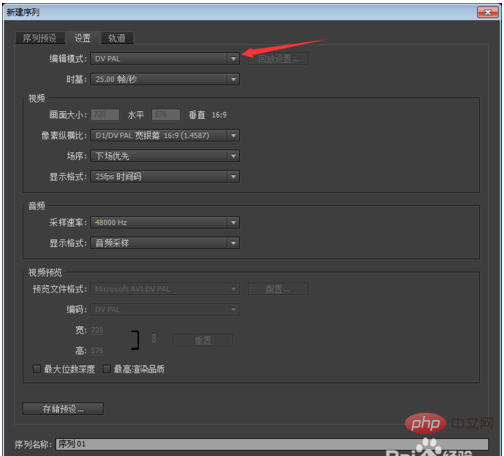
#The time base is set to the number of frames. The higher the number of frames, the better the pre-rendering effect in PR editing. It is the screen that automatically plays when you press the Enter key during editing.
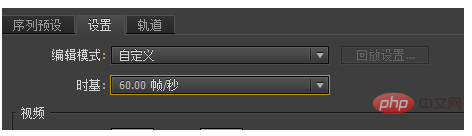
The video interface screen size is to set the width and height of the screen. For example, if you want 1080p, you need to set the width of 1920 and the height of 1080; the aspect ratio controls the screen. The ratio is generally set to 4:3 or 16:9; when producing a program, the field sequence should generally be set to no field, otherwise scanning lines from top to bottom or bottom to top will appear.
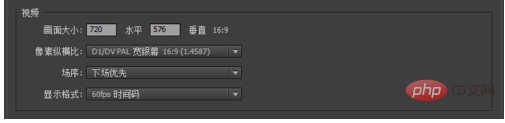
#The audio interface sets the audio sampling rate. The higher the value, the clearer the sound. The display format selects audio samples by default.

Video preview mode: Set the picture parameters of the video preview during the editing process, including rendering mode, rendering encoding, etc. This should be set according to the computer configuration, because it is pre-rendered and is just for your convenience in editing. The preview mode display position is shown in the figure below.
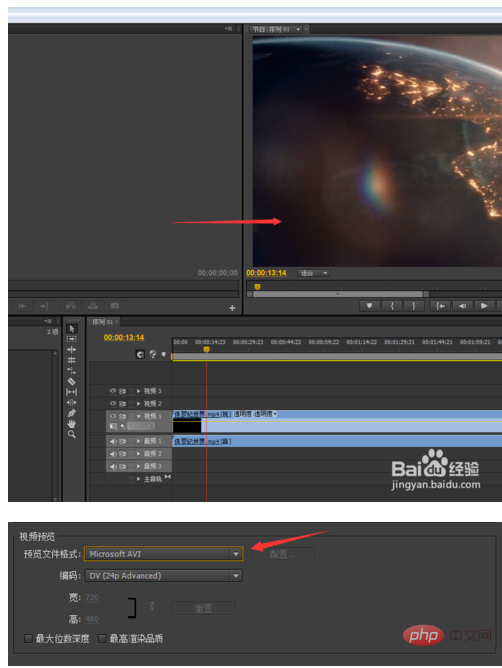
After clicking Confirm, you can enter the pr editing screen. Click on the sequence you just created to see the sequence file composed of the video layer and audio layer.
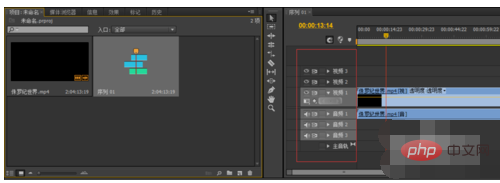
When your preset sequence width and height are inconsistent with your material, you will be asked if you want to change the sequence settings when you drag the material into the sequence. It depends on the situation. If you don't know how big the material is, you can directly use the preset sequence, and then select "Yes" in "Whether to change the sequence settings", and the sequence will be automatically set to the width and height of the material size. If you choose No, you will have to adjust the material yourself to make it meet your requirements.
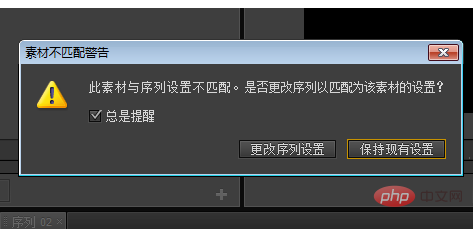
In the PR editing process, multiple sequences may also be used. As long as you right-click on a blank position and create a new sequence, the sequence settings page will appear. You can create a completely different sequence to meet your video editing requirements.
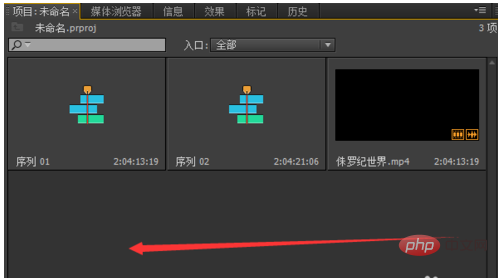
Finally, the sequence is just a project file similar to PSD, not the actual export effect. The actual export effect is set in File-Export-Media. The sequence only affects your editing experience, not the final effect. The export page below is where you set the format, bitrate, and audio of the final exported video.
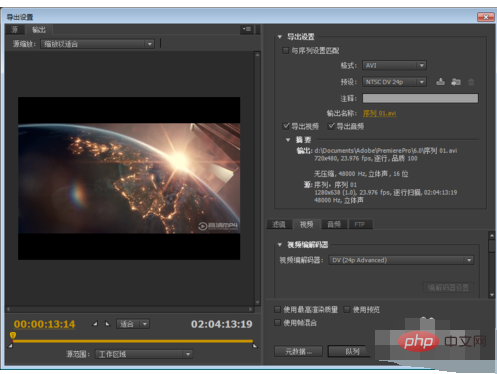
The above is the detailed content of How to set pr sequence to 1080p. For more information, please follow other related articles on the PHP Chinese website!




