

The solution is as follows:
When entering the system installation interface, press the Tab key to open the system boot command line;
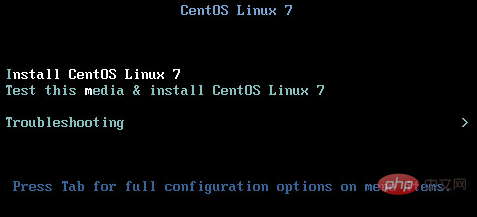
In the system boot command line, we can see the vmlinuz initrd=initrd.img ... ... command, as shown below;
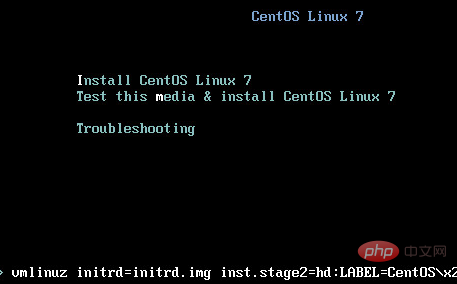
System boot command Modify the system boot command in the line to list the server's mounting device information;
Modify the system boot command line statement to:
vmlinuz initrd=initrd.img dd linux quiet
Description: Use the dd command to list the currently available Device information
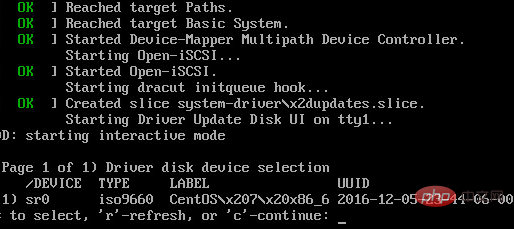
Find the information of the current U disk device in the mounted device. Assume that the current U disk mounting information is '/dev/sr0', restart The server enters the system installation interface and repeats the first step, that is, press the Tab key in the system installation interface to open the system boot command line and modify the system command;
Modify the system boot command line statement as:
vmlinuz initrd=initrd.img inst.stage2=hd:/dev/sr0 quiet
Explanation: hd:/dev/sr0 represents the mounting directory information of the current U disk found in the previous step
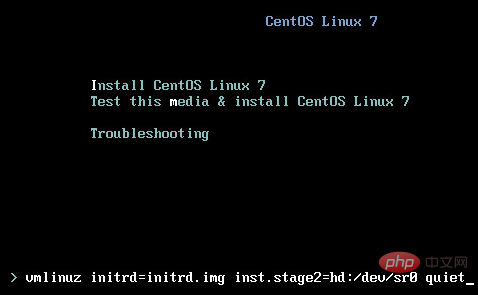
Modify After the system boot command, press Enter to correctly enter the CentOS installation interface.
Recommended tutorial: centos tutorial
The above is the detailed content of What should I do if I cannot enter the installation interface when installing centos from a USB disk?. For more information, please follow other related articles on the PHP Chinese website!