

What is the shortcut key for switching computer screens?
Alt Tab shortcut key
Press simultaneously Press the Alt-Tab key combination to switch quickly. Press and hold it until you can release it. Press the window you want to open just a few times. Release it when you reach the window you want to open.
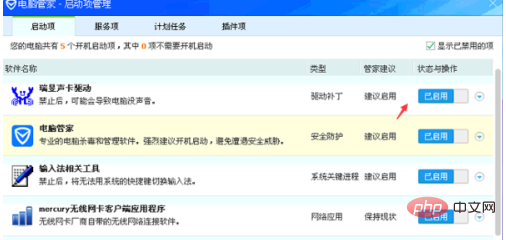
win tab shortcut key
After pressing the win tab key combination at the same time, you can directly click the window you want to open with the mouse. Compared with alt, win tab tab can quickly select the task to be performed by clicking on the task
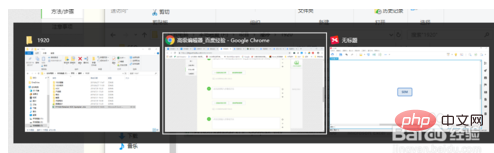
Win+L shortcut key: quickly lock the screen
The computer stores important files and information. When you walk away and turn off the computer, you still need to develop a good habit of locking the screen
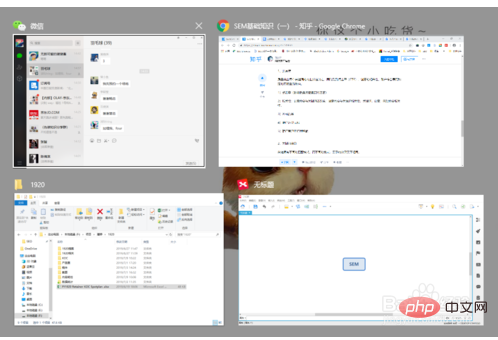
Win D/M shortcut key: quickly return to the desktop
win d: After pressing it for the first time, the desktop will be quickly displayed (minimizing all task windows), and pressing it again will restore the original window
win m: After using this shortcut key, you can quickly All windows are minimized, and the previous windows cannot be restored like win d after use, and the windows can only be opened manually.
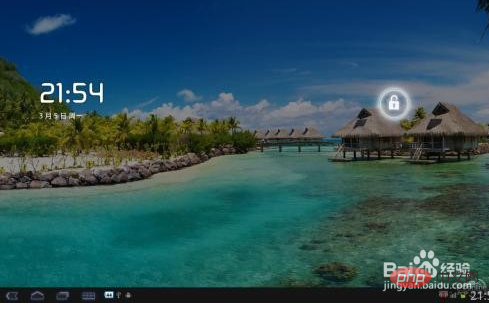
The above is the detailed content of What is the shortcut key for switching computer screens?. For more information, please follow other related articles on the PHP Chinese website!
 Computer is infected and cannot be turned on
Computer is infected and cannot be turned on
 How to prevent the computer from automatically installing software
How to prevent the computer from automatically installing software
 Summary of commonly used computer shortcut keys
Summary of commonly used computer shortcut keys
 Computer freeze screen stuck
Computer freeze screen stuck
 How to measure internet speed on computer
How to measure internet speed on computer
 How to set the computer to automatically connect to WiFi
How to set the computer to automatically connect to WiFi
 Computer 404 error page
Computer 404 error page
 How to set up computer virtual memory
How to set up computer virtual memory




