
Excel sum by name
As shown in the figure below, column A in Excel is the name of the person, and each There are multiple records for an individual, and column B is the corresponding number. The numbers are summed according to the person's name.
Recommended: "Excel Tutorial"
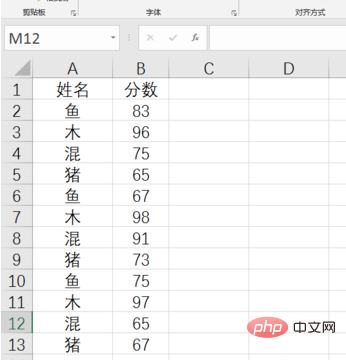
Select any cell in the data area and click the "Insert" tab in the menu bar "PivotTable" in "PivotTable", as shown below.
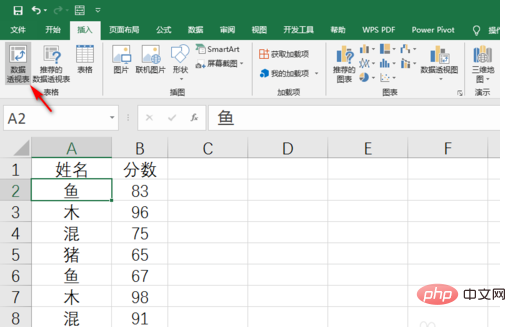
Select "Existing Worksheet" under "Select Pivot Table Placement" and click a cell as the starting cell to store the Pivot Table, as follows As shown in the figure.
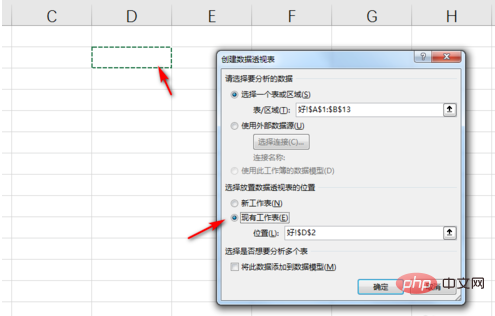
In the "Field List" on the right, drag the column containing the person's name to the "Row" interval, and drag the column containing the number to the "Value" interval. As shown below.
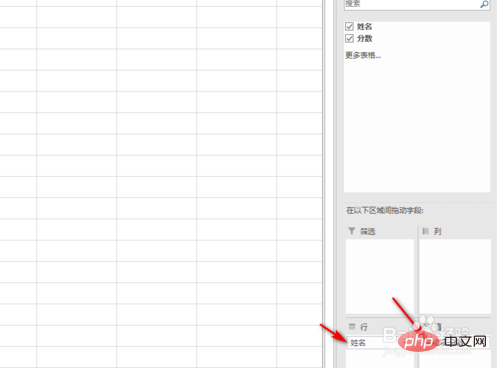
In this way, the result of summing according to the person's name is obtained, as shown in the figure below.
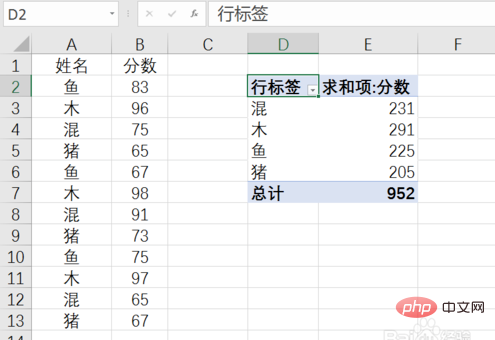
The above is the detailed content of How to sum by name in excel. For more information, please follow other related articles on the PHP Chinese website!
 Compare the similarities and differences between two columns of data in excel
Compare the similarities and differences between two columns of data in excel
 excel duplicate item filter color
excel duplicate item filter color
 How to copy an Excel table to make it the same size as the original
How to copy an Excel table to make it the same size as the original
 Excel table slash divided into two
Excel table slash divided into two
 Excel diagonal header is divided into two
Excel diagonal header is divided into two
 Absolute reference input method
Absolute reference input method
 java export excel
java export excel
 Excel input value is illegal
Excel input value is illegal




