

How to disconnect the ai pen tool?
We open AI, create a new drawing board, and then select the pen tool on the left;
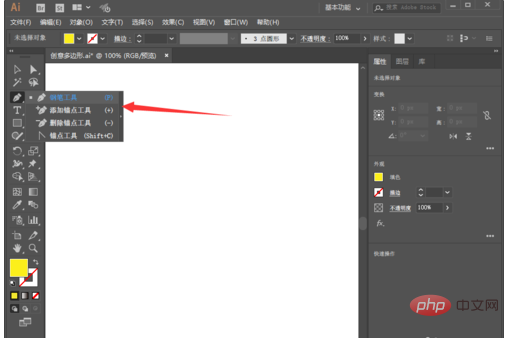
Then we use the pen tool to draw randomly on the drawing board Output a graph, as shown in the figure below;
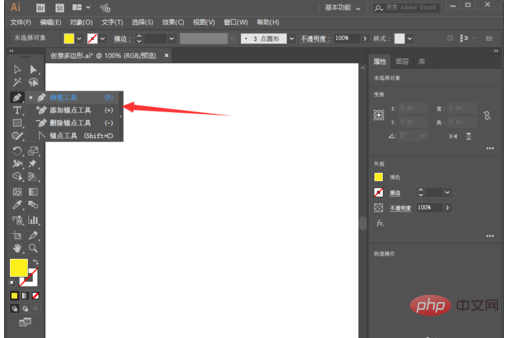
If we want to disconnect, we can hold down the ctrl key to disconnect, as shown in the figure below;
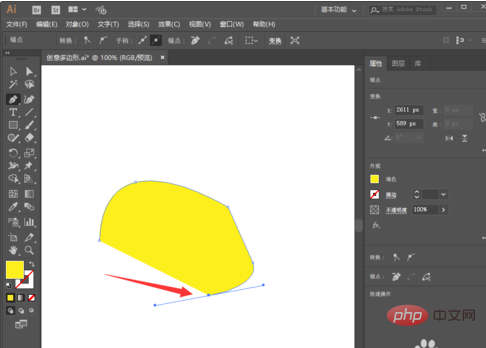
Similarly, we continue to select the pen tool, and then draw another closed layer on the artboard, as shown below;
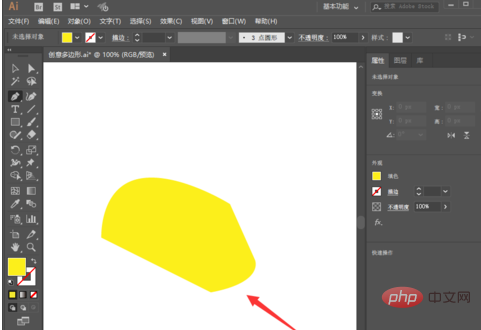
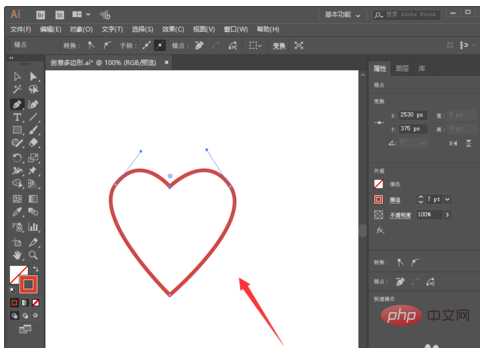
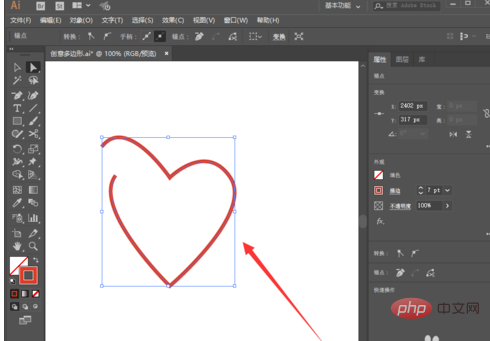
The above is the detailed content of How to disconnect the ai pen tool. For more information, please follow other related articles on the PHP Chinese website!




